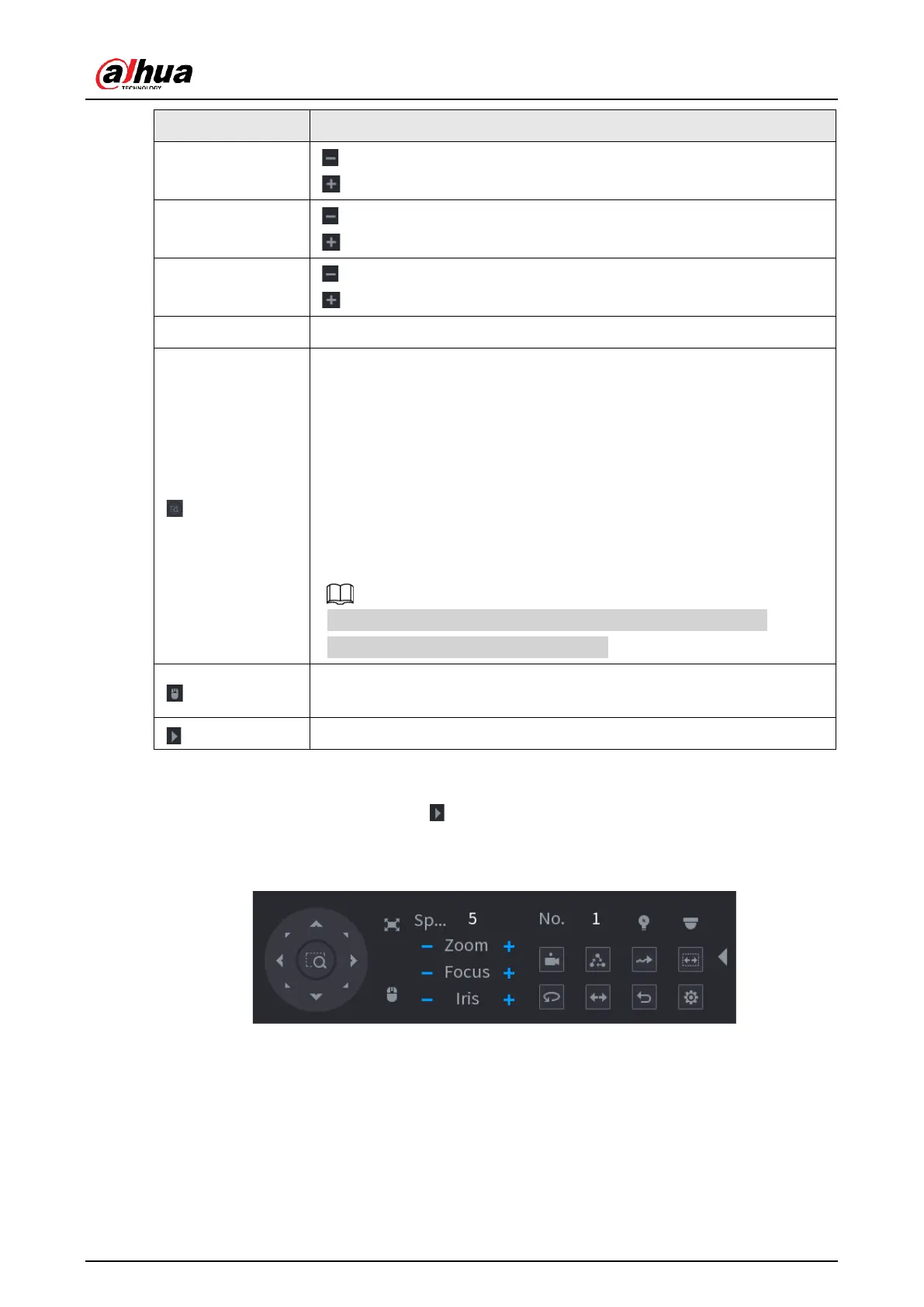Fast positioning button.
●
Positioning: Click the icon, and the click any point on the live
page. The PTZ will turn to this point and locate this point in the
center.
●
Zooming: Click the icon, and then drag to draw a square on the
view. The square supports zooming.
◇
Drag upward to zoom out, and drag downward to zoom in.
◇
The smaller the square, the larger the zoom effect.
This function is available on select models, and can only be
controlled through mouse operations.
Click the icon, and then you can control the four directions (left,
right, up, and down) of PTZ movement through mouse operation.
Expanded PTZ Control Panel
On the basic PTZ control panel, click to open the expanded PTZ control panel to find
more options. See Figure 5-34.
Figure 5-34 Expanded PTZ control bar
