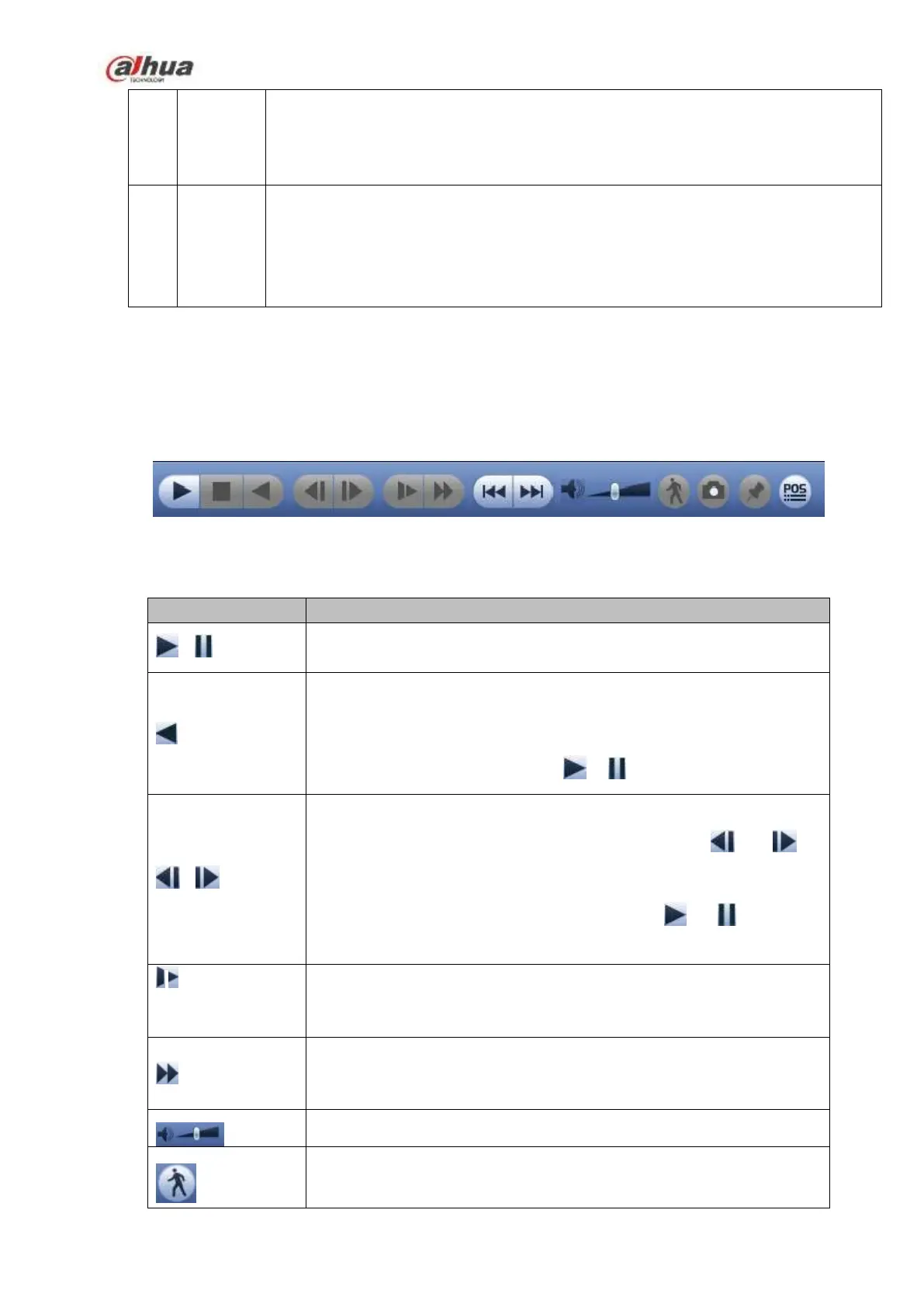253
When the system is in full-screen playback mode, left click the mouse in the
screen. Drag your mouse in the screen to select a section and then left click
mouse to realize digital zoom. You can right click mouse to exit.
Manually
switch
channel
when
playback
During the file playback process, you can switch to other channel via the
dropdown list or rolling the mouse.
This function is null if there is no record file or system is in smart search process.
Note:
All the operations here (such as playback speed, channel, time and progress) have relationship with
hardware version. Some series NVRs do not support some functions or playback speeds.
4.6.2.1 Playback Control
The playback control interface is shown as below. See Figure 2-44.
Figure 4-98
Please refer to the following sheet for more information.
Play/Pause
In slow play mode, click it to switch between play/pause.
Backward play
In normal play mode, left click the button, the file begins backward
play. Click it again to pause current play.
In backward play mode, click or to restore normal play.
Display previous frame/next frame.
When pause the normal playback file, click or to
playback frame by frame.
In frame by frame playback mode, click or to resume
normal playback mode.
Slow play
In playback mode, click it to realize various slow play modes such as
slow play 1, slow play 2, and etc.
Fast forward
In playback mode, click to realize various fast play modes such as
fast play 1,fast play 2 and etc.
Adjust the volume of the playback
Smart search .
You can refer to chapter 4.6.3 for detailed information.
