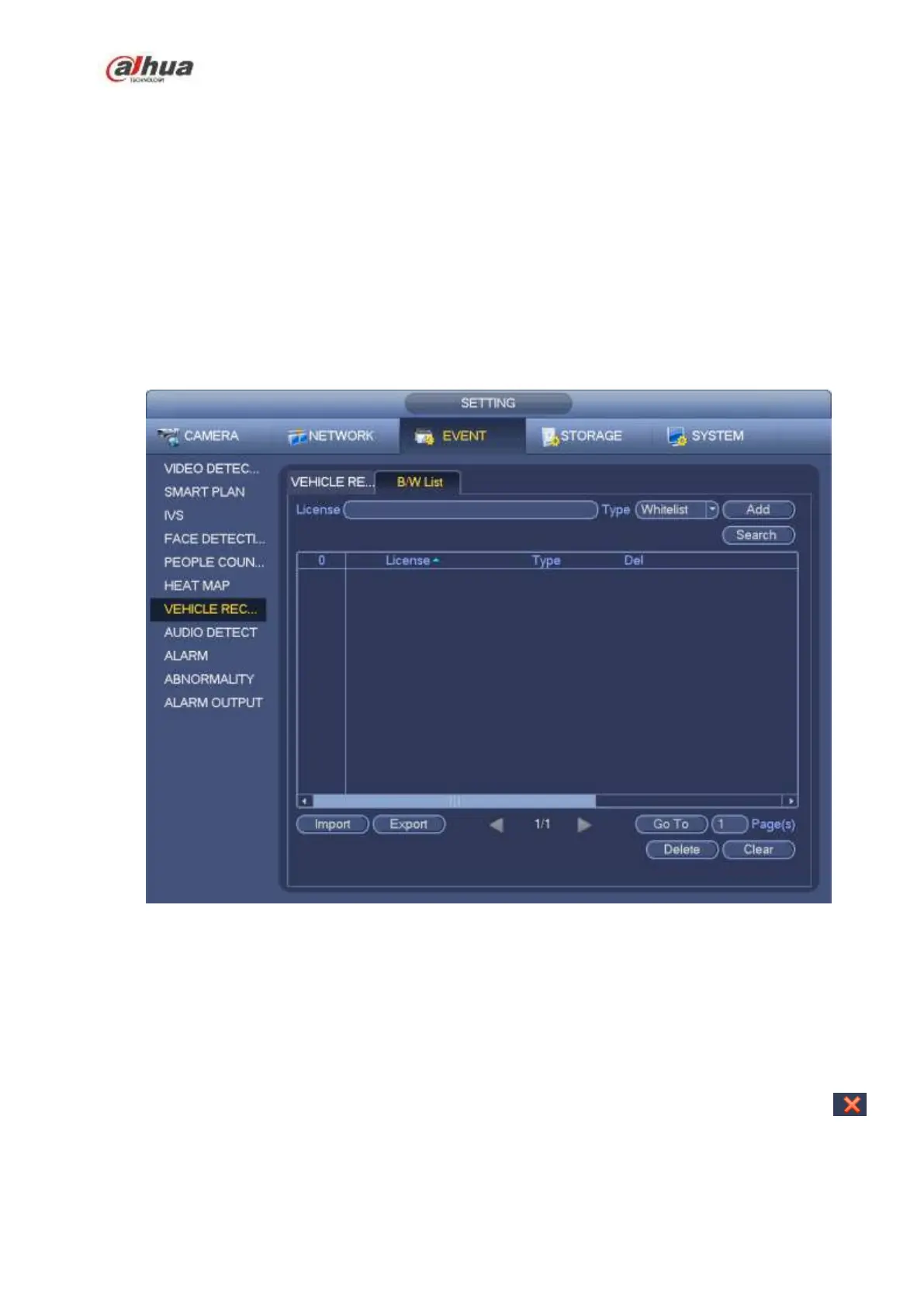298
blacklist.
Whitelist: In this interface, device triggers an alarm when it detects plate number in the
whitelist.
4.7.8.2 B/W List
It is to set the blacklist and the whitelist. It includes add, delete, import, export blacklist/whitelist.
After setting the blacklist/whitelist, in the plate snapshot list on the preview interface, the blacklist plate
number is red, the whitelist plate number is green, the regular plate number is white.
Add blacklist/whitelist
Step 1 From main menu->Setting->Event->Plate recognition->B/W list.
Enter B/W list interface. See Figure 4-148.
Figure 4-148
Step 2 Set plate number and then select type as blacklist or whitelist.
Step 3 Click Add button.
Delete blacklist/whitelist
Set type as blacklist, whitelist or all, click Search button, device displays the corresponding information.
Check the box before the plate number and then click Delete to delete a plate number. Or click
of the corresponding plate number to delete.
Click Clear to delete all plate information on the blacklist/whitelist.
