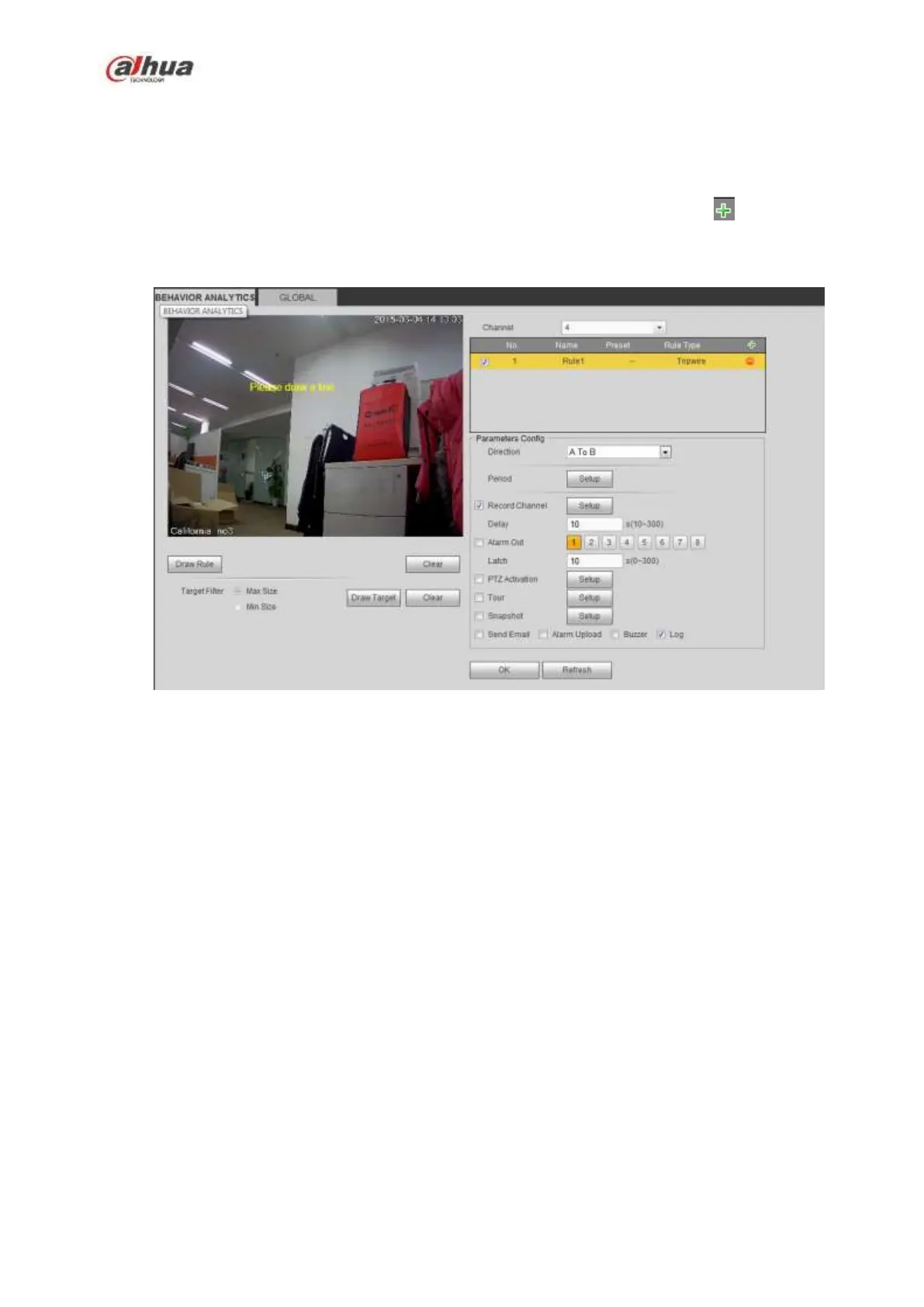422
Then you can set corresponding parameters.
Click OK button to complete the setup.
5.10.3.2.1.1 Tripwire
From main menu->Setup->Event-> Behavior analytics->Behavior analytics, click you can see the
following interface. See Figure 5-73.
System generates an alarm once there is any object crossing the tripwire in the specified direction.
Figure 5-73
Check the Tripwire box to enable tripwire function.
Select SN (Line1/2/3/4) and direction, and then input customized rule name.
Direction: There are three options: A->B, B->A, both. System can generate an alarm once there is
any object crossing in the specified direction.
Now you can draw a rule. Click Draw rule button and then left click mouse to draw a tripwire. The tripwire
can be a direct line, curve or polygon. Right click mouse to complete. See Figure 5-74.
