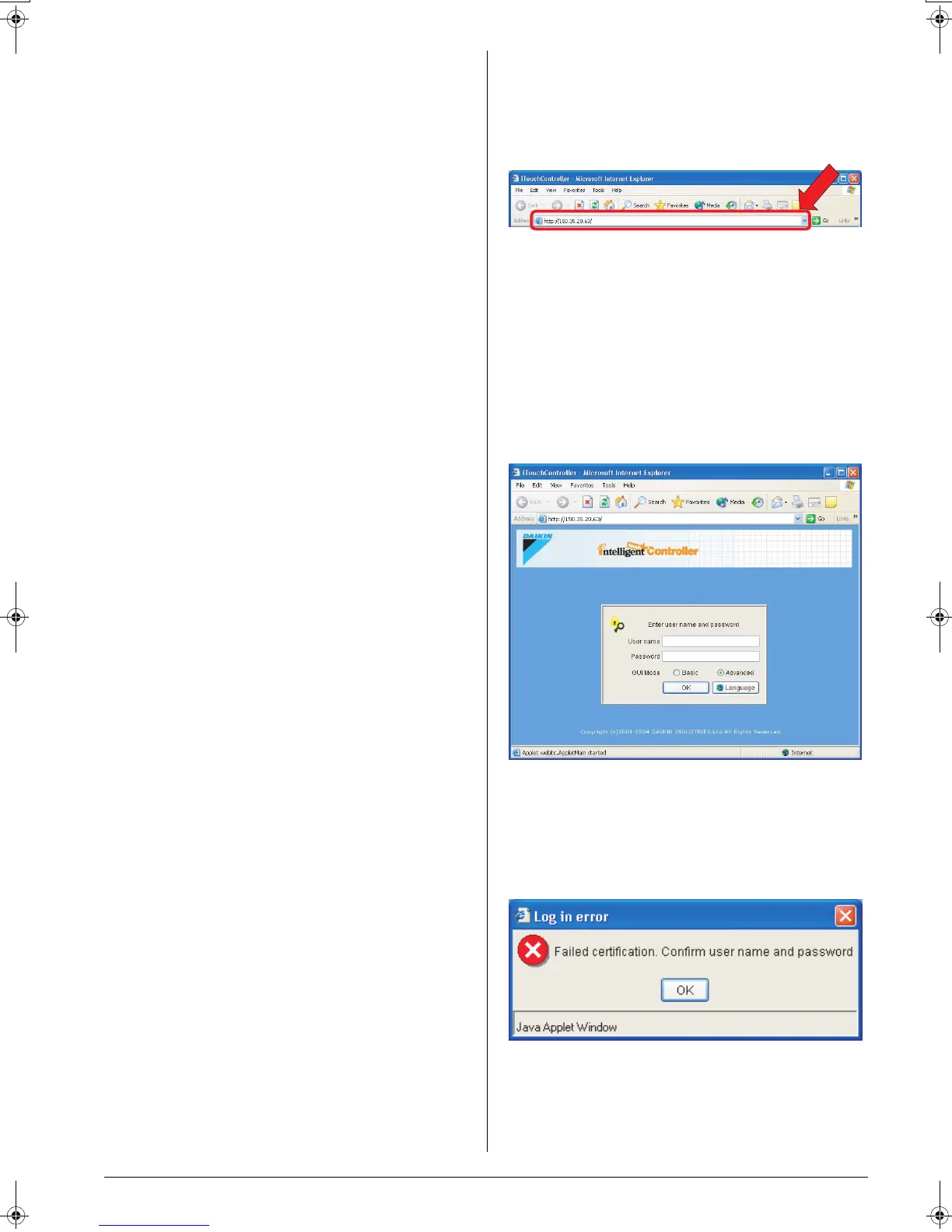English 5
4-2 Restricted Function for each login name
There are two categories of login users: General User who can
perform basic operations via the web interface and Administra-
tor who can setup the system and change system settings. The
following list shows web operations given to each category.
■
■■
■ Administrator is able to:
• Operate air conditioners.
• Monitor air conditioners.
■
■■
■ Create schedules.
■
■■
■ Set his/her own password.
■
■■
■ Set or change General User’s passwords.
■
■■
■ Register or delete General Users (Up to 64 users).
■
■■
■ Assign devices to each General User.
■
■■
■ A General User is able to:
• Operate air conditioners.
• Monitor air conditioners.
• Change his/her own password.
■
■■
■ Privileges exclusive for the Administrator
• The Administrator can assign zones to each General User.
• Each General User can operate or monitor only devices
specified by the Administrator.
4-3 Two Display Modes of the Web Interface
In the login process of the intelligent Touch Controller web inter-
face, users can select either of the following two modes.
• Basic Mode
• Advanced Mode
This section provides the description of the difference between
these two modes.
■
■■
■ Basic Mode:
[General Users are able to:]
• Monitor air conditioners.
• Operate air conditioners.
[The Administrator is able to:]
• Operate air conditioners.
• Monitor air conditioners.
■
■■
■ Advanced Mode:
[General Users are able to:]
• Monitor air conditioners.
• Operate air conditioners.
• Permit and/or prohibit local remote controller operations.
• Change his/her own password.
[The Administrator is able to:]
• Operate air conditioners.
• Monitor air conditioners.
• Permit and/or prohibit local remote controller operations.
■
■■
■ Create schedules.
■
■■
■ Set his/her own password (Administrator password).
■
■■
■ Set or change General User’s passwords.
■
■■
■ Register or delete General Users (Up to 64 users).
■
■■
■ Assign one or more zones to each General User.
■
■■
■ Privileges exclusive for the Administrator
4-4 Logging into the Web Interface
1.Launch Internet Explorer and enter the IP address of the
intelligent Touch Controller into the address field.
http: // address of the intelligent Touch Controller
In the figure below, the IP address is 150.35.20.63.
2.The screen in the figure below appears.
User name: Enter your user name assigned by the
Administrator.
Password: Enter the password associated with the
user name.
GUI Mode: Select either of the radio buttons: Basic or
Advanced.
Basic Mode (See page 7)
Advanced Mode (See page 22)
Language: Click this button to display the Display lan-
guage setting dialog box. (See page 6)
Upon completion, click the OK button and log into the pro-
gram.
If you are not authenticated, the error message ((1) in the fig-
ure) appears. Check your user name and password.
figure (1)
01_EM04A057_EN.fm Page 5 Tuesday, February 1, 2005 7:47 PM
