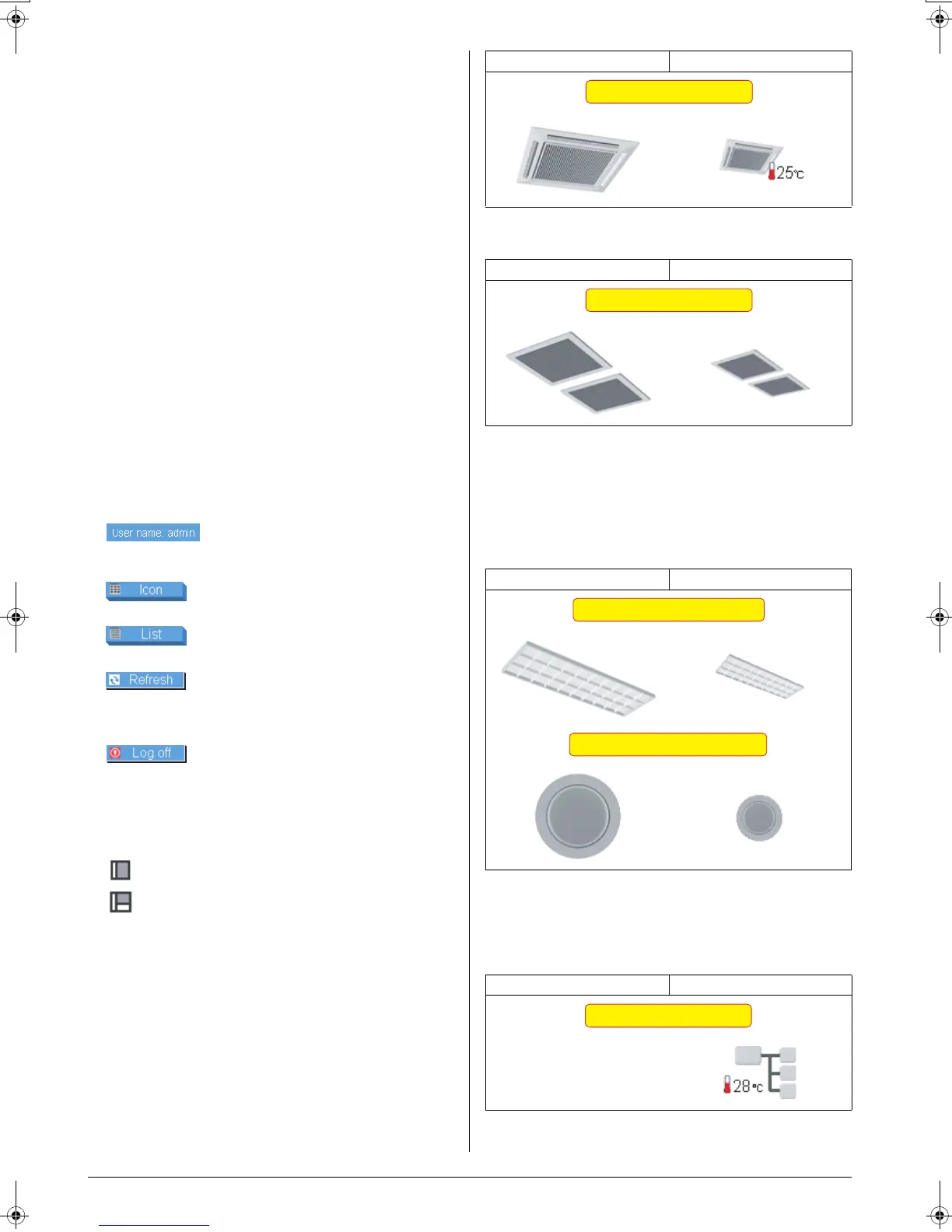8 English
■
■■
■ Display Areas on the Main Screen
(1) 〈Zone tree area〉
When you select a zone in this area, devices included in the
zone appear in the main display area (2).
(2) 〈
〈〈
〈Main display area〉
〉〉
〉
Displays the devices in the zone selected in the zone tree
area (1).
(3) 〈
〈〈
〈Setting area〉
〉〉
〉
This area provides status information for each device. You
can also change the settings. The contents of this area vary
depending on the type of the devices selected in the main
display area.
• Group setting area (Air conditioner)
(See page 12)
• Group setting area (HRV)
(See page 13)
• Group setting area (Lighting device)
(See page 14)
• Group setting area (Universal device)
(See page 15)
• Zone setting area
(See page 16)
For more information, see the appropriate page.
(4) 〈
〈〈
〈Zone name bar〉
〉〉
〉
Displays the name of the zone selected in the zone tree
area (1). Otherwise displays the status report, “Monitoring
(Zone List)”.
■
■■
■ Buttons and Other Information Boxes
〈Login name display〉
Displays the login name of the user cur-
rently logging into the web interface.
Changes the main display area to the Icon
display mode.
Changes the main display area to the List
display mode.
Updates zone or group status information
in the main display area with the most
recent data of the intelligent Touch
Controller.
Allows a user to log off the interface and
return to the authentication screen.
〈Increase/reduce button〉
Increases or reduces the status display area.
Increase: → Displays the status display area.
Reduce: → Hides the status display area.
〈Increase button〉
〈Reduce button〉
5-2 Icons on the Screen
Each icon represents one of the categories shown in the figures
to the right. Devices are grouped into these categories in
advance using the intelligent Touch Controller console.
Icon assigned to each device cannot be changed via the web
interface. This section explains features of each icon.
[Indoor Units]
A device registered as an “indoor unit” appears as an indoor unit
icon (see Figure 1).
∗In the Icon display mode, a temperature value next to each icon
in the main display area represents the set temperature of the
device.
[HRV Devices]
A device registered as an “HRV device” appears as an HRV
device icon (Figure 2).
[Di or Dio Units]
When a device is registered as a Di or Dio unit and a lighting
device icon is assigned to it using the group setting function of
the intelligent Touch Controller console, it appears as a lighting
device icon (Figure 3).
When a device is registered as a Di or Dio unit and an icon other
than the lighting device icon is assigned to it using the group set-
ting function of the intelligent Touch Controller console, it
appears as a universal device icon (Figure 4).
[Zone]
Each zone appears as a zone icon (Figure 5).
∗In the Icon display mode, a temperature value next to each icon
in the main display area represents the set temperature of the
representative unit.
Refer to page 21 for more information on the representative unit.
Icons in the setting area Icons in the main display area
Icons in the setting area Icons in the main display area
Icons in the setting area Icons in the main display area
Icons in the setting area Icons in the main display area
No zone icon appears in the
setting area.
Figure 1: Indoor unit icon
Figure 2: HRV icon
Figure 3: Lighting device icon
Figure 4: Universal device icon
Figure 5: Zone icon
01_EM04A057_EN.fm Page 8 Tuesday, February 1, 2005 7:47 PM