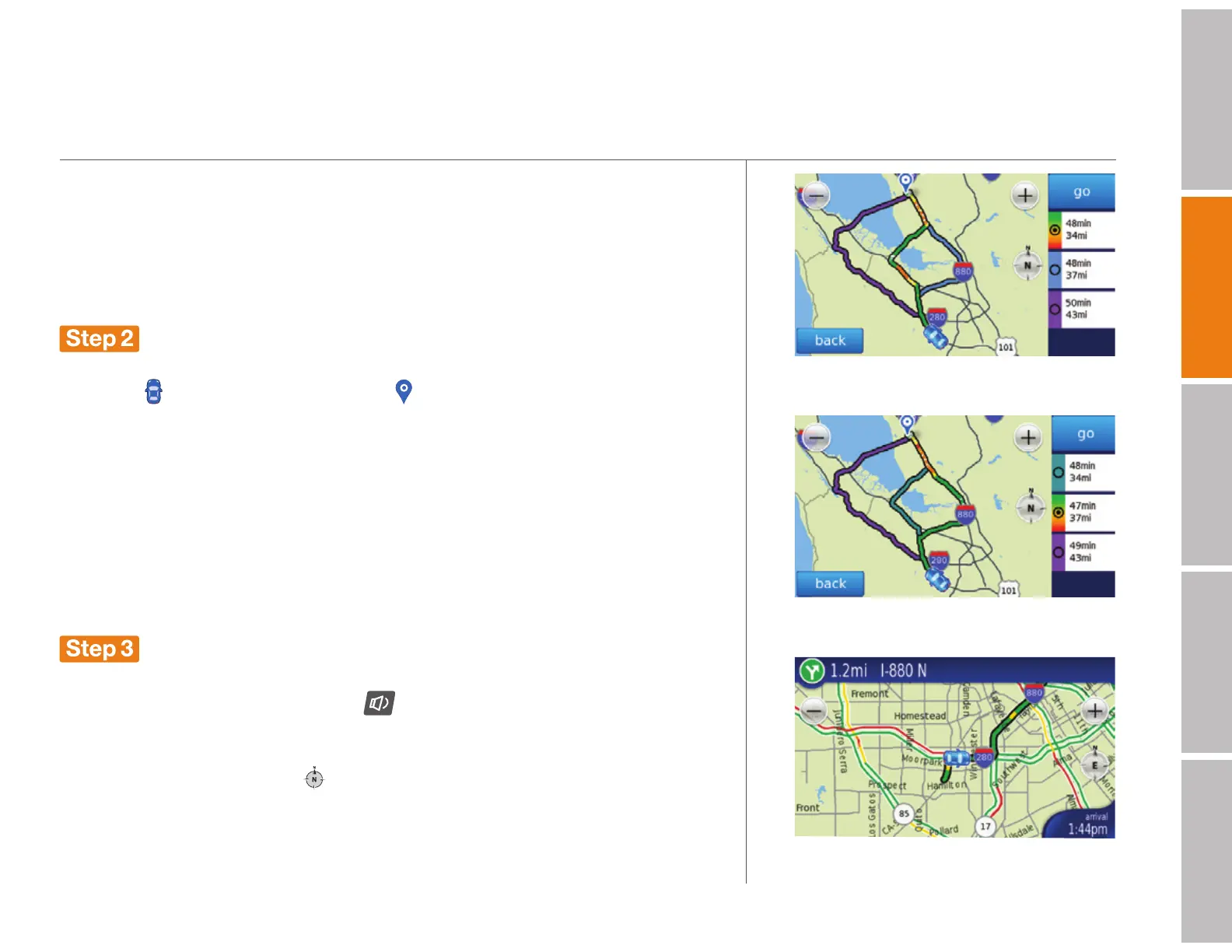getting started (continued)
welcomegetting startedDash featurestroubleshootingsafety / warranty
Drive your chosen route
Destination Found
When you find your destination, touch it. The address card shows details
about the destination. (See page 13 for more about address cards.)
When you’re ready to go, touch routes.
Pick a route
When you touch routes, the Dash Express displays a 2d map with an icon for
your car (
)
and for your destination (
). On the right side of the screen, the
device lists up to three routes from which to choose.
Each route shows the estimated travel time and distance. The route that is
highlighted displays color-coded traffic information. The alternate routes are
shown in different colors. Touch a different route button to reveal its traffic
conditions. For more about traffic, see page 9.
Select the route you wish to travel, then touch go.
Go!
As you drive, the Dash Express guides you with voice prompts and on-screen
directions. Tap the audio button (
) on the top of the Dash Express to
adjust the volume.
Touch the compass icon (
) on the map to switch between 2d and 3d
map views. Touch the top blue banner on either map view to see a turn-by-
turn directions list.
Route options with first route selected
Route options with second route selected
5
