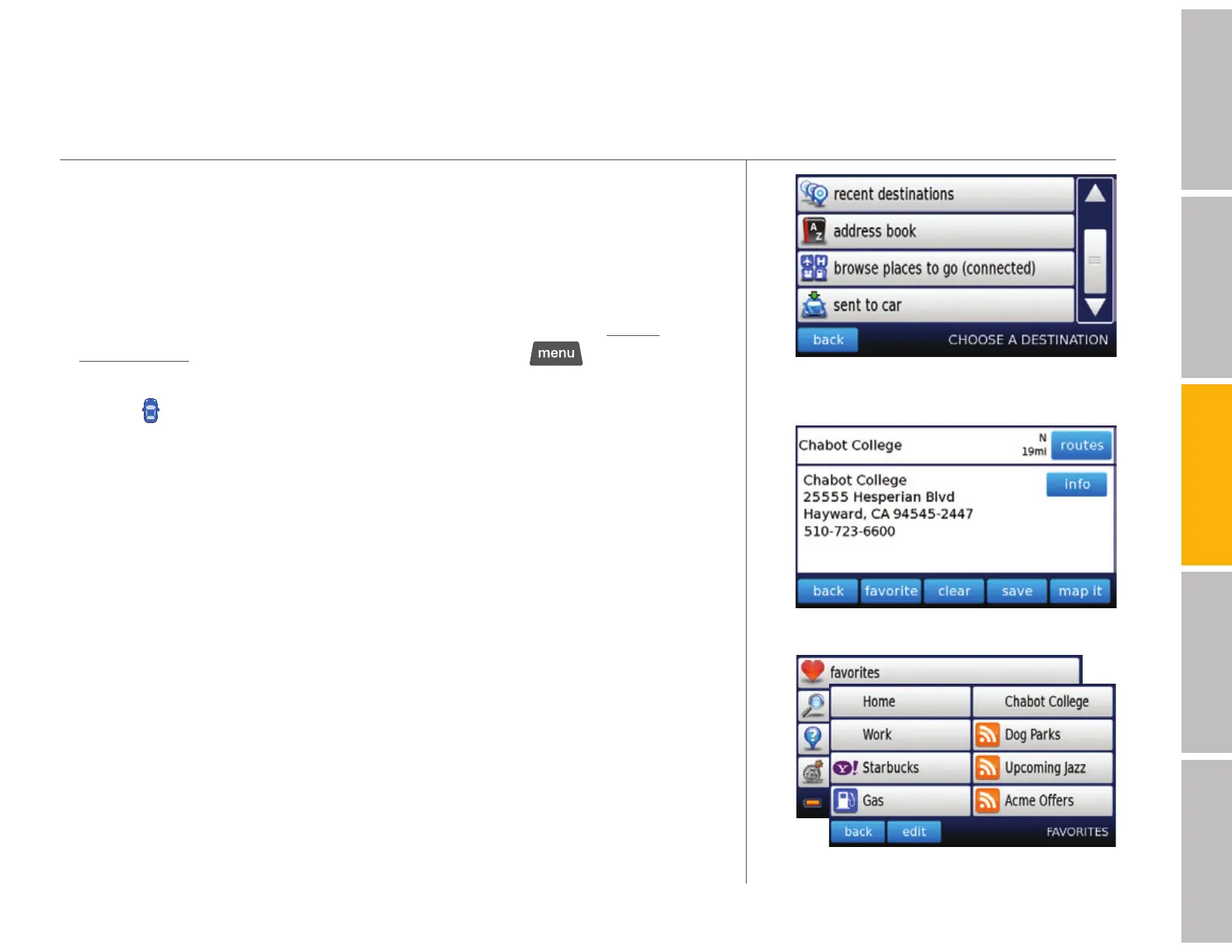your Dash Express features (continued)
13
welcomegetting startedDash featurestroubleshootingsafety / warranty
A “sent to car” option appears when an
address has arrived.
s Choose a destination > type an address > select nearby (if within a
12-mile radius) > save
s Search (connected) to use Yahoo! Local or another search > type your
request, touch search > select nearby (if within a 20-mile radius when you
are searching on Yahoo!) > touch selection > save
s 5SE3END#ARTOSENDADDRESSESTOYOUR$ASH%XPRESSFROMhttp://
my.dash.net. To view addresses sent to your car tap
> choose a
destination > sent to car
s Touch
to get the address card for your current location
Managing Addresses
Touch buttons at the bottom of any saved Address Card and follow the
prompts to delete or rename an address. Touch map it to view your
address on a map. Touch favorite to add a destination to your list of favorites.
Sorting Your Address Book
Touch sort at the bottom of address screen to change the sequence in which
your addresses appear.
s address book > sort > A to Z, Z to A, most used, least used,
newest, or oldest
Favorites
From the main menu, touch favorites to see a list of your favorite destinations
and saved searches. Touch edit to rename a destination or to clear an item
from your favorites list. Add to your Favorites by touching favorite from any
address card, search, or saved search.
Address card with info added (optional)
Add addresses and searches to Favorites
