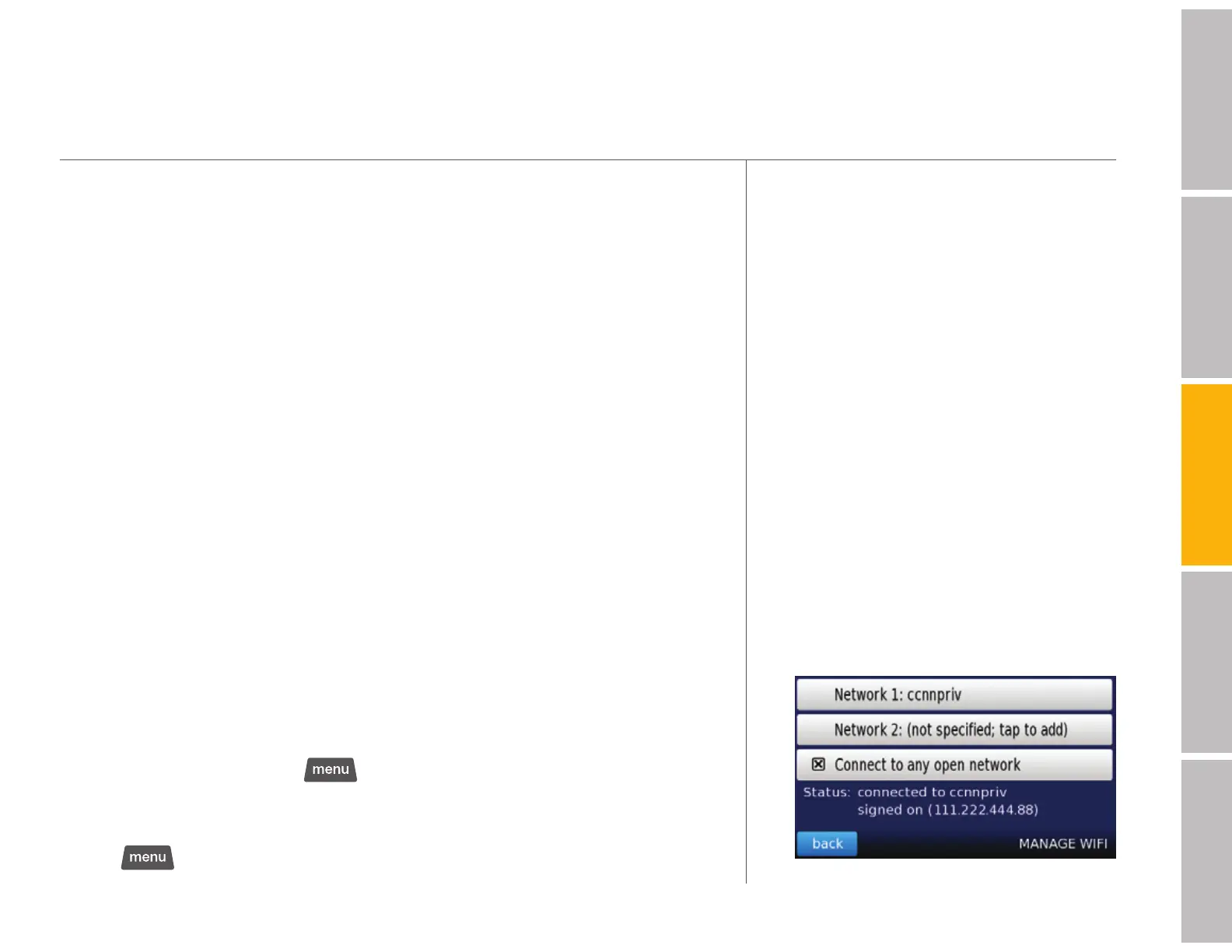your Dash Express features (continued)
15
welcomegetting startedDash featurestroubleshootingsafety / warranty
Settings > Manage Wi-Fi
s Reset to factory settings Use to return the Dash Express to its original
out-of-box settings
s Legal stuff This is the safety agreement that is displayed each time the
device starts up from the powered down state
s About Use to view Dash licensing terms and agreements
Connectivity
Connecting to the Dash Service
The Dash Express uses two types of wireless technologies, Wi-Fi and cellular
(GPRS), to connect to the Dash Service. Dash automatically switches to the
best wireless connection.
The Dash Express uses Wi-Fi to get software updates. Occasionally, you may
be asked to leave your Dash Express within range of your preferred Wi-Fi
access point to automatically receive an update.
Cellular (GPRS)
The Dash Express connects automatically to any available cellular network.
Wi-Fi
The Dash Express connects automatically to any open Wi-Fi network. To verify
your connection status, tap
> settings > system information.
(Note: Wi-Fi is not available in some areas.) To connect to a secure Wi-Fi
network:
1. Tap
> settings > manage WiFi, then touch one of the network
slots.
