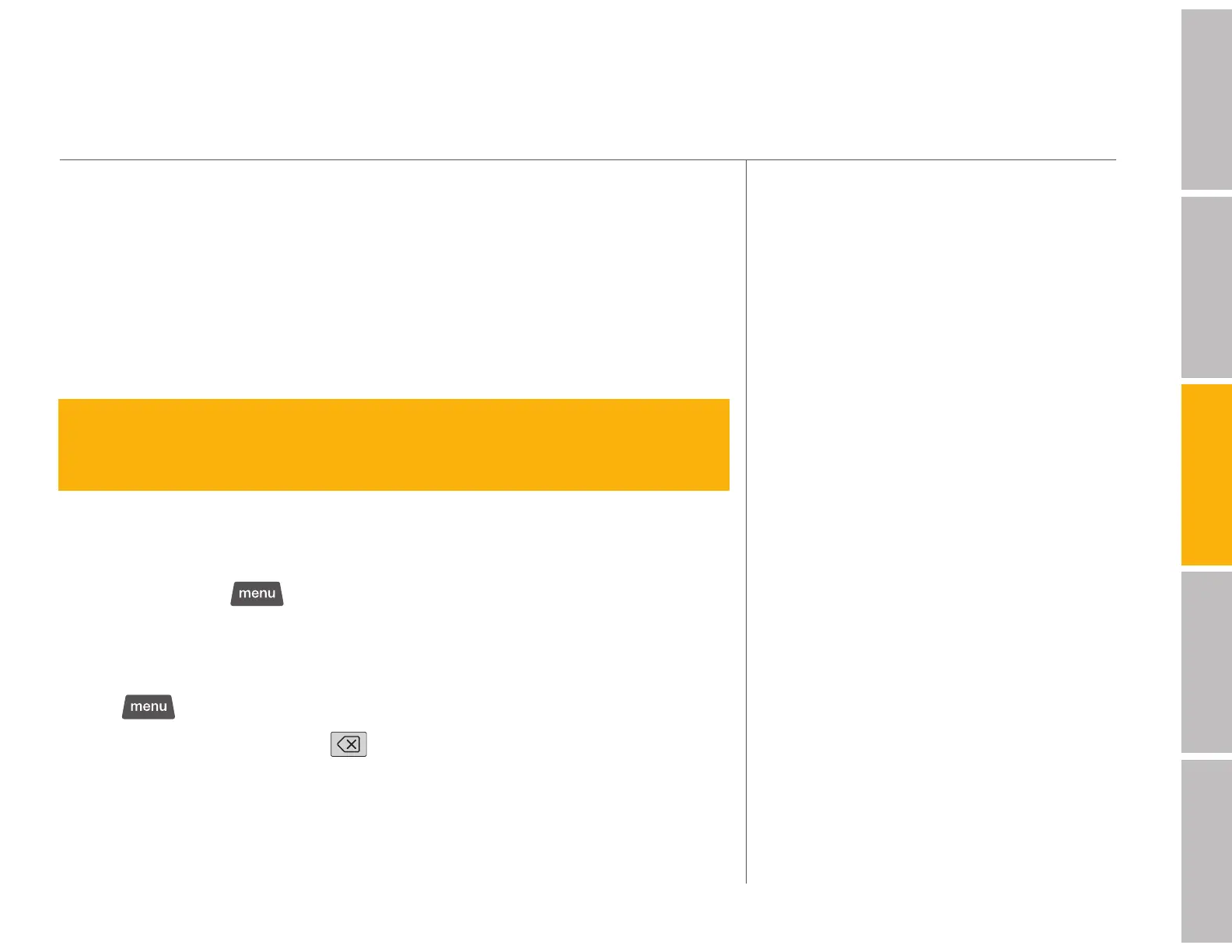16
welcomegetting startedDash featurestroubleshootingsafety / warranty
your Dash Express features (continued)
2. Enter your network name (SSID). Remember, network names are case
sensitive.
3. Enter a network key (if required). Network keys may be case sensitive. The
Dash Express supports WEP, WPA, and WPA2 security.
The network name and connection status are displayed at the bottom of the
Manage Wi-Fi screen. Once connected, the status will show “signed on [IP
address].”
tip > If you don’t know your network name, try using a laptop PC to
automatically detect your wireless network. This displays the network
name. Or, consult your network installation documentation.
MAC Filtering
If you use MAC filtering, you can find your Dash Express device’s MAC
address by tapping
> settings > system information.
Deleting Your Wi-Fi Settings
1. Tap
> settings > manage WiFi
2. Touch your network name >
> enter > enter
