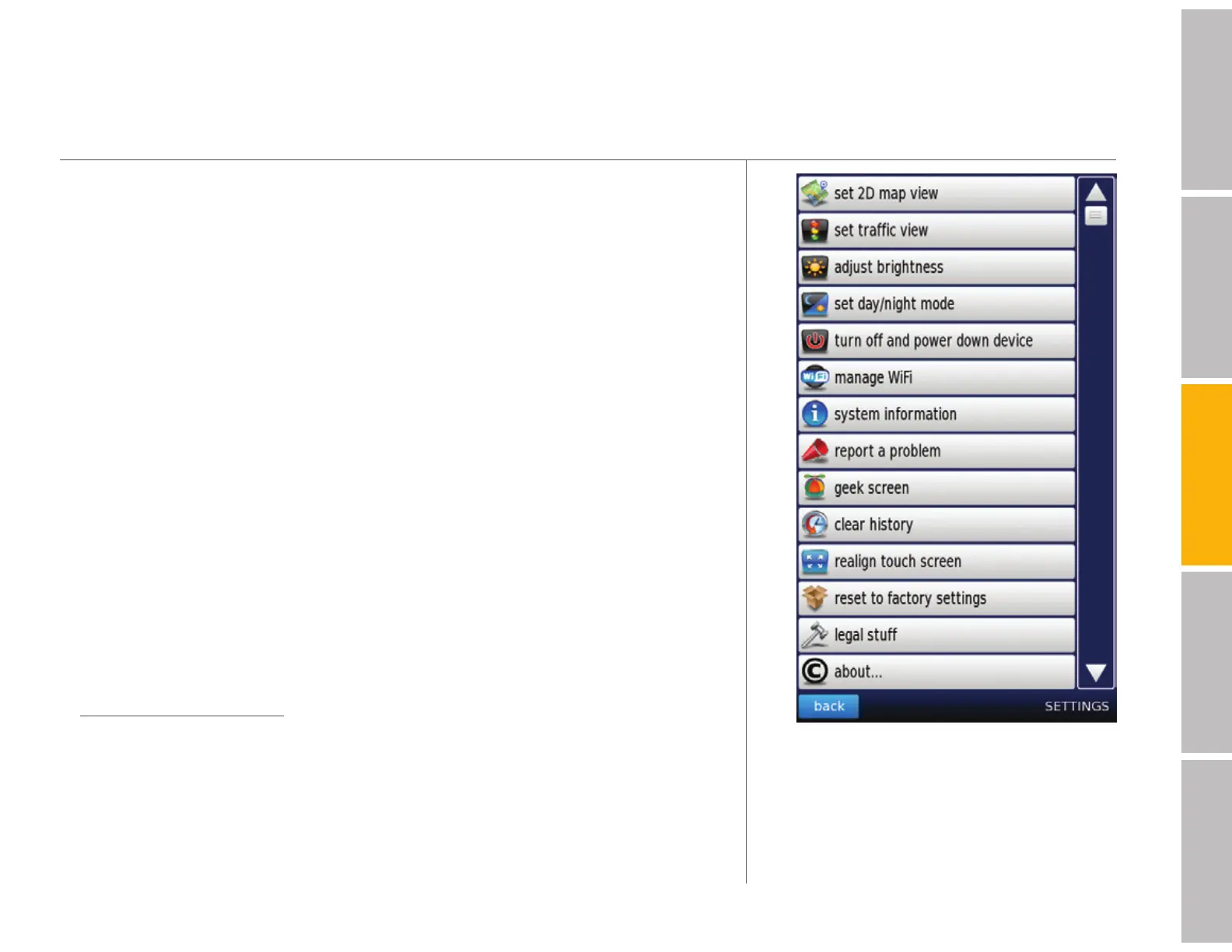14
welcomegetting startedDash featurestroubleshootingsafety / warranty
your Dash Express features (continued)
Settings
Settings
s Set 2d map view Adjust between “car up” and “north up” views
s Set traffic view Choose between three traffic settings: see all traffic (live
and historical), live traffic only, or only traffic along your route
s Adjust brightness Set your preference or “automatically adjust”
s Set day/night mode Select your preference or “adjust automatically.” The
device comes configured to adjust automatically to day or night mode
s Turn off and power down the device See “Power management,” page
17
s Manage Wi-Fi Set the device to your preferred wireless home network(s).
The device comes configured to connect to any open Wi-Fi network
s System information Provides details about your Dash Express which you
may need for troubleshooting
s Report a problem If you have an issue that you wish to report, touch
report a problem and Dash will get a summary of the current status of
your device. You will then receive an email where you can elaborate on the
problem you encountered. Dash respects your privacy in all situations (see
dash.net/policy/privacy/).
s Geek screen Displays your GPS fix status. See the satellites you are
connected to at any given time as well as your currnet latitude and longitude.
s Clear history Use to delete your list of recent destinations, your previous
searches, or both
s Realign touch screen If your Dash is not responding correctly to your
touches
