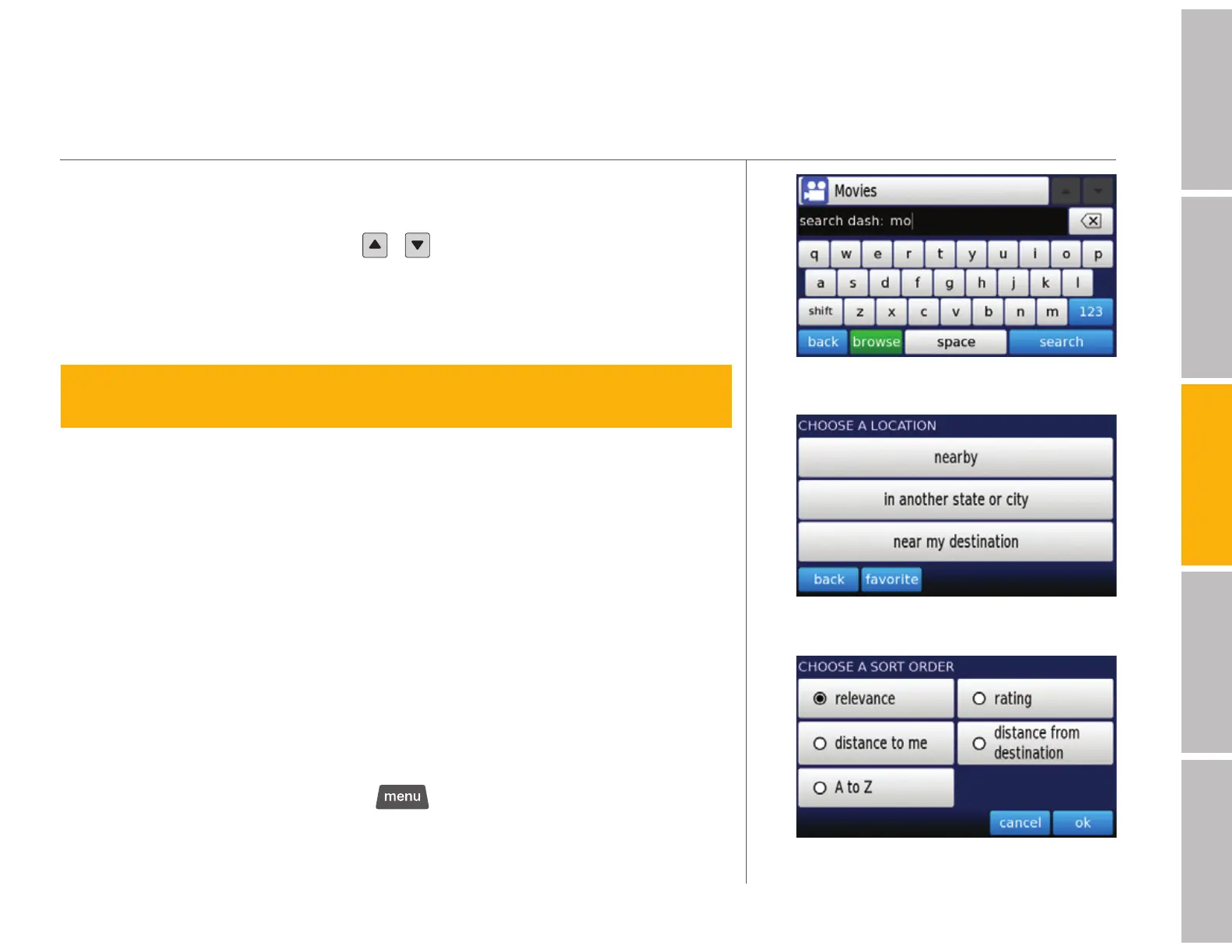your Dash Express features (continued)
Choosing a Saved Search
s !SYOUTYPEAKEYWORDANYSAVEDSEARCHTHATMIGHTMATCHAPPEARSABOVE
the search box. Use the arrows (
/ ) to scroll through the list if there’s
more than one match in saved searches.
s 4OUCH browse from the keyboard screen to go directly to your list of saved
searches.
tip > Touch sort while viewing your list of saved searches to quickly find what
you’re looking for.
Getting Search Results
1. After you enter a keyword or touch a saved search, specify whether to
search nearby (if within 20 miles), in another state or city, or, if you
have begun routing to a destination near my destination.
2. Search results are displayed in the Yahoo! default sort order. Touch sort to
customize the order of your search results (the sort screen is shown here).
3. Touch any item in the list of results to view the address card for that location.
4. From the address card, touch map it to view the location on a map, touch
route to get directions, touch save to save this location to your address
book, or favorite to add to your list of favorites.
When you’re finished searching, tap
to go back to the map screen.
11
welcomegetting startedDash featurestroubleshootingsafety / warranty
Matching saved searches appear at the top
Specify your search area
Sort your results
