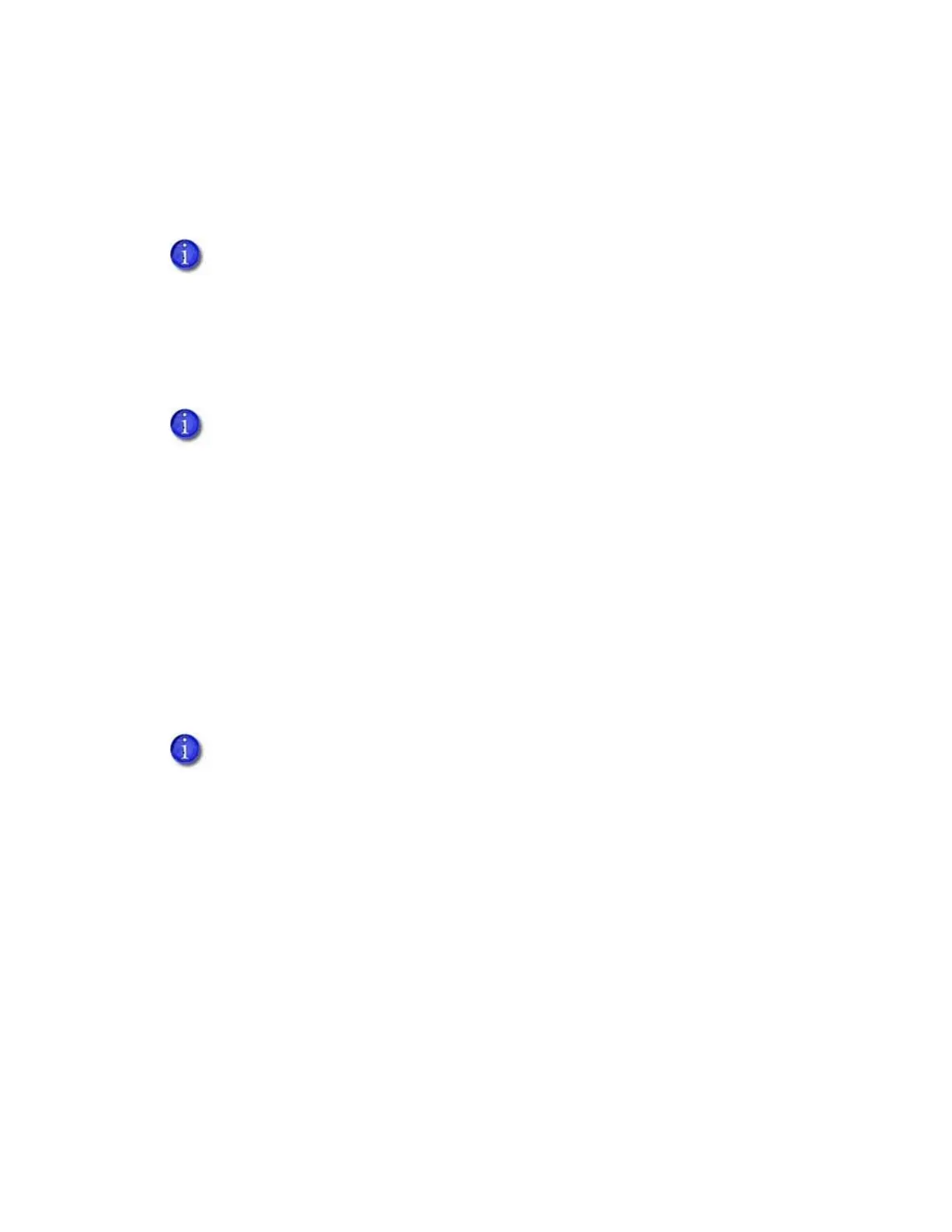A-12 SD460 Laminating System
Power On the System
Press the power button on the front panel of the printer to power on the system. The printer and
laminator perform internal checks and initialize supplies.
The laminator contains heaters for the L1 and L2 cartridges, and for the impresser if one is
installed. It can take several minutes for the heaters to reach their correct operating temperature
before the system is ready to print cards.
Print a Test Card
After you set up the printer, print several test cards to determine how well the laminator applies
the overlay material to the card. You may need to print multiple test cards to make sure that the
overlay is positioned correctly. The card stock, the card design, and the printer’s environment can
influence the appearance of cards.
Use the Card Printer Driver
Refer to the printer’s Driver Guide for information about how to set up lamination preferences
and print a test card.
If message 222, Firmware version mismatch, displays on the LCD, refer to the SD460 SLM
Laminating System Quick Install Guide for information about updating the printer and
laminator firmware versions.
The laminator has a power-save feature that powers off the heaters after the printer
has been idle for a specified period of time. If the timeout period expires, it can take
several minutes for the laminator heaters to return to their operating temperature
when a card is sent to the printer. The front panel displays the message Busy
Warming up during this time. You can change the timeout period using the Printer
Manager Laminator setting. Refer to “Laminator” on page 66 for more information
about using Printer Manager.
If your system includes the optional second laminator (L2), make sure that the
laminator cartridge is always installed, even if the cartridge is not loaded with
overlay material. If the cartridge is not in place, cards are not supported as they
travel through the system, and can fall into the bottom of the laminator.
