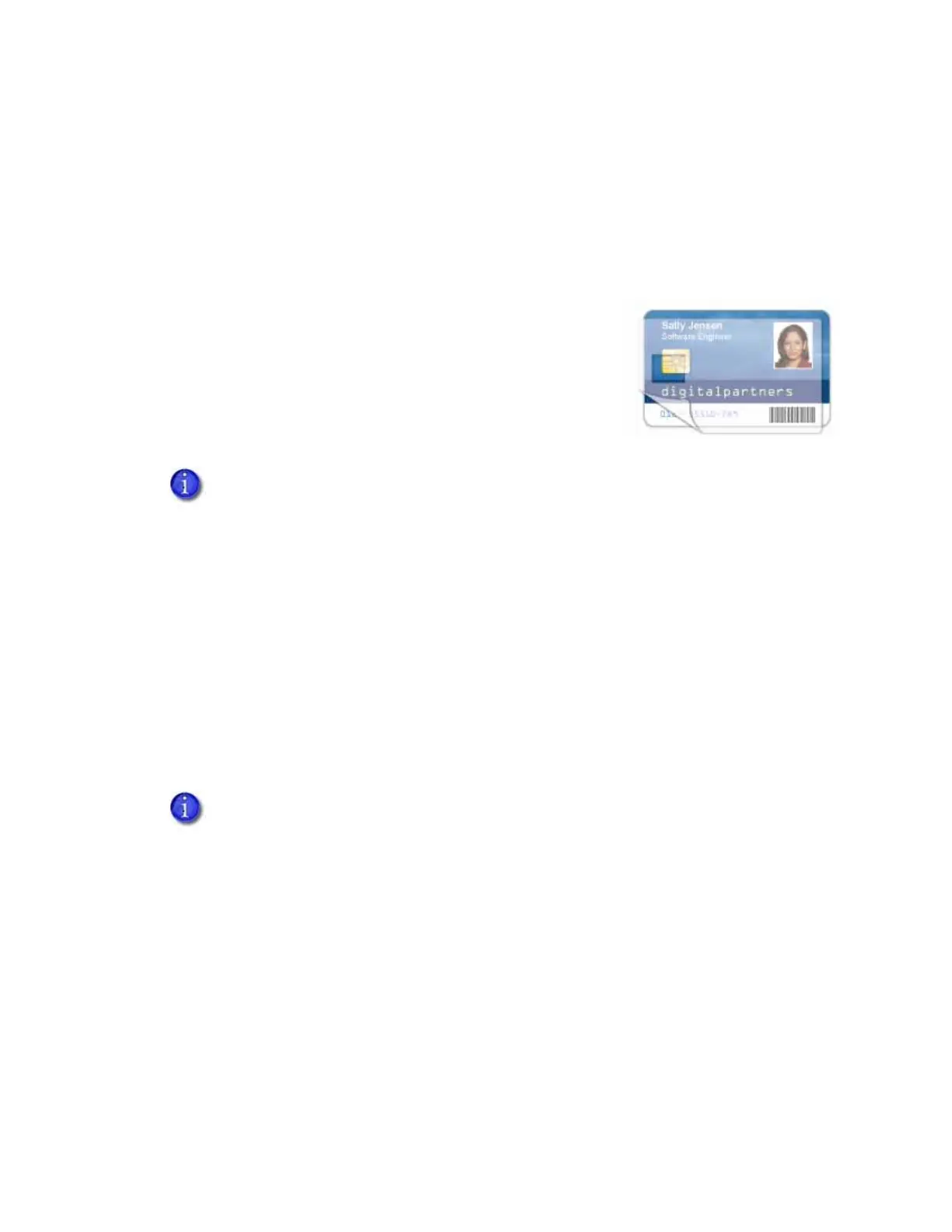SD260L/SD360/SD460 Installation and Administrator’s Guide 27
Apply Topcoat
Full-color and UV printing fades if it lacks topcoat protection. Topcoat protects the printed image
on the card. It is applied as an even, consistent film.
Make sure that all color printing is covered with topcoat (except for areas such as a magnetic
stripe, smart card chip, or signature panel).
When a ribbon with a topcoat (T) panel is installed, the printer
can apply topcoat to the card using the printhead. Most full-
color ribbons include topcoat panels.
Topcoat must be requested by the application sending the card
to the printer. Most card production software requests topcoat
automatically.
If your system is equipped with a laminator, you can use it to apply overlay material to the front
and back of the card for durability and security. Refer to “Laminator Supplies” on page 92 for
information about the types of overlays available.
Non-Printing Areas
The card design can have areas where printing is not allowed. Such areas include a magnetic
stripe, signature panel, or smart card chip. Card production software and the Card Printer Driver
usually manage such non-printing areas automatically. If you do not use ID software, you can use
the dimensions provided in the following sections for magnetic stripe and smart card non-
printing areas to customize your print and topcoat areas.
The dimensions shown in the following sections are examples to help you determine the non-
printing area. The actual dimensions can vary depending on the card stock you use.
Do not apply topcoat over the magnetic stripe, smart card chip, or signature panel
of a card. To prevent topcoat application, you must specify a non-printing area.
Blocking for non-printing areas typically extends 0.05 inch (1.27 mm) beyond the
edges of a feature. The dimensions listed in the following sections include the
extended blocking region.
Print several cards using your card design and application to verify that printing
and topcoat are applied as you intend.