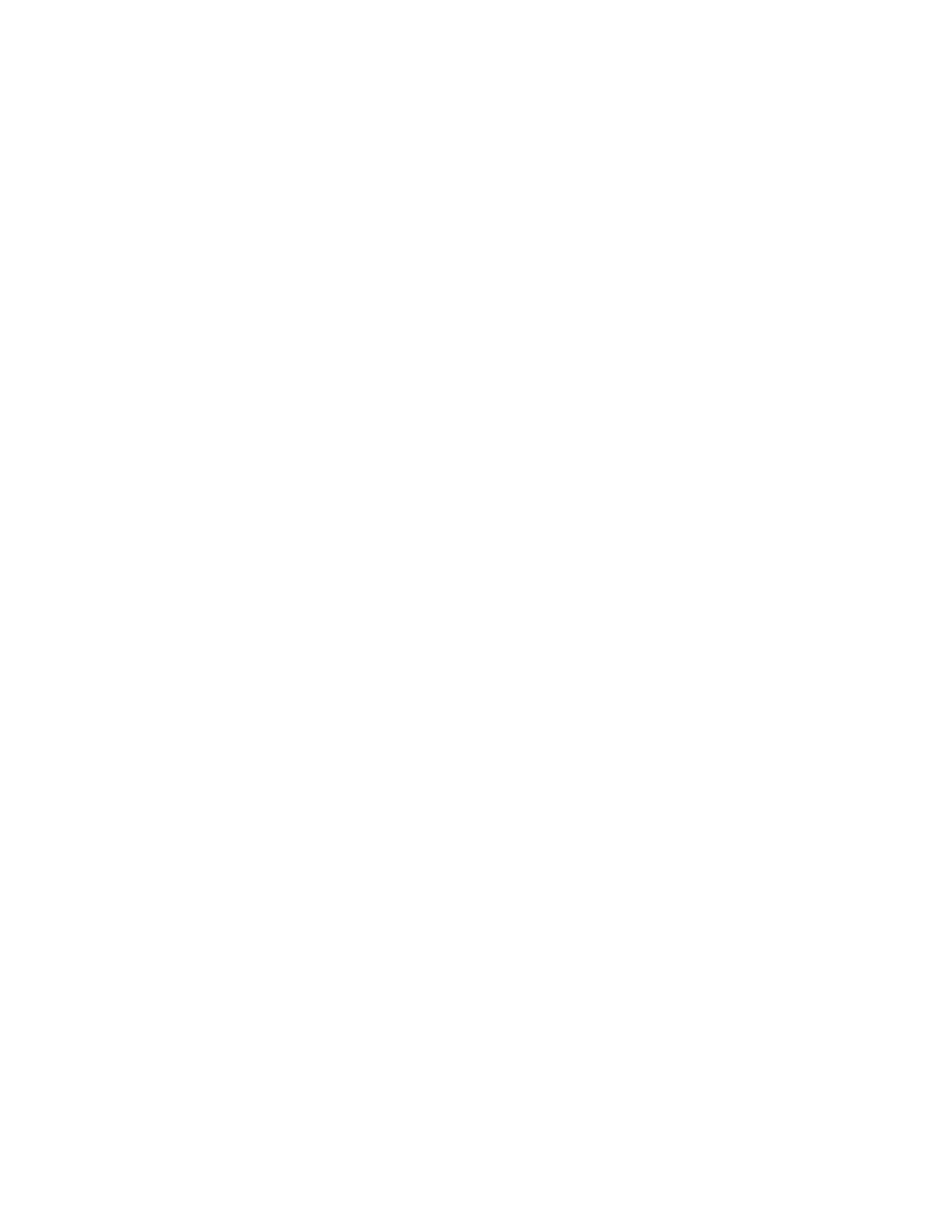SD260L/SD360/SD460 Installation and Administrator’s Guide 81
TestPatternPaleBlue—Use this test to identify print intensity issues that can appear as
wrinkles on the printed card. This option prints a lighter blue color card than
TestPattern3. The monochrome test card prints several lines of Katakana text on the card.
TestPatternManufacture A–E—These test cards are used only during manufacturing
setup.
Lamination Options—Use this test to determine whether a laminator system is applying
overlay material properly. You can select from the following lamination options:
L1 Front—Applies overlay from the L1 laminator to the front of the card.
L1 Back—Applies overlay from the L1 laminator to the back of the card.
L1 Front L1 Back—Applies overlay from the L1 laminator to the front and back of the
card.
L2 Front—Applies overlay from the L2 laminator to the front of the card.
L2 Back—Applies overlay from the L2 laminator to the back of the card.
L2 Front L2 Back—Applies overlay from the L2 laminator to the front and back of the
card.
L2 Back L1 Front—Applies overlay from the L2 laminator to the back of the card, and
overlay from the L1 laminator to the front of the card.
L2 Front L1 Back—Applies overlay from the L2 laminator to the front of the card, and
overlay from the L1 laminator to the back of the card.
Debow—Select this option to apply the debow action when an overlay is applied to the card.
Impress—Select this option to impress a card, if an impresser is installed.
Copies—Enter the number of test cards to print for each test, from 1 to 10.
Park Smart Card—Select this option to park the test card in the smart card bay. The test does
not transmit any data, but is used to test the movement of the card into, and out of, the bay.
Smart Card Park Time—Enter the amount of time to hold the test card in the smart card bay,
from 0 to 300 seconds.
Do not eject card—Select this option to prevent the test card from being ejected from the
printer.