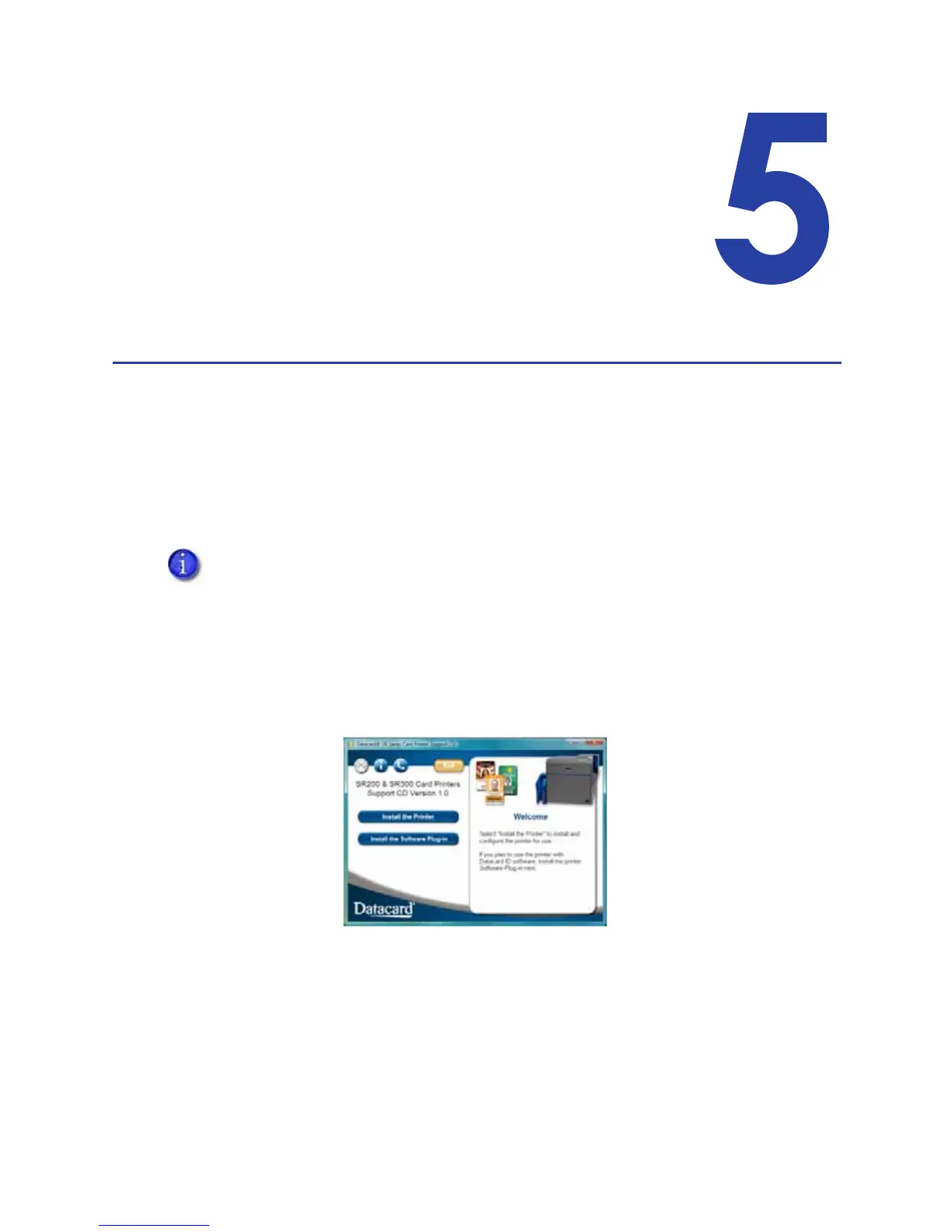SR200 & SR300 Card Printers and LM200 & LM200 Laminators Installation Guide 55
Chapter 5: Installing the
Status Monitor
ThischaptercontainstheprocedureforinstallingtheStatusMonitoron
eachPCthatisconnectedtothecardprinter.Instructionsarealso
includedforsettingtheprinterunitnumber,name,andconnectiontype
(networkorUSB).
Installing the Status Monitor
TheStatusMonitorisanapplicationthatrunsonthePCandcommunicateswiththecardprinter.
Itdisplaysinformationabouttheprinterandallowsuserstoviewandchangemostprinter
settings.
InstalltheStatusMonitoroneachPCusedtoprintcards(USBornetwork‐connected).
1. StartyourPC’sWindowsoperatingsystemandlogonasauserwithadministrator‐level
permissions.
2. InserttheInstallationCDshippedwithyourprinterinthePCdrive.
3. Whentheopeningwindowisdisplayed,clickInstallthePrinter.
4. ClickInstalltheDriver.
5. IftheUserAccountControldialogdisplays,clickAllow.
The“WelcometoSRCardPrinter”dialogboxdisplays.
If you are installing the Status Monitor as soon as the driver is installed, begin at step 6, with
the “Welcome to SR Card Printer” dialog box open.
