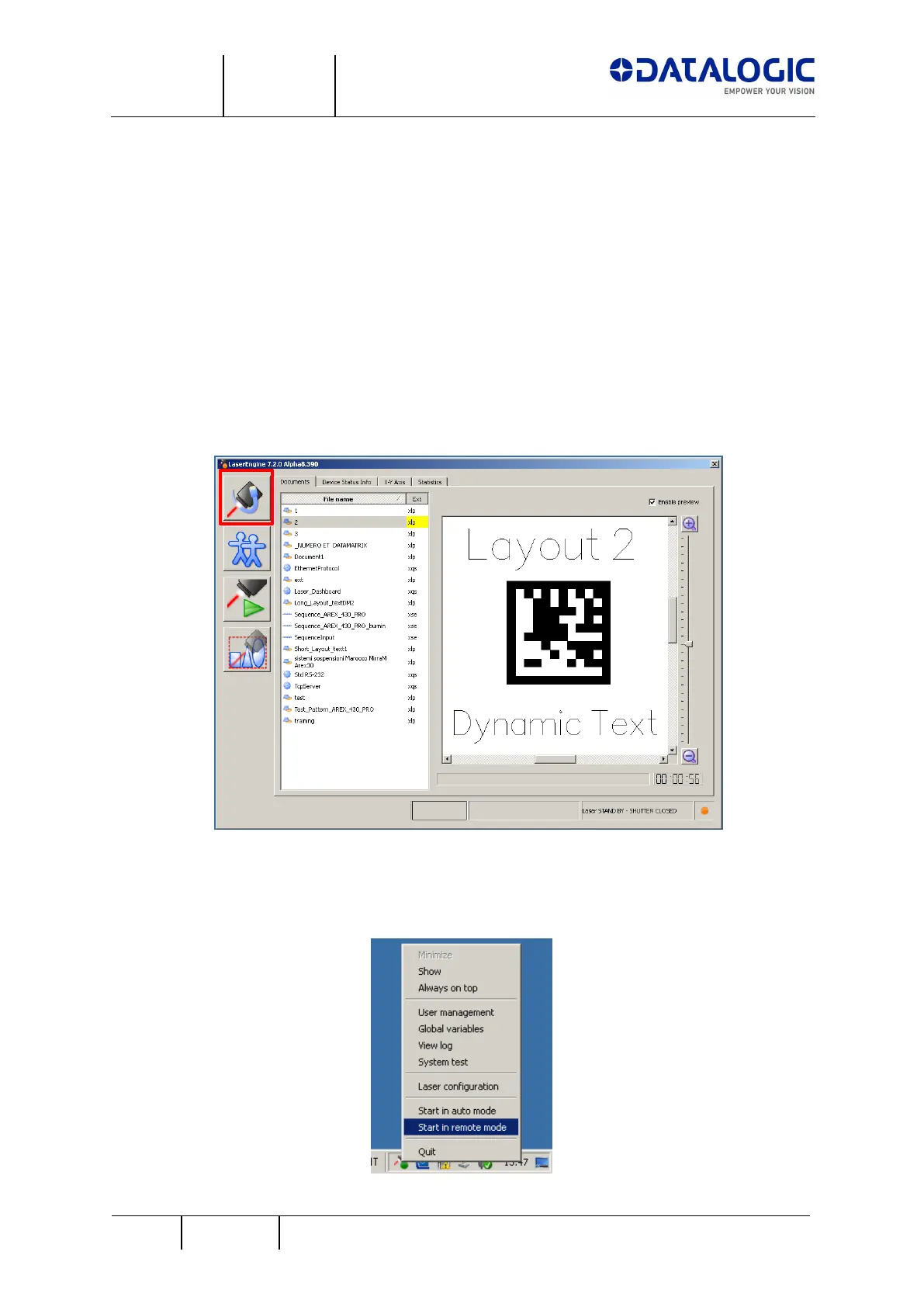Page 11/27
© 2019 Datalogic S.r.l – All Rights Reserved
8. Now the Outbound rule must be set, making sure that all connection would be
allowed also in an Output direction. Basically, the procedure must be repeated
from point 2 to point 9, selecting ‘Outbound Rules’ at point 2 of the procedure.
Once this is done, the created input and output rules will be seen along with all
the other firewall rules.
Once all these settings have been entered, in order to make them permanent on the
Laser Marking System, please double click on the ‘Save-Data.bat’ icon, present on the
Desktop of the Laser Marker.
At this point, to activate ProfiNet/IO communication on the Datalogic Laser Marker side,
it is sufficient to set Laser Engine in Remote Mode, by clicking on the indicated Push
Button from the Laser Engine GUI:
In order to have the Laser Engine starting in Remote Mode also after the Laser Marker
has rebooted, click ‘Start in remote mode’ from the Laser Engine icon in the Windows
tray bar.
