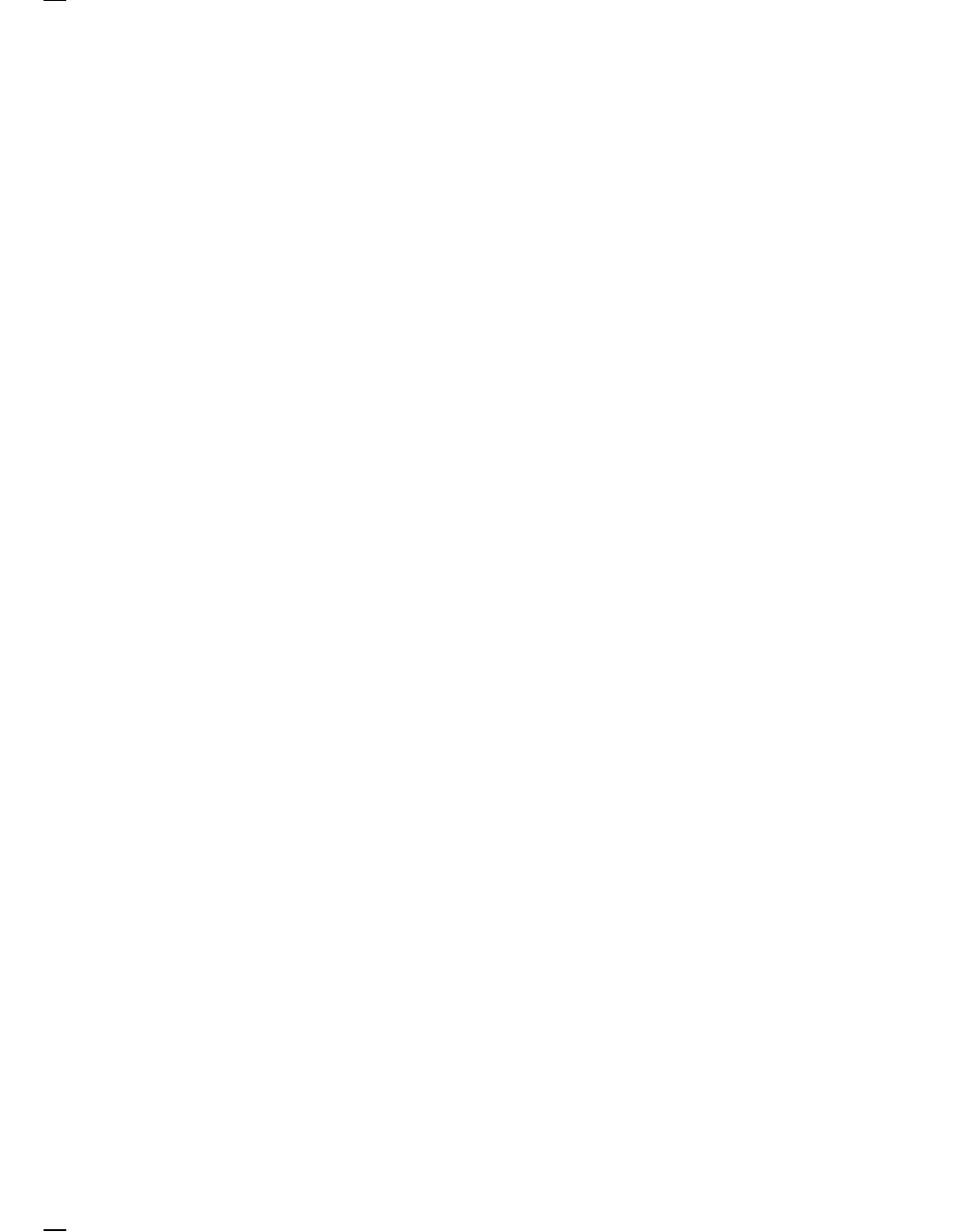50 Adjusting The Video Monitor
4.2.9 Centering
To check and adjust the centering of the screen display:
1. Display the Screen Align screen by selecting the Screen Align field in
the Set-Up Directory screen (Figure 4–2).
2. Follow the instructions on the screen to center the active video display.
3. If you are not able to center the display, select the Default field from
the Set-Up Directory screen to recall the factory-default settings.
4. Make sure you have completed the following adjustments, if they are
needed:
Screen control
Subcontrast
Rotation
Horizontal width
Vertical height
Vertical linearity
5. Use the centering rings on the neck of the CRT to center the active
video display within the CRT bezel (Figure 4–5).
4.2.10 Focus
To check and adjust the focus:
1. Display the alignment pattern of E’s (Section 4.2.2).
2. Check the E characters at the four corners and at the center of the
screen. The characters should appear clearly in focus.
NOTE
Make sure the screen is clean. This condition can appear to
affect the focus.
3. If necessary, adjust the STATIC FOCUS control (R656) so that you
can see each character clearly and distinctly.
