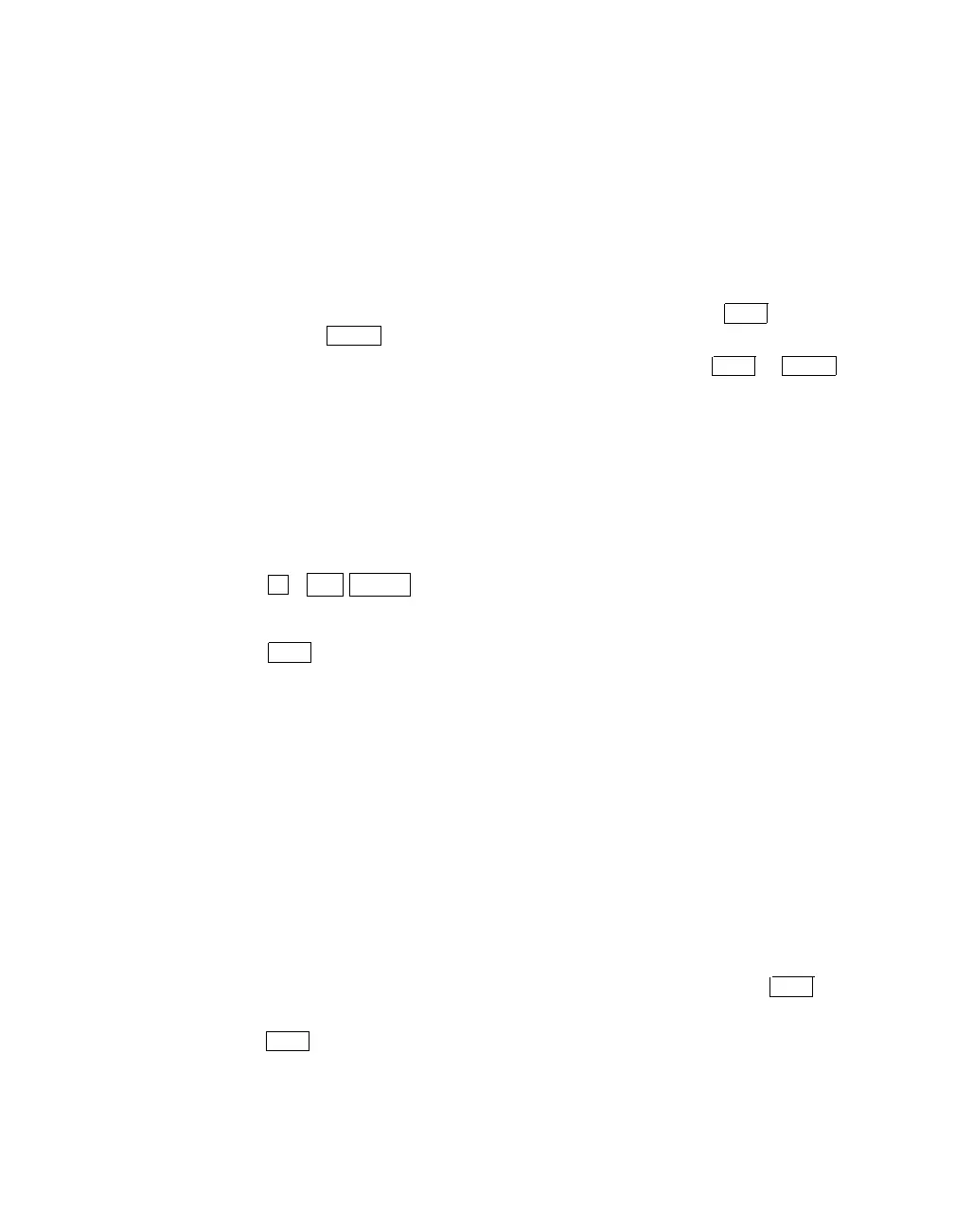Using Set-Up 53
5.2 Changing Settings
You use the arrow keys to move to different fields in each set-up screen.
The cursor highlights the selected field in reverse video.
Some set-up features are action fields. Others are parameter fields with
two or more possible settings.
Action fields
Move the cursor to the desired field. Then press
Enter
or
Return
to have the terminal perform the action.
Parameter
fields
Move the cursor to the desired field. Then press
Enter
or
Return
to step through the values until the desired value appears.
5.3 Saving Set-Up Values
You should save the current settings in set-up before you run tests.
Inform the user about your action. Saving the user’s current settings
before you run tests enables you to recall them later.
To save the current set-up settings:
1. Press
F3
(
Alt SetUp
to enter Set-Up. The Set-Up Directory appears.
2. Use the arrow keys to move the cursor to the Save field.
3. Press
Enter
. This procedure saves the current settings in all set-up
screens.
The save feature stores the current values of the set-up features. The
terminal uses these values until you change them.
5.4 Recalling Set-Up Values
You can reset the terminal to the previous set-up values by recalling the
values from the Set-Up Directory screen. You can select two types of
set-up values. Ask the user which settings were in use.
• Recall (user’s saved settings)
• Default (factory-default settings)
To select
1. Saved settings—Move the cursor to the Recall field and press
Enter
.
2. Factory-default settings—Move the cursor to the Default field and
press
Enter
.
