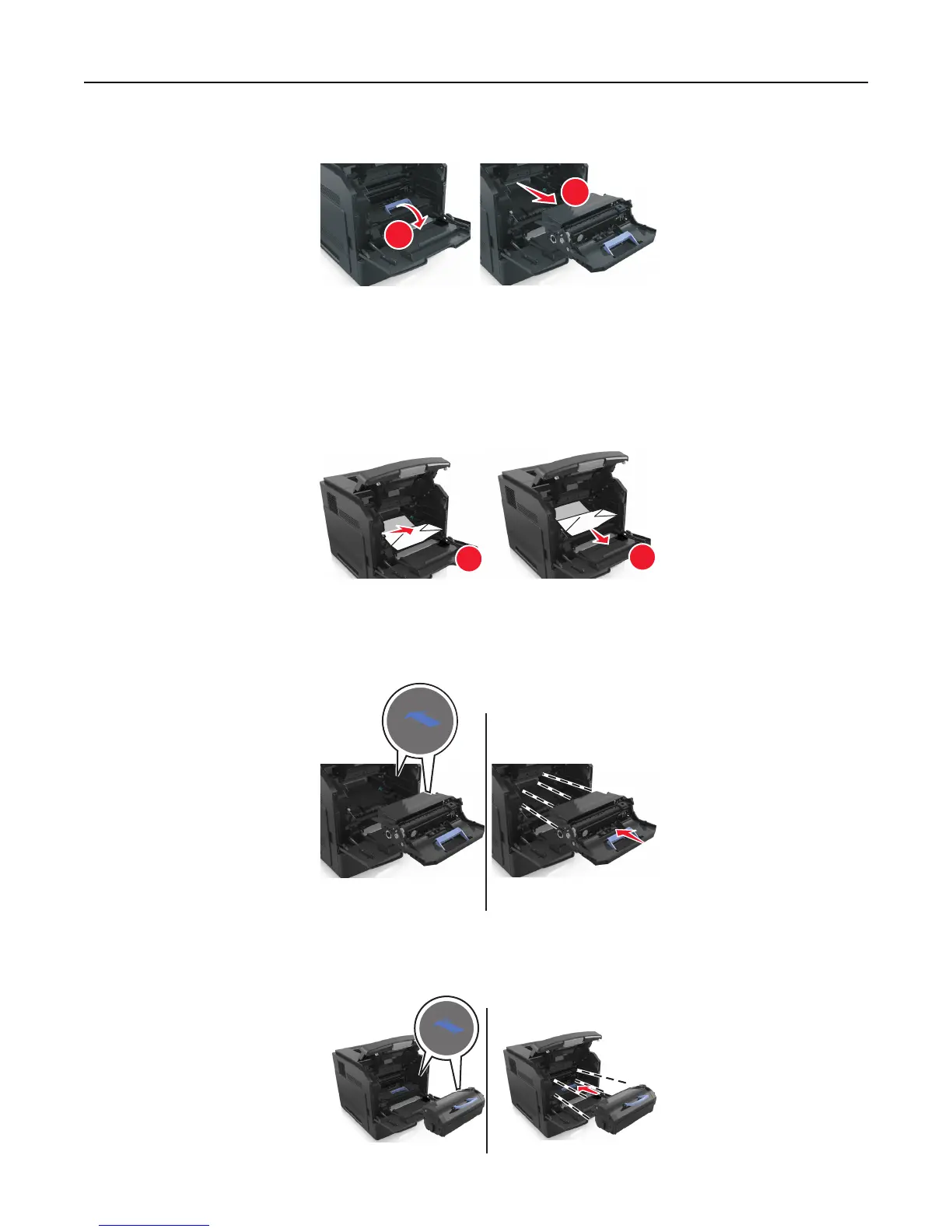4 Lift the blue handle, and then pull the imaging unit out of the printer.
1
2
5 Place the imaging unit aside on a flat, smooth surface.
Warning—Potential Damage: Do not expose the imaging unit to direct light for more than 10 minutes.
Extended exposure to light may cause print quality problems.
6 Pull the jammed paper gently to the right, and then remove it from the printer.
Note: Make sure all paper fragments are removed.
1
2
Warning—Potential Damage: The jammed paper may be covered with toner, which can stain garments and
skin.
7 Install the imaging unit.
Note: Use the arrows on the side of the printer as a guide.
8 Insert the cartridge into the printer, and then push the blue handle back into place.
Clearing jams 150
