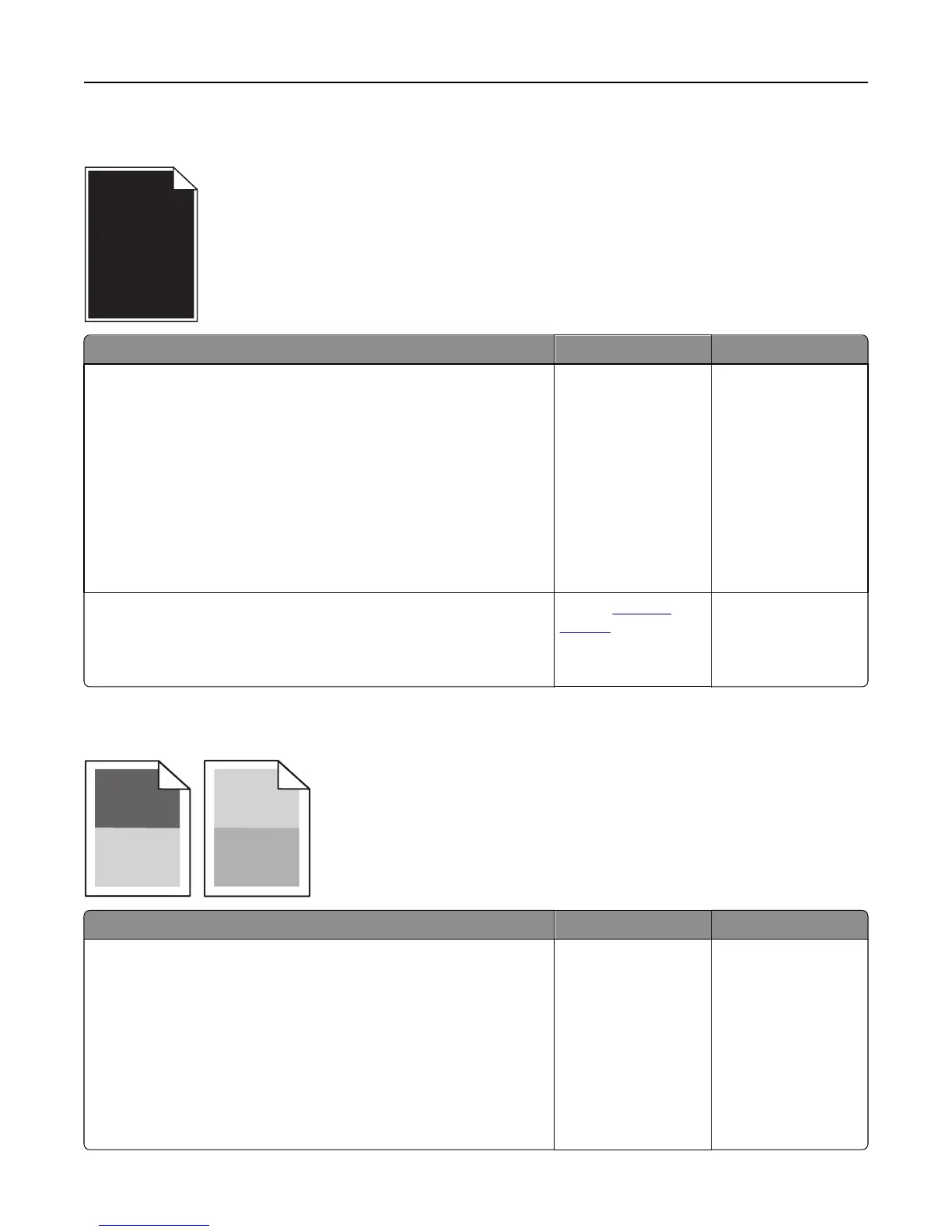Printer is printing solid black pages
Action Yes No
Step 1
a Reinstall the imaging unit.
1 Remove the toner cartridge, and then the imaging unit.
Warning—Potential Damage: Do not expose the imaging unit to
direct light for more than 10 minutes. Extended exposure to
light may cause print quality problems.
2 Install the imaging unit, and then the cartridge.
b Resend the print job.
Is the printer printing solid black pages?
Go to step 2. The problem is solved.
Step 2
Replace the imaging unit, and then resend the print job.
Is the printer printing solid black pages?
Contact
technical
support.
The problem is solved.
Repeating defects appear on prints
Action Yes No
Step 1
a Replace the imaging unit if the distance between the defects is equal
to any of the following:
• 47.8 mm (1.88 in.)
• 96.8 mm (3.81 in.)
• 28.5 mm (1.12 in.)
b Resend the print job.
Do repeating defects still appear on prints?
Go to step 2. The problem is solved.
Troubleshooting 207
