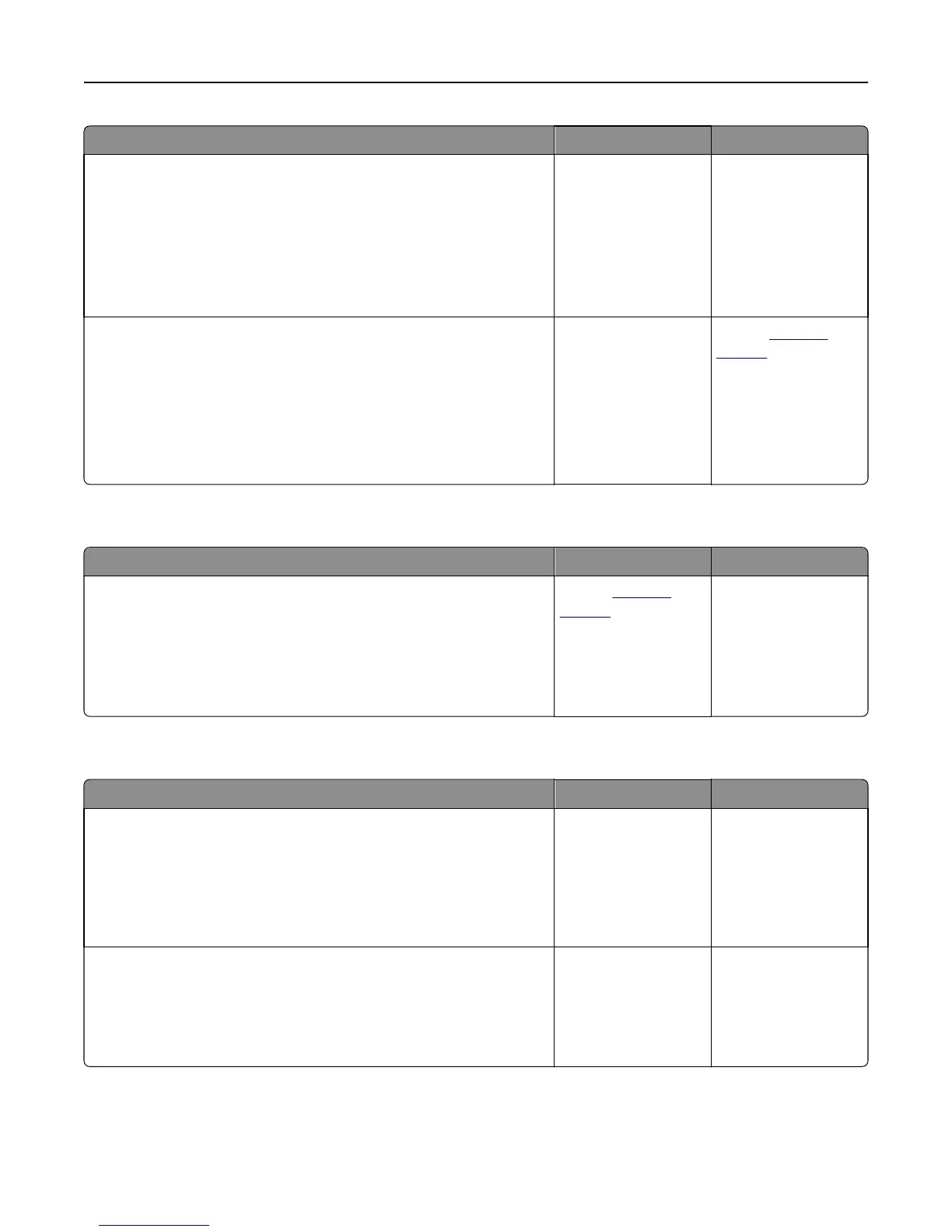Action Yes No
Step 2
Do one or more of the following:
• Delete the print job, and then resend it.
• If you are printing PDF files, then generate a new file, and then print
it again.
Did the jobs print?
The problem is solved. Go to step 3.
Step 3
a Increase the printer memory. Do one or more of the following:
• Delete some print jobs.
• Install additional printer memory.
b Resend the print job.
Did the jobs print?
The problem is solved. Contact
technical
support.
Envelope seals when printing
Action Yes No
a Use envelopes that have been stored in a dry environment.
Note: Printing on envelopes with high moisture content can seal the
flaps.
b Resend the print job.
Does the envelope seal when printing?
Contact
technical
support.
The problem is solved.
Error message about reading the flash drive appears
Action Yes No
Step 1
Check if the flash drive is inserted into the front USB port.
Note: The flash drive will not work if it is inserted into the rear USB
port.
Is the flash drive inserted into the front USB port?
Go to step 2. Insert the flash drive
into the front USB port.
Step 2
Check if the indicator light on the printer control panel is blinking green.
Note: A green blinking light indicates that the printer is busy.
Is the indicator light blinking green?
Wait until the printer is
ready, then view the
held jobs list, and then
print the documents.
Go to step 3.
Troubleshooting 190