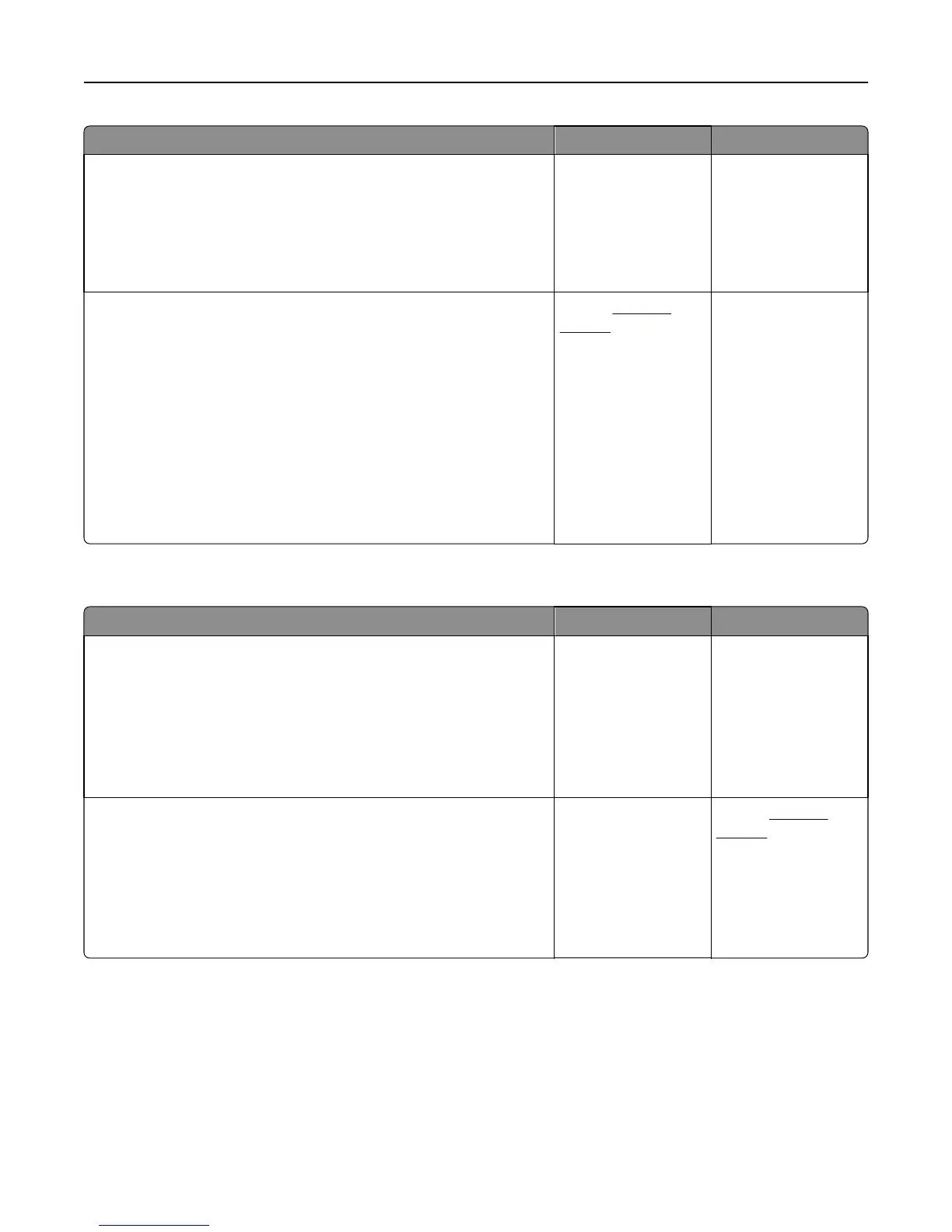Action Yes No
Step 3
a Depending on your operating system, specify the paper size from
Printing Preferences or from the Print dialog.
b Resend the print job.
Is the page or image clipped?
Go to step 4. The problem is solved.
Step 4
a Reinstall the imaging unit.
1 Remove the toner cartridge.
2 Remove the imaging unit.
Warning—Potential Damage: Do not expose the imaging unit to
direct light for more than 10 minutes. Extended exposure to
light may cause print quality problems.
3 Install the imaging unit, and then the cartridge.
b Resend the print job.
Is the page or image clipped?
Contact
technical
support.
The problem is solved.
Compressed images appear on prints
Action Yes No
Step 1
a Make sure the size of the paper loaded in the tray matches the fuser
type.
Note: To identify the fuser type, view the label on the fuser.
b Resend the print job.
Do compressed images still appear?
The problem is solved. Go to step 2.
Step 2
a Replace the fuser.
For more information, see the instruction sheet that came with the
part.
b Resend the print job.
Do compressed images still appear?
The problem is solved. Contact
technical
support.
Troubleshooting 198