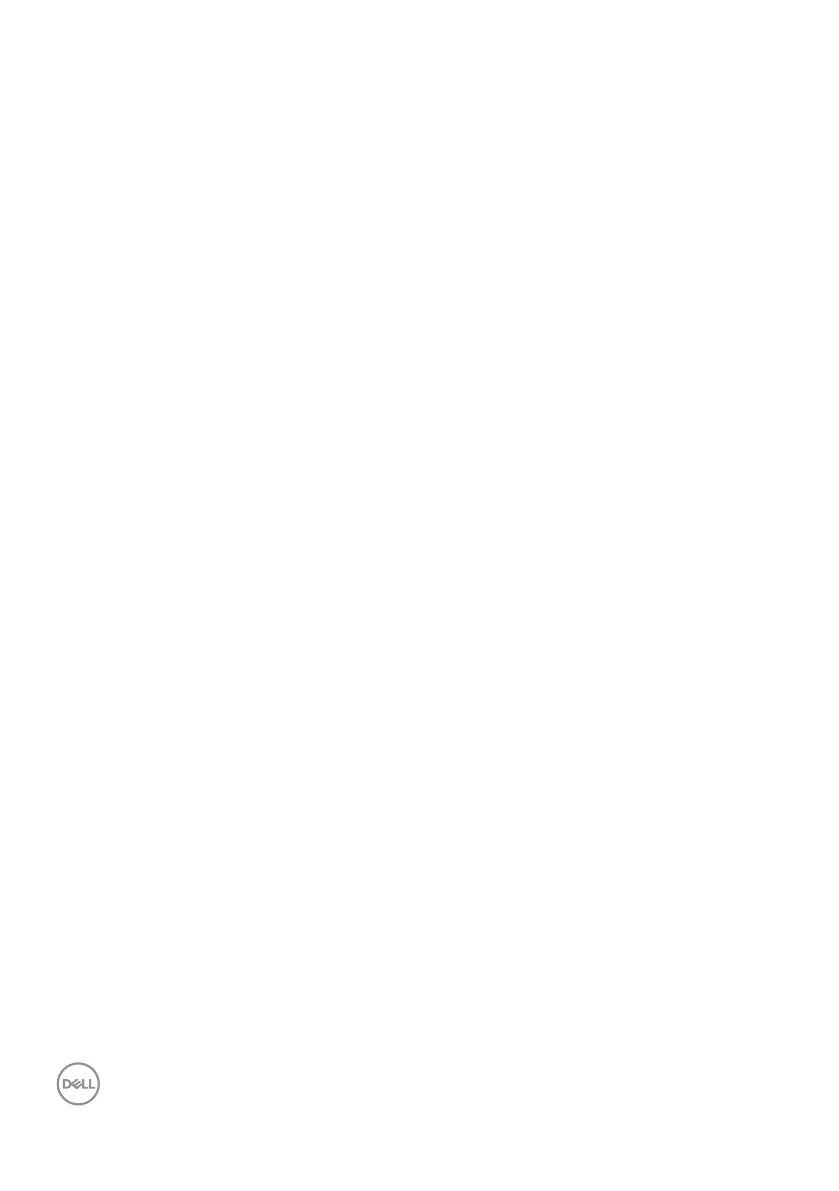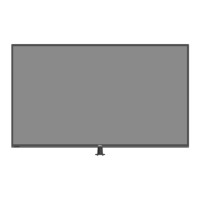60 | Appendix
Setting up your monitor
Setting display resolution to 3840 x 2160 (maximum)
For best performance, set the display resolution to 3840 x 2160 pixels by
performing the following steps:
In Windows 7, Windows 8 or Windows 8.1:
1.
For Windows 8 and Windows 8.1 only, select the Desktop tile to switch to
classic desktop.
2.
Right-click on the desktop and click Screen Resolution.
3.
Click the dropdown list of the screen resolution and select 3840 x 2160.
4.
Click OK.
In Windows 10:
1.
Right-click on the desktop and click Display settings.
2.
Click Advanced display settings.
3.
Click the dropdown list of Resolution and select 3840 x 2160.
4.
Click Apply.
If you do not see the recommended resolution as an option, you may need to
update your graphics driver. Please choose the scenario below that best describes
the computer system you are using, and follow the given steps.
