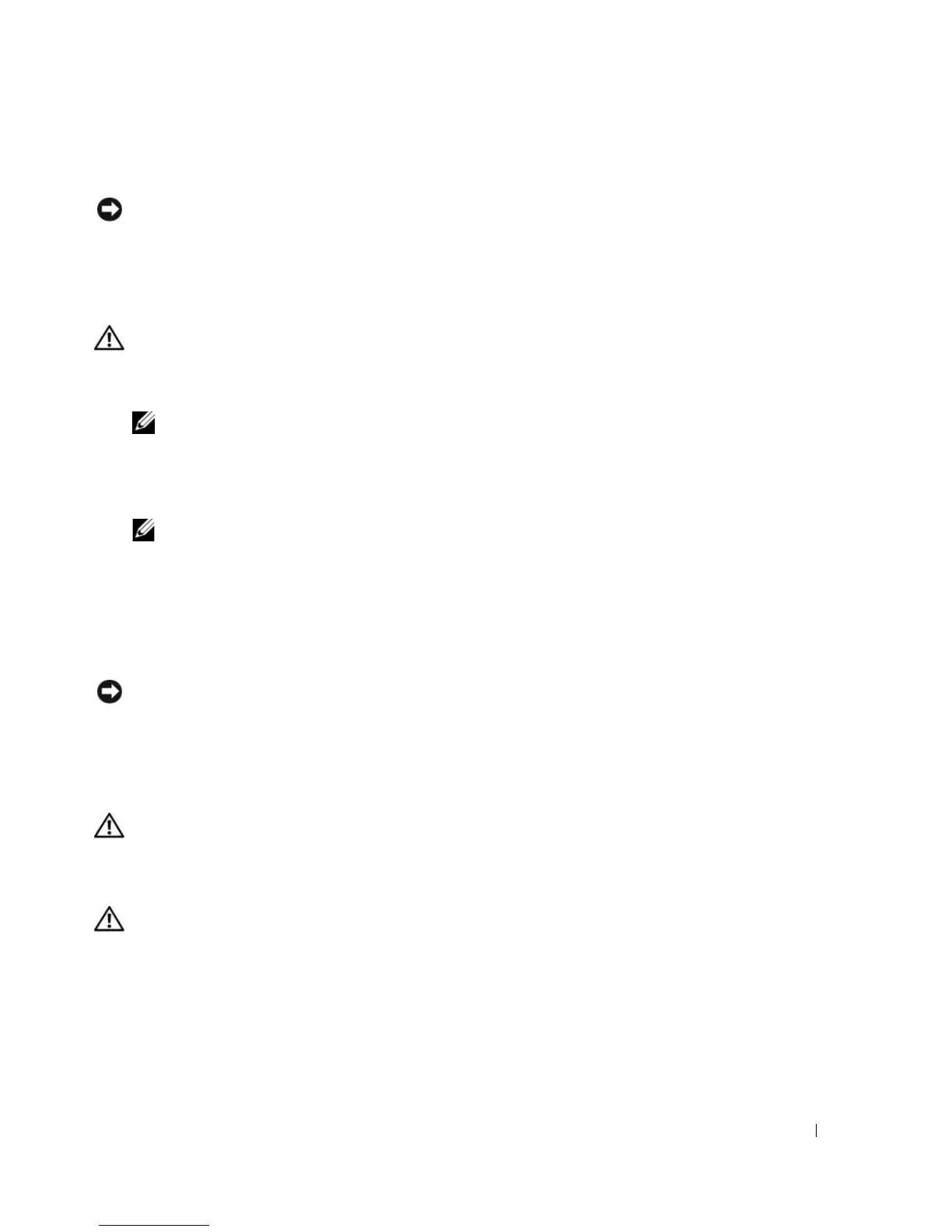Appendix 123
10
Close the computer cover (see "Replacing the Computer Cover" on page 110).
NOTICE: To connect a network cable, first plug the cable into the network device and then plug it into the
computer.
11
Connect your computer and devices to electrical outlets, and turn them on.
Clearing CMOS Settings
CAUTION: Before you begin any of the procedures in this section, follow the safety instructions located in the
Product Information Guide.
1
Follow the procedures in "Before You Begin" on page 65.
NOTE: The computer must be disconnected from the electrical outlet to clear the CMOS setting.
2
Reset the current CMOS settings:
a
Locate the 2-pin CMOS jumper (RTCRST) on the system board (see "System Board
Components" on page 69).
NOTE: When you receive your computer, there is no jumper plug on the CMOS jumper.
b
Remove the jumper plug from the password jumper (PSWD) pins 1 and 2.
c
Place the jumper plug on the CMOS jumper (RTCRST) pins 1 and 2 and wait approximately five
seconds.
d
Remove the jumper plug and replace it on the password jumper (PSWD) pins 1 and 2.
3
Replace the computer cover (see "Replacing the Computer Cover" on page 110).
NOTICE: To connect a network cable, first plug the cable into the network port or device and then plug it into the
computer.
4
Connect your computer and devices to electrical outlets, and turn them on.
Cleaning Your Computer
CAUTION: Before you begin any of the procedures in this section, follow the safety instructions located in the
Product Information Guide.
Computer, Keyboard, and Monitor
CAUTION: Before you clean your computer, disconnect the computer from the electrical outlet. Clean your
computer with a soft cloth dampened with water. Do not use liquid or aerosol cleaners, which may contain
flammable substances.
• Use a vacuum cleaner with a brush attachment to gently remove dust from the slots and holes on your
computer and from between the keys on the keyboard.
