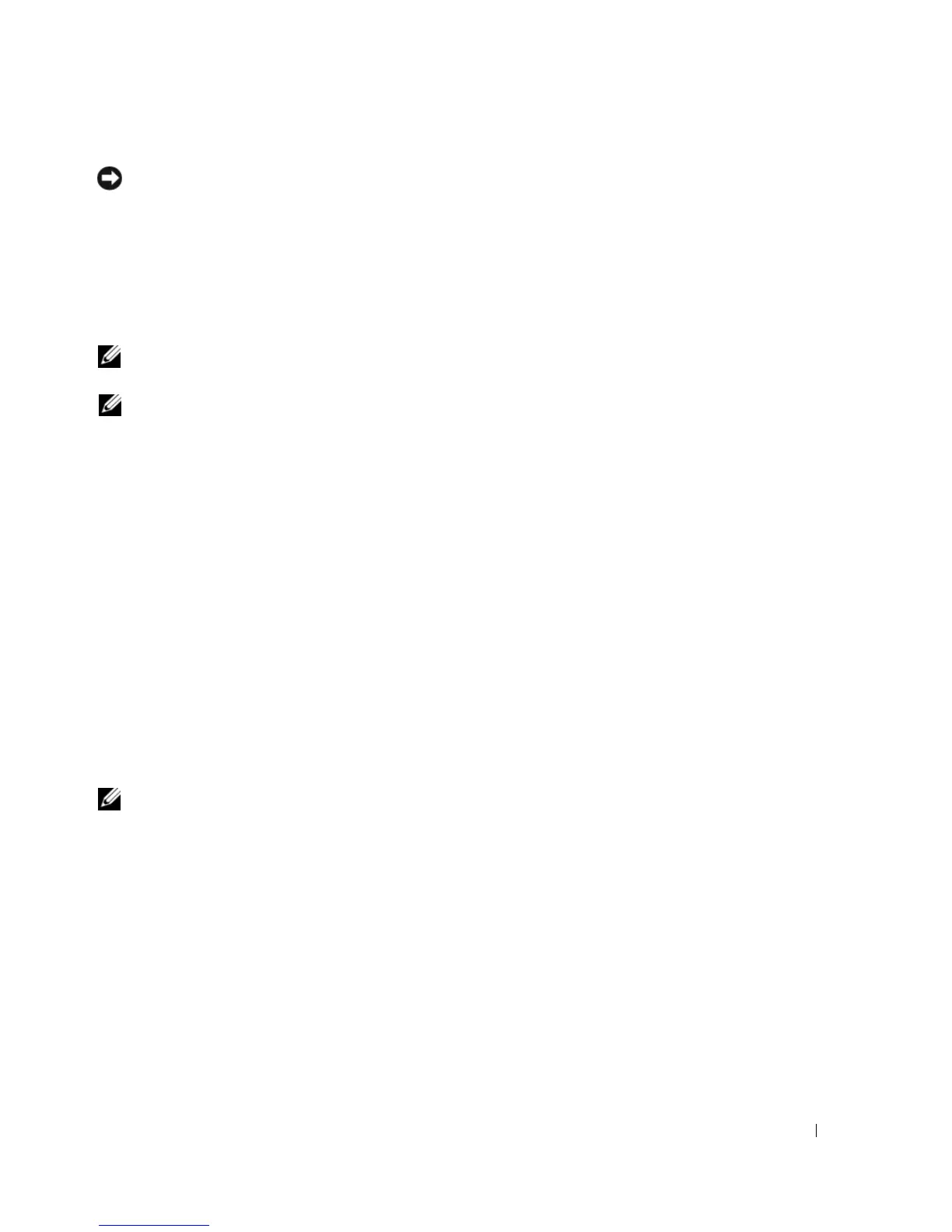Setting Up and Using Your Computer 35
NOTICE: The Clear System Data option deletes all data on the selected drive.
9
Click
Next
.
10
Click
Finish
to create the RAID configuration.
The MediaShield RAID management utility window appears and lists the array along with any other
installed hard drives.
Deleting a RAID Array
NOTE: While this procedure deletes the RAID 1 volume, it also splits the RAID 1 volume into two non-RAID hard
drives with a partition, and leaves any existing data files intact.
NOTE: If your computer currently boots to RAID and you delete the RAID volume, your computer will become
unbootable.
1
Launch Nvidia MediaShield.
2
Click to select the array you want to delete.
3
Click
Delete Array
in the
System Tasks
pane.
The
NVIDIA
Delete Array Wizard
appears.
4
Click
Next
.
A confirmation screen appears with the name and size of the array that you have marked for deletion.
5
Click
Finish
to delete the RAID configuration.
The MediaShield RAID management utility window appears and lists any remaining arrays along with
any other installed hard drives.
Rebuilding a RAID Configuration
If one of the hard drives in a RAID array fails, you can rebuild the array by restoring the data to a
replacement drive.
NOTE: Rebuilding an array can only be performed on RAID 1 configurations.
1
Launch Nvidia MediaShield.
2
Click to select your RAID configuration (
Mirroring
) in the management utility window.
3
Select
Rebuild Array
in the
System Tasks
pane.
The
NVIDIA
Rebuild Array Wizard
appears.
4
Click
Next
.
5
Select the hard drive you want to rebuild by clicking the checkbox beside it.
6
Click
Next
.