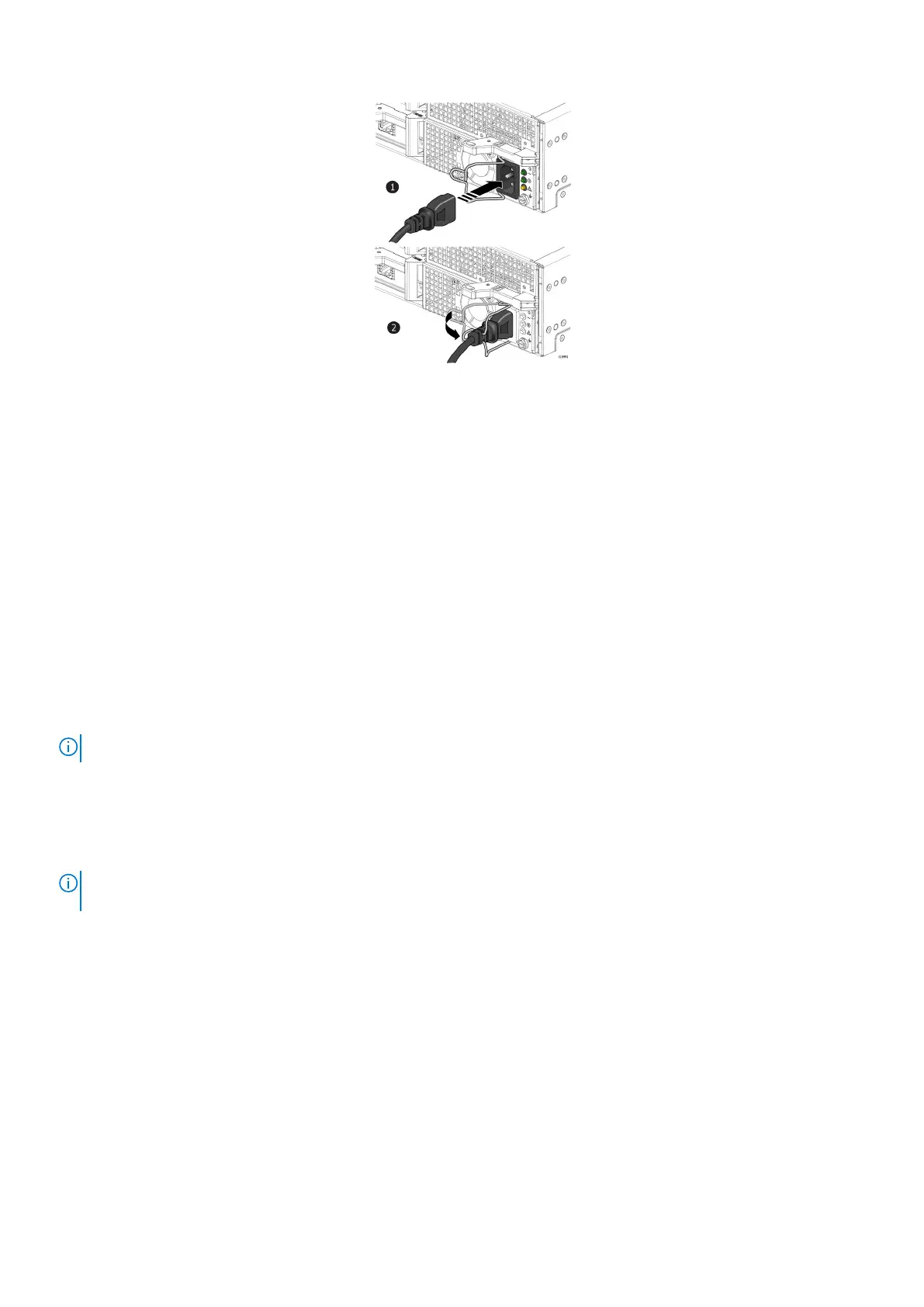Figure 11. Attaching power cable
2. Attach the retention bail (strain relief) to the base of the power cable.
The retention bail prevents the power cable from pulling out of the connection.
Verify the operation of the new part
Steps
1. From PowerStore Manager, select Hardware.
2. Select the appliance where you installed the new part.
3. From the Hardware card, select the view of the system where the part was installed.
The status of the part should read Healthy. If the status is Faulted, wait a few minutes and refresh PowerStore Manager. If the
status does not change, ensure the part is correctly seated, or call support.
Add a 25-drive expansion enclosure
Take the following actions to add a 25-drive expansion enclosure to a running system with existing 25-drive expansion enclosures.
NOTE: If this is the first expansion enclosure, refer to Install a 25-drive expansion enclosure.
Summary of tasks for adding an expansion enclosure
To add an expansion enclosure to a running system, complete the tasks below in the order in which they appear. This document provides
instructions for completing each task.
NOTE:
When adding an expansion enclosure to a running system, you must power on the expansion enclosure before
attaching the back-end cables.
1. Verify the contents of the shipping package.
2. Choose the space in the cabinet for the new expansion enclosure.
3. Remove the filler panels that cover the cabinet space for the new expansion enclosure.
4. Install the rails for the new expansion enclosure in the cabinet.
5. Install the expansion enclosure on the rails.
6. If the new expansion enclosure shipped without its drives installed, install the drives in the expansion enclosure.
7. Install the front bezel on the new expansion enclosure.
8. Attach the power cables to the new expansion enclosure.
9. Attach the expansion (back-end) cables to the new expansion enclosure as described in Cable the base enclosure to the new
expansion enclosure.
10. Verify the operation of the new expansion enclosure.
Install a new base enclosure and optional expansion enclosure
19