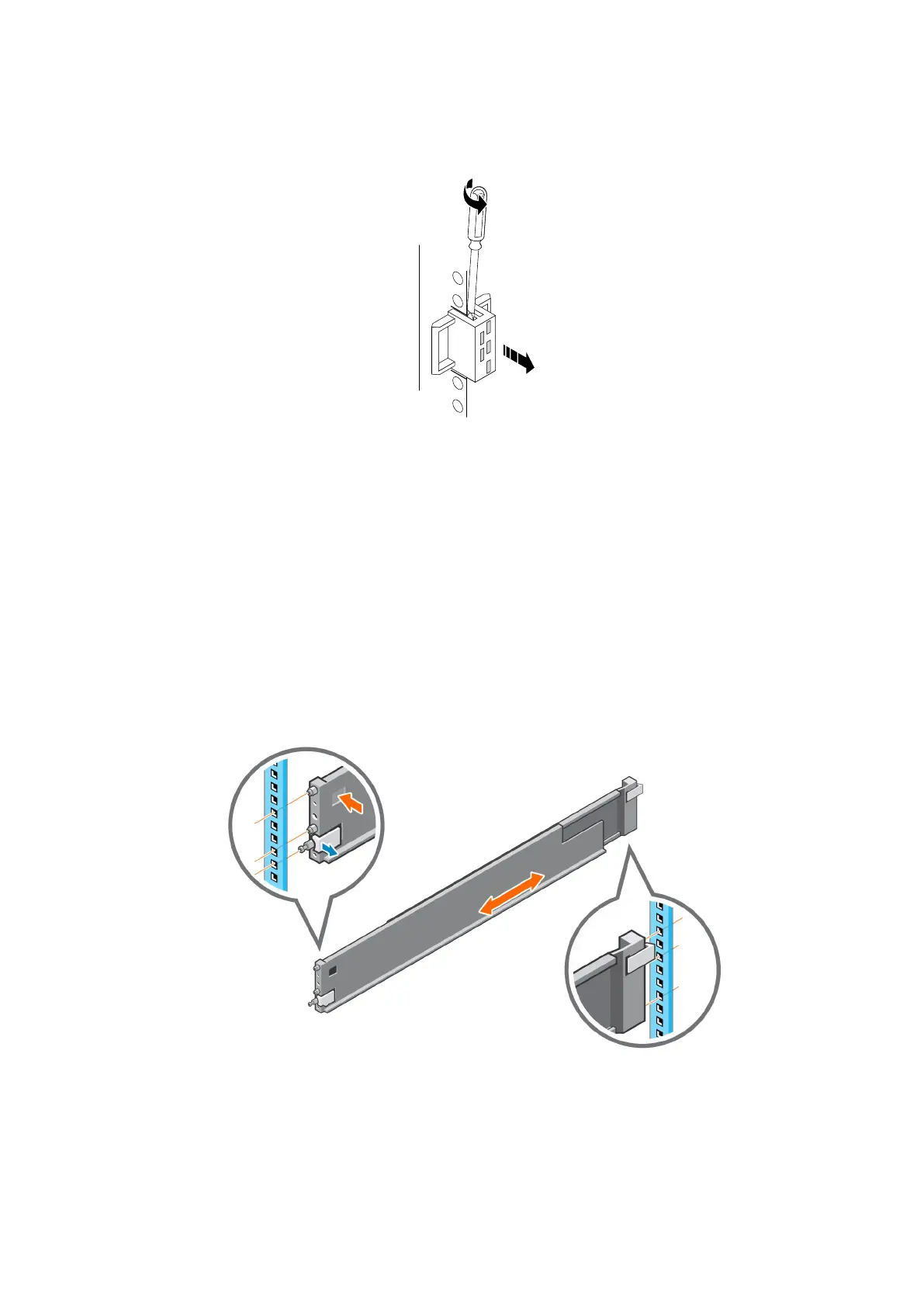Steps
1. Remove the filler panel.
2. Use a flatblade screwdriver or similar tool to pry off the latch brackets (Figure 12. Prying off a latch bracket).
Figure 12. Prying off a latch bracket
Install the rails in the cabinet
This task describes the procedure to install one rail. After installing one rail, repeat the procedure for the other rail. The procedure is the
same for both the left and right rail. You can install the rails into either a square or round hole rack.
Steps
1. Position the rail end piece so the label FRONT is located at the front of the rack and facing towards the inside of the rack, while
orienting the rear of the rail to align level with the holes on the rear of the rack.
2. From the rear of the rack, pull the rail straight back until the latch is locked.
3. To install the front end piece of the rail, press the blue latch release button until the latch rotates open.
4. Pull the rail forward until the pins slide into the holes on the front of the rack, then release the latch to secure the rail in place.
Figure 13. Installing the rails
5. Repeat for the other rail.
Install a new base enclosure and optional expansion enclosure
21