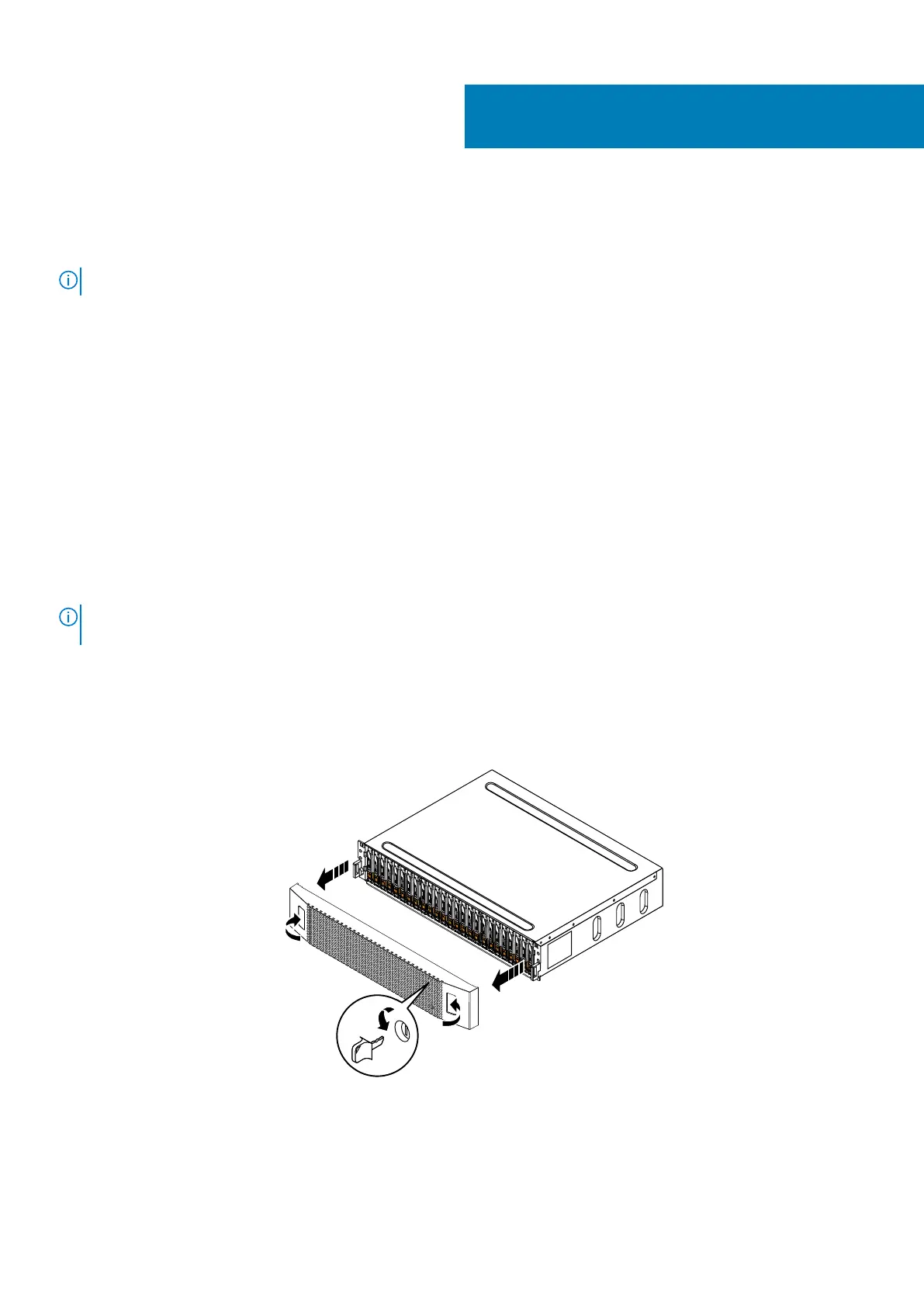Expansion enclosure service procedures
The expansion enclosure contains customer-replaceable components. Follow these procedures to safely replace a failed component.
NOTE: Review the information in Safety precautions for handling replaceable units before handling replaceable parts.
Topics:
• Add a drive in a 25-drive expansion enclosure
• Replace a faulted drive in a 25-drive expansion enclosure
• Replace a link control card in a 25-drive expansion enclosure
• Replace a power/cooling module in a 25-drive expansion enclosure
Add a drive in a 25-drive expansion enclosure
Take the following actions to add a new drive to a 25-drive expansion enclosure.
Removing the front bezel
About this task
NOTE:
Remove the front bezel of the expansion enclosure to gain access to the drives. The bezel is required for EMI
compliance when the enclosure is powered up. Remove it only to replace or add a drive.
Steps
1. If the bezel has a lock, insert the key that shipped with your enclosure into the lock, and turn the key to unlock the bezel.
2. Press the two latch buttons on the bezel surface to release the bezel from the cabinet.
3. Pull the bezel off the cabinet, and put it on a clean, static-free surface.
Figure 117. Removing the front bezel
3
82 Expansion enclosure service procedures