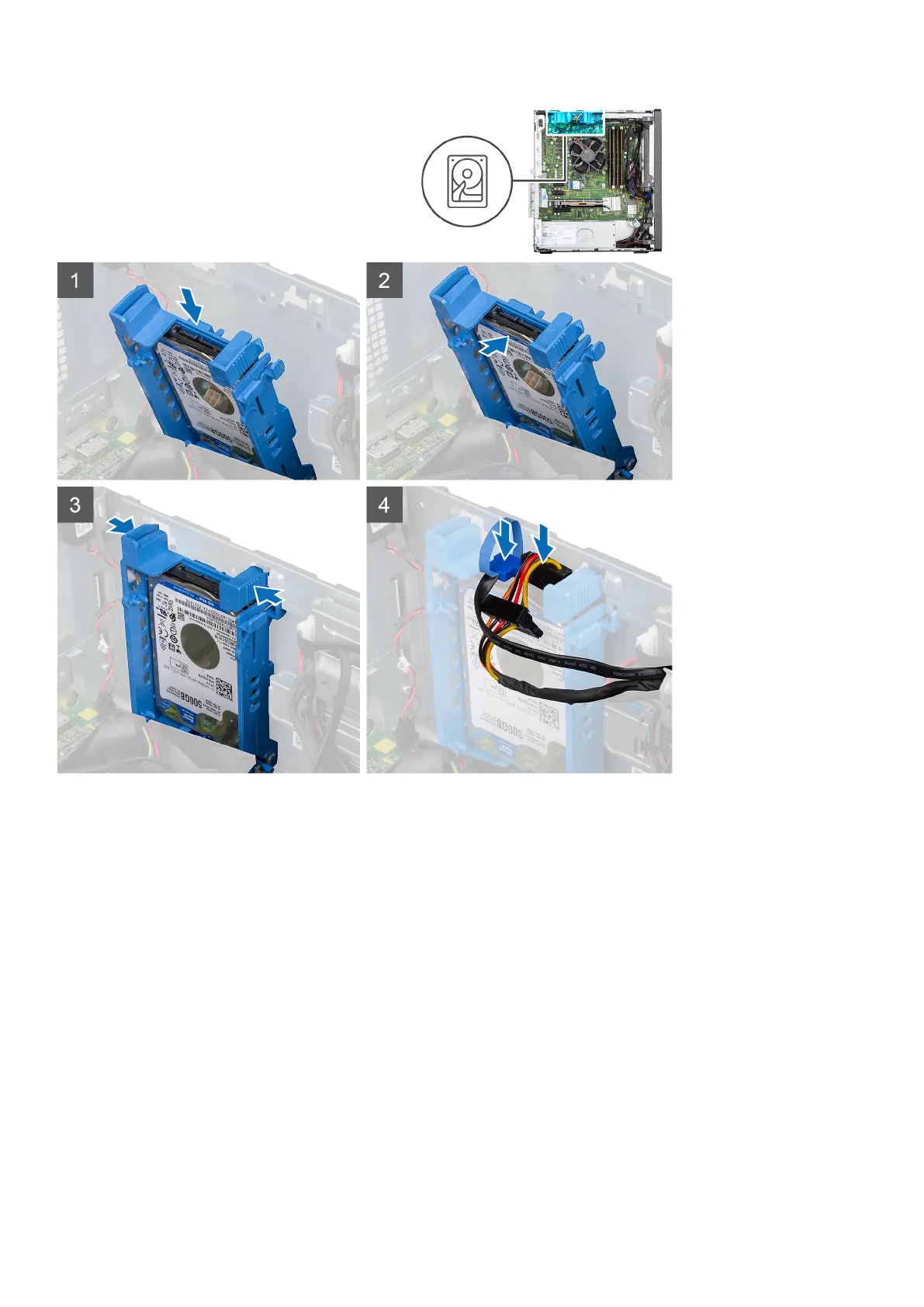Steps
1. Align the hard drive assembly at an angle to the slot on the computer.
2. Press the release tabs on the hard drive bracket and slightly align back to insert the hard drive assembly to the slot on the
computer chassis.
3. Connect the hard drive data and power cables to the connectors on the 2.5-inch hard drive module.
Next steps
1. Install the 2.5-inch primary hard drive.
2. Install the side cover.
3. Follow the procedure in after working inside your computer.
3.5-inch hard-drive assembly
Removing the 3.5-inch hard drive assembly
Prerequisites
1. Follow the procedure in before working inside your computer.
Removing and installing components
21
