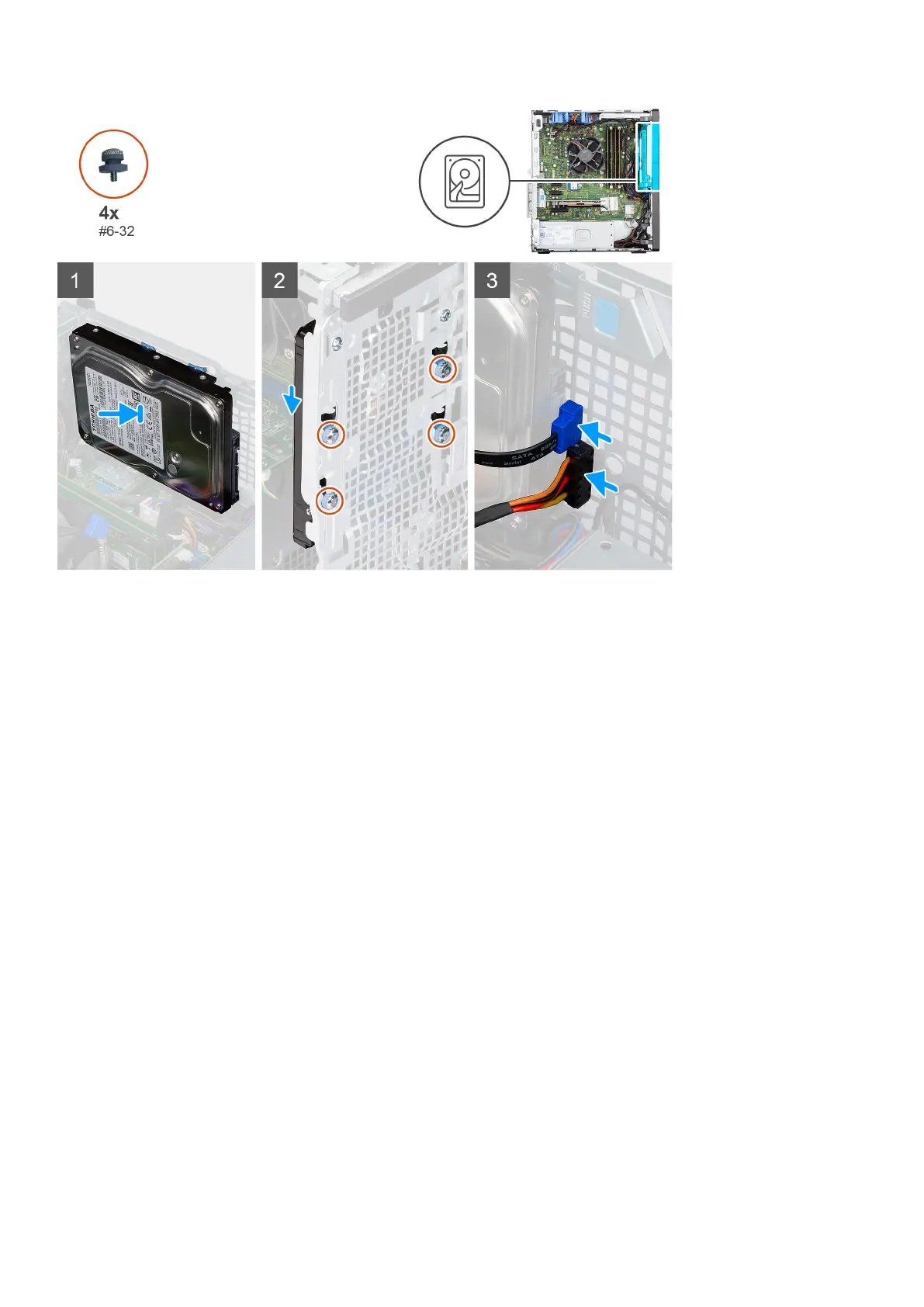Steps
1. Align the screw holes on the 3.5-inch hard drive with the chassis.
2. Replace the fours (#6-32) grommet screws that secure the hard drive to the chassis.
3. Using the grommet screw slot, slide back the 3.5-inch hard drive module to lock the hard drive to the chassis.
4. Route the power cable and the data cable through the routing guides and connect the cables to the hard drive.
Next steps
1. Install the front bezel.
2. Install the side cover.
3. Follow the procedure in after working inside your computer.
Solid-state drive
Removing the M.2 2230 PCIe solid-state drive
Prerequisites
1. Follow the procedure in before working inside your computer.
2. Remove the side cover.
About this task
The following images indicate the location of the solid-state drive and provide a visual representation of the removal procedure.
Removing and installing components
23
