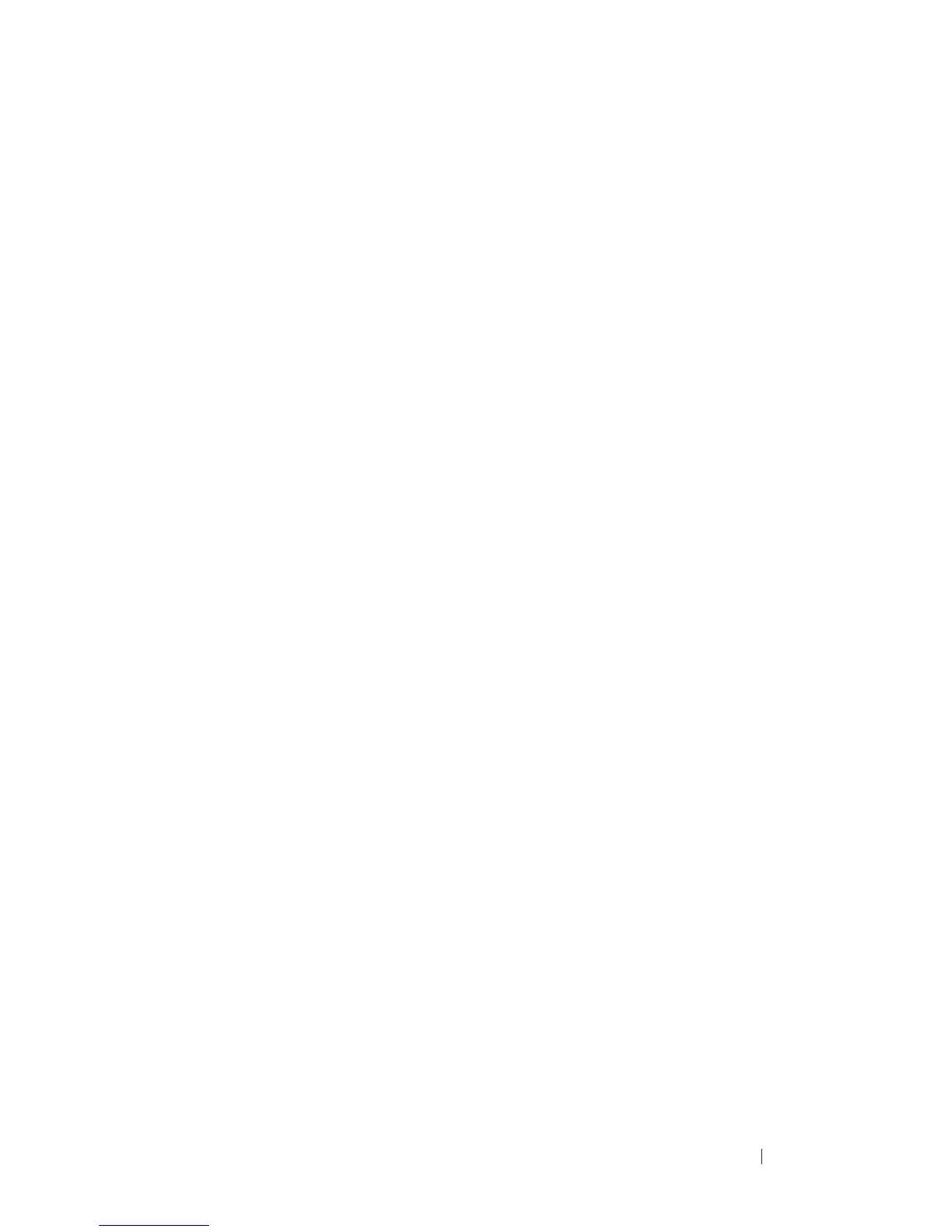Installing Blade Components 261
7
Run the system diagnostics to verify that the new processor operates
correctly.
See "Running System Diagnostics" on page 325 for information about
running the diagnostics and troubleshooting processor problems.
8
Update the system BIOS.
FlexMem Bridge (PowerEdge M910 Only)
A FlexMem bridge must be installed in the third or fourth CPU sockets on
the PowerEdge M910 system board to support two-processor configurations.
With FlexMem bridges installed, processor 1 can access DIMMs assigned to
processor socket 3 and processor 2 can access DIMMs assigned to processor
socket 4.
Consequently, if you replace the system board, you must transfer the
FlexMem bridge to the replacement planar.
Removing a FlexMem Bridge
1
Remove the blade. See "Removing a Blade" on page 155.
2
Open the blade. See "Opening the Blade" on page 159.
3
Remove the single screw securing the processor shield. See Figure 3-51.
4
Open the processor shield and then lift the FlexMem Bridge out of the
socket.
Installing a FlexMem Bridge
1
Perform the following steps to prepare the socket on the new system board:
a
Remove the processor filler blank.
b
Lift the plastic processor socket cover from the socket.
c
Remove the securing screw and lift the processor shield.