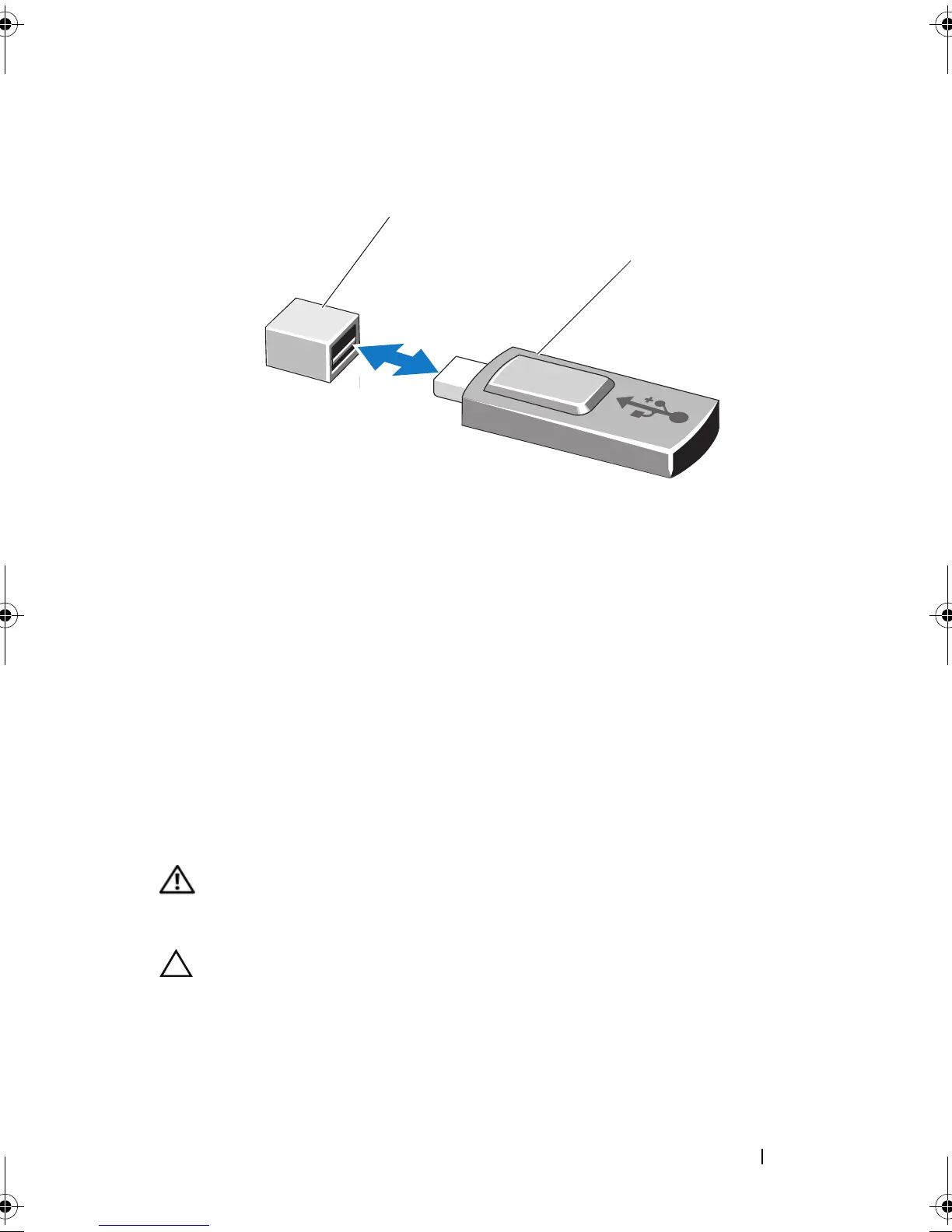Installing System Components 77
Figure 3-9. Removing or Installing a USB Memory Key
Cooling Shroud
The system board shroud covers the processor, heat sink, and memory
modules, and provides air flow to these components. Airflow is facilitated by
the cooling fan modules, which are positioned directly behind the cooling
shroud.
Removing the Cooling Shroud
WARNING: The memory modules and heat sink can get very hot during normal
operation. Ensure that the memory modules and heat sink have had sufficient time
to cool before you touch it.
CAUTION: Many repairs may only be done by a certified service technician. You
should only perform troubleshooting and simple repairs as authorized in your
product documentation, or as directed by the online or telephone service and
support team. Damage due to servicing that is not authorized by Dell is not covered
by your warranty. Read and follow the safety instructions that came with the
product.
1 USB memory key connector 2 USB memory key
2
1
book.book Page 77 Wednesday, August 12, 2009 4:51 PM
