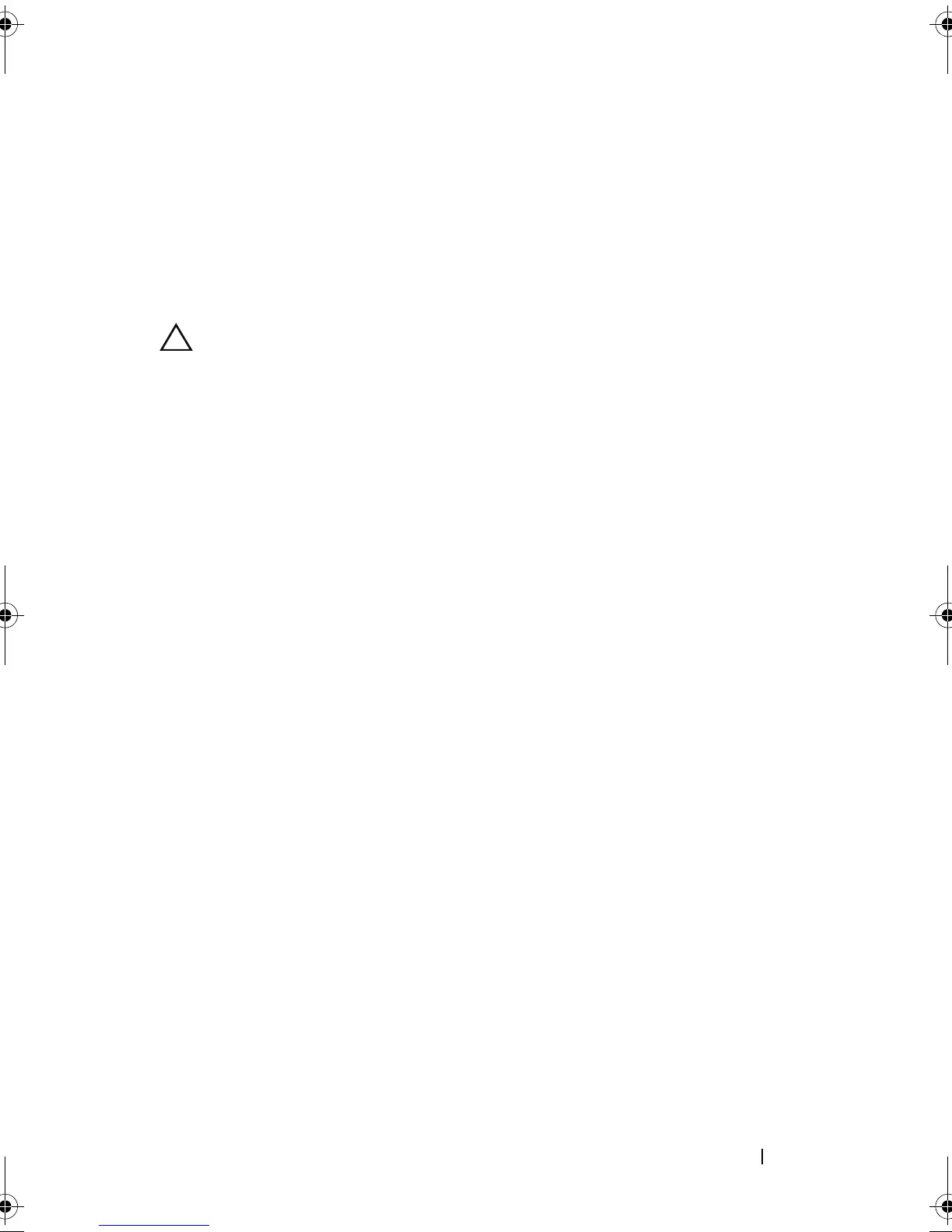Installing System Components 67
Hard Drives
Your system supports up to two 3.5-inch (SAS or SATA) or 2.5-inch
(SAS, SATA, or SSD) hard drives. The hard drives are installed internally in
the system (see Figure 3-1) and connected to the system board.
Removing a Hard Drive
CAUTION: Many repairs may only be done by a certified service technician. You
should only perform troubleshooting and simple repairs as authorized in your
product documentation, or as directed by the online or telephone service and
support team. Damage due to servicing that is not authorized by Dell is not covered
by your warranty. Read and follow the safety instructions that came with the
product.
1
Turn off the system and attached peripherals, and disconnect the system
from the electrical outlet and from the peripherals.
2
Open the system. See "Opening the System" on page 62.
3
Disconnect the data and power cable from the hard drive.
4
If present, remove the optical drive mounted above the hard drive 1
(HDD1) bracket. See "Removing an Optical Drive" on page 64.
5
While pulling the release pin up, grip the hard-drive bracket and slide it
away from the chassis wall. See Figure 3-5.
6
Lift the hard-drive bracket away from the system.
book.book Page 67 Wednesday, August 12, 2009 4:51 PM
