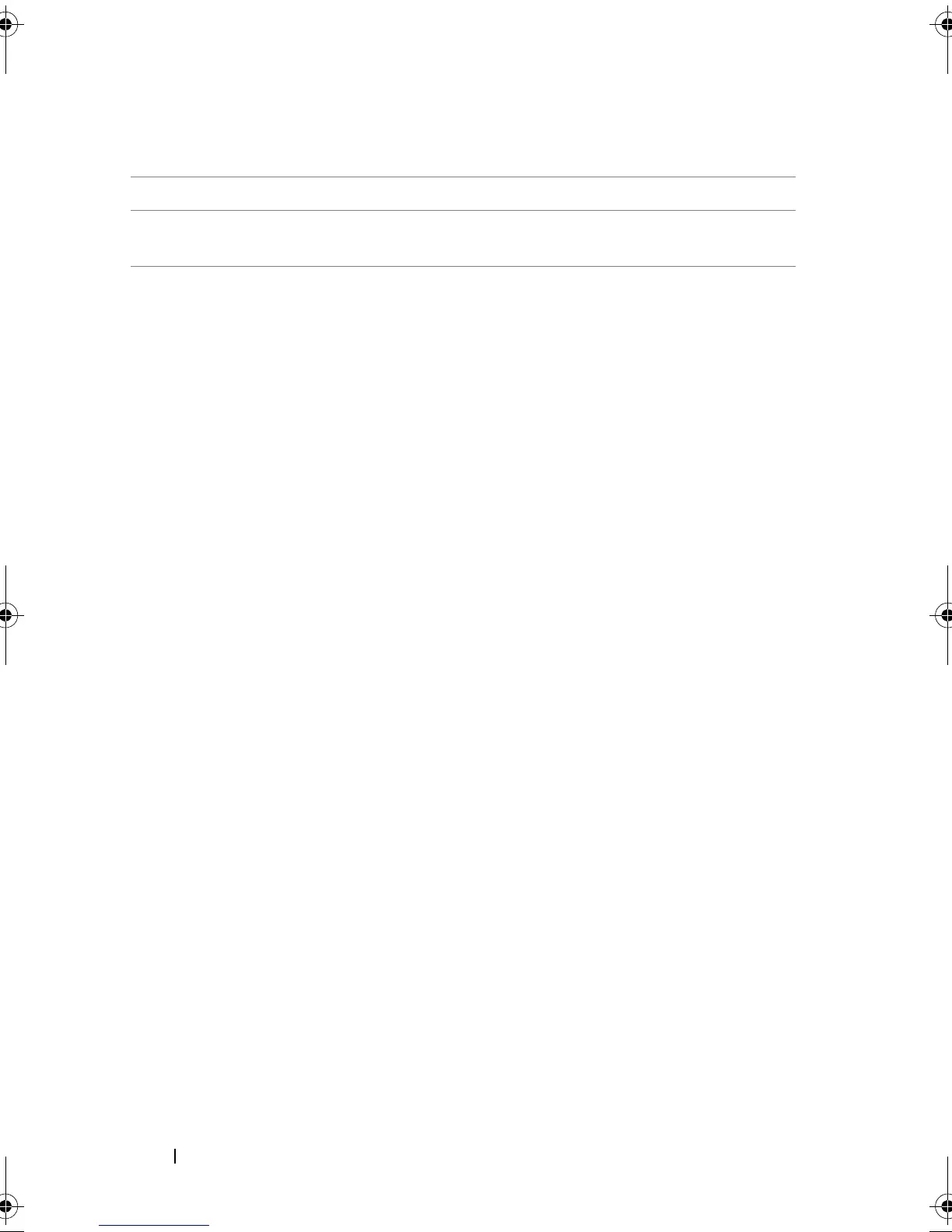40
Installing the Drivers
4
Create a bootable
virtual disk
See "Creating Virtual Disks" on page 51.
5
Check controller
options and the boot
list priority
a
At the PERC S100 Virtual Disk Management utility or
PERC S300 Virtual Disk Management utility, use the
arrow keys to select
Controller Options
. Press
<Enter>. Make sure that
Toggle INT13 Boot
Support
is
ON
. Press <Esc> to exit.
b
At the
Virtual Disks
field, make sure the bootable
virtual disk created in Procedure 4, is the first virtual
disk listed.
If the bootable virtual disk is not the first virtual disk
listed, see "Swapping Two Virtual Disks" on page 55.
NOTE:
If Non-Raid virtual disks are used (and appear in the
Virtual Disks list), the Swap Two Virtual Disks option
is enabled only if the system contains an initialized physical
disk.
c
Select
Continue to Boot
and press <Enter>.
NOTE:
If the next Procedure (6) is not applicable, continue
with one of the following procedures:
• "Installing the Controller Drivers During the Operating
System Installation: For Systems with a PERC S100
Adapter" on page 42
• "Installing the Controller Drivers During the Operating
System Installation: For Systems with a PERC S300
Adapter" on page 44
Table 5-2. Pre-Installation Procedures For The Controller Drivers
(continued)
Procedure Steps
A5_bk0.book Page 40 Thursday, February 10, 2011 8:34 PM
