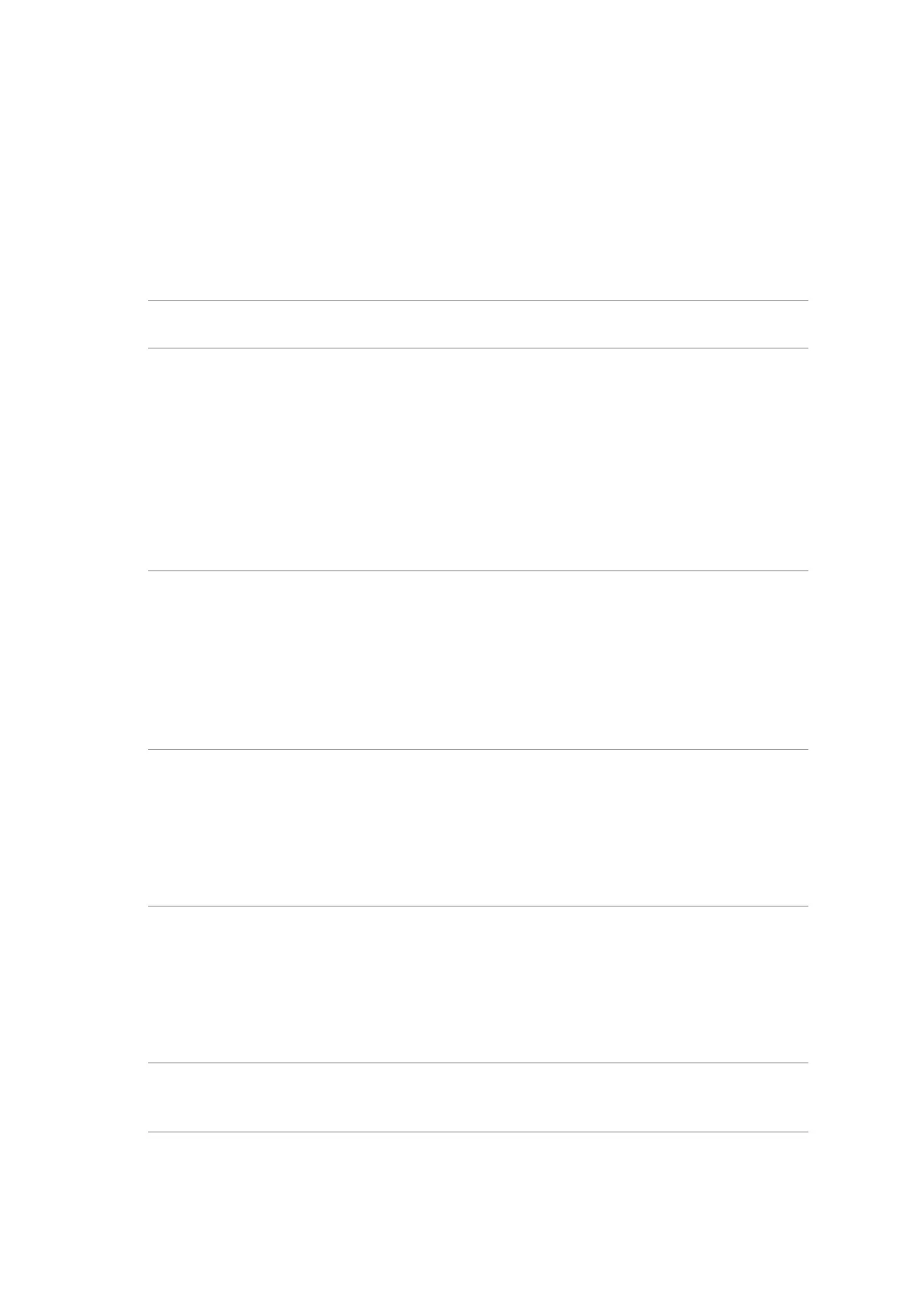6. Trouble Shooting Instructions
Common Problems
The following table contains general information about common monitor problems
that
you might encounter and the possible solutions:
Common
Symptoms
What you
experience
Possible solutions
No video/power
LED o
No picture • Ensure that the video cable connecting
the monitor and the computer is properly
connected and secure.
• Verify that the power outlet is functioning
properly using any other electrical
equipment.
• Ensure that the power button is pressed
fully.
• Ensure that the correct input source is
selected in the Input Source menu.
No video/power
LED on
No picture or no
brightness
• Increase brightness and contrast controls
using OSD.
• Perform monitor self-test feature check.
• Check for bent or broken pins in the video
cable connector.
• Run the built-in diagnostics.
• Ensure that the correct input source is
selected in the Input Source menu.
Missing pixels LCD screen has
spots
• Cycle power on-o.
• A pixel that is permanently o is a natural
defect that can occur in LCD technology.
• For more information about Dell Monitor
Quality and Pixel Policy, see Dell Support site
at:
https://www.dell.com/pixelguidelines.
Stuck-on pixels LCD screen has
bright spots
• Cycle power on-o.
• A pixel that is permanently o is a natural
defect that can occur in LCD technology.
• For more information about Dell Monitor
Quality and Pixel Policy, see Dell Support site
at:
https://www.dell.com/pixelguidelines.
Brightness
problems
Picture too dim or
too bright
• Reset the monitor to factory settings.
• Adjust brightness and contrast controls
using OSD.
