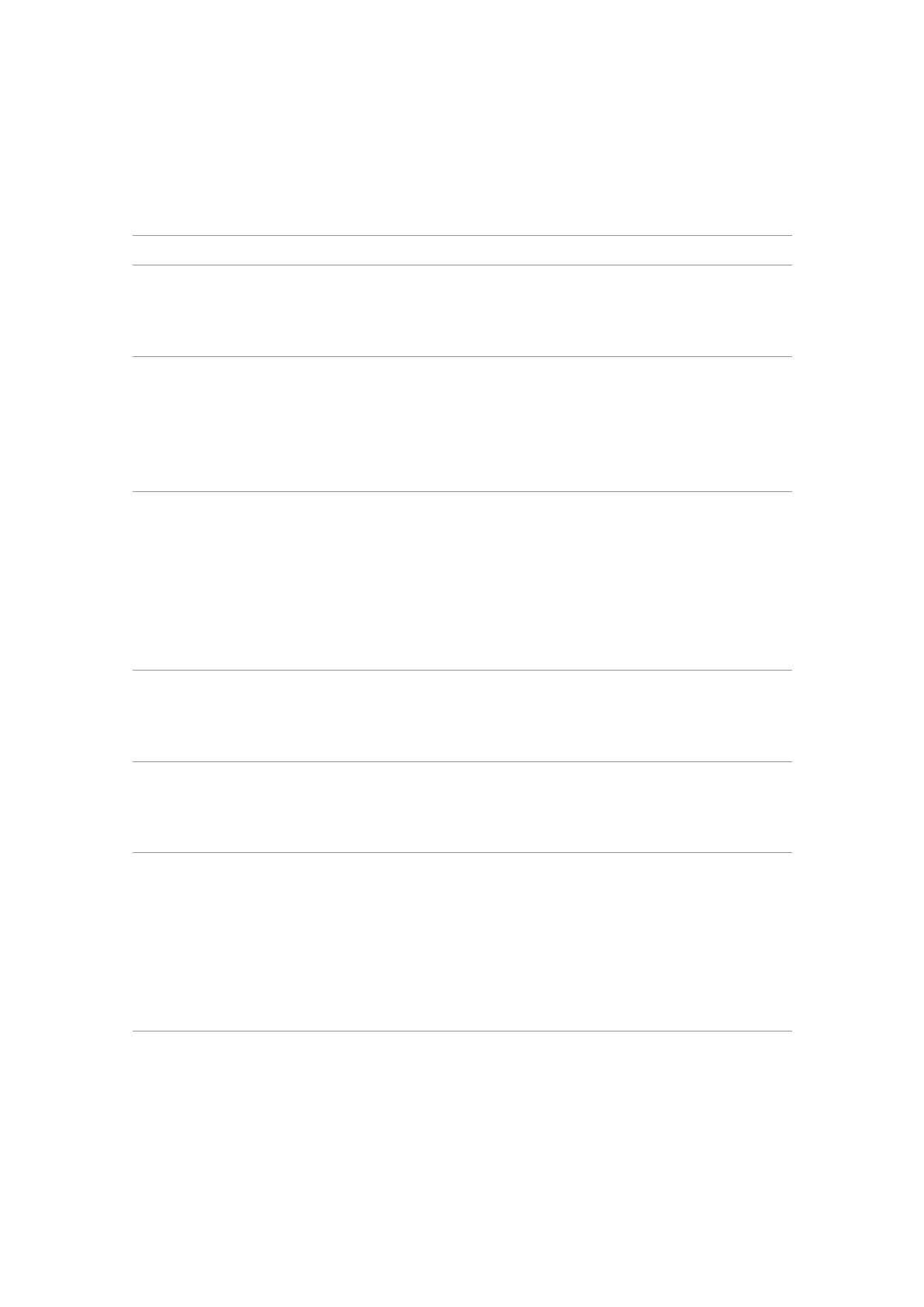6. Trouble Shooting Instructions
Product-specic problems
Problem What you experience Possible solutions
Screen image is
too small
The image is centered
on the screen, but
does not ll the entire
viewing area
• Check the Aspect Ratio setting in the
Display menu OSD.
• Reset the monitor to factory settings.
Cannot adjust
the monitor
with the
joystick control
on the rear of
the monitor
OSD does not appear
on the screen
• Turn o the monitor, unplug the monitor
power cable, plug it back, and then turn
on the monitor.
No Input Signal
when user
controls are
pressed
No picture, the LED
light is white
• Check the signal source. Ensure that
the computer is not in the power-saving
mode by moving the mouse or pressing
any key on the keyboard.
• Check whether the signal cable is
plugged in properly. Connect the signal
cable again, if necessary.
• Reset the computer or video player.
The picture
does not ll the
entire screen
The picture cannot ll
the height or width of
the screen
• Due to dierent video formats (aspect
ratio) of DVDs, the monitor may display
in full screen.
• Run the built-in diagnostics.
No image
when using DP
connection to
the PC
Blank screen • Verify which DP standard is your
Graphics card is certied to. Download
and install the latest graphics card driver.
No image
when using
Thunderbolt
TM
4 connection
to computer,
laptop, and so
on
Blank screen • Verify if the Thunderbolt
TM
4 interface
of the device can support DP alternate
mode.
• Verify if the device required more than
EPR 140W power charging.
• Set Windows to Projection mode.
• Ensure that the Thunderbolt
TM
4 cable is
not damaged.
