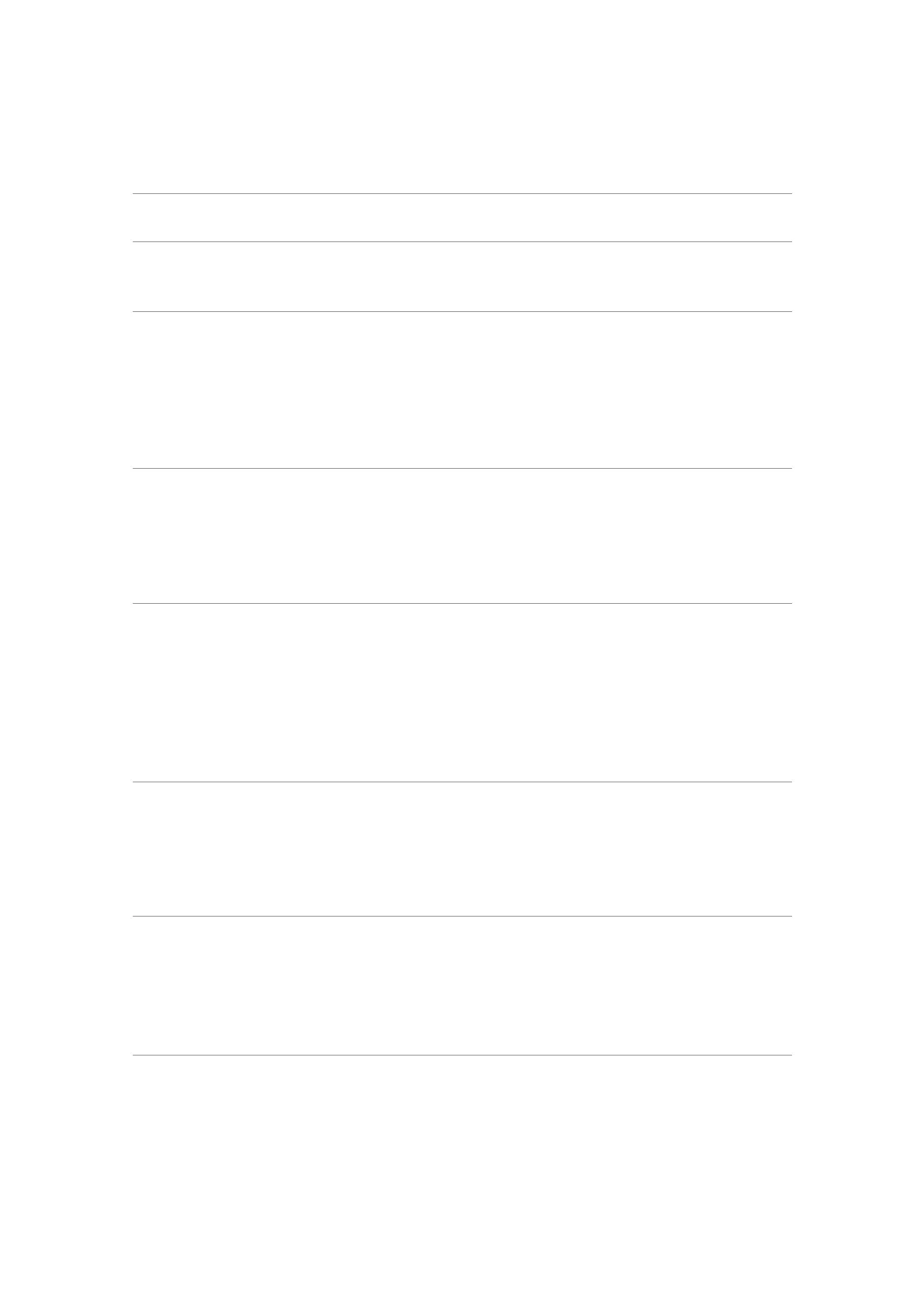6. Trouble Shooting Instructions
Common
Symptoms
What you experience Possible solutions
Safety-related
issues
Visible signs of smoke
or sparks
• Do not perform any troubleshooting
steps.
• Contact Dell immediately.
Intermittent
problems
Monitor malfunctions
on and o
• Ensure that the video cable connecting
the monitor to the computer is connected
properly and is secure.
• Reset the monitor to factory settings.
• Perform a monitor self-test feature check
to determine if the intermittent problem
occurs in self-test mode.
Missing color Picture missing color • Perform monitor self-test.
• Ensure that the video cable connecting
the monitor to the computer is connected
properly and is secure.
• Check for bent or broken pins in the video
cable connector.
Wrong color Picture color is not
good
• Change the settings of the Preset Modes
in the Color menu OSD depending on the
application.
• Adjust R/G/B value under Custom Color
in the Color menu OSD.
• Change the Input Color Format to PC
RGB or YPbPr in the Color menu OSD.
• Run the built-in diagnostics.
Image retention
from a static
image left on
the monitor for
a long period of
time
A faint shadow from
the static image that
is displayed appears on
the screen
• Set the screen to turn o after a few
minutes of screen idle time. These can be
adjusted in the Windows Power Options
or Mac Energy Saver setting.
• Alternatively, use a dynamically changing
screensaver.
TBT out cannot
display
TBT out port connect
the 2nd Monitor
cannot display, but
the display setting can
recognize 2 monitor
• Make sure the OSD Thunderbolt Daisy
Chain is “Optimized”.
• Open the display setting in NB/PC, if you
can see NB/PC and 1st monitor, select
2nd only, the 2nd monitor should be
display.
