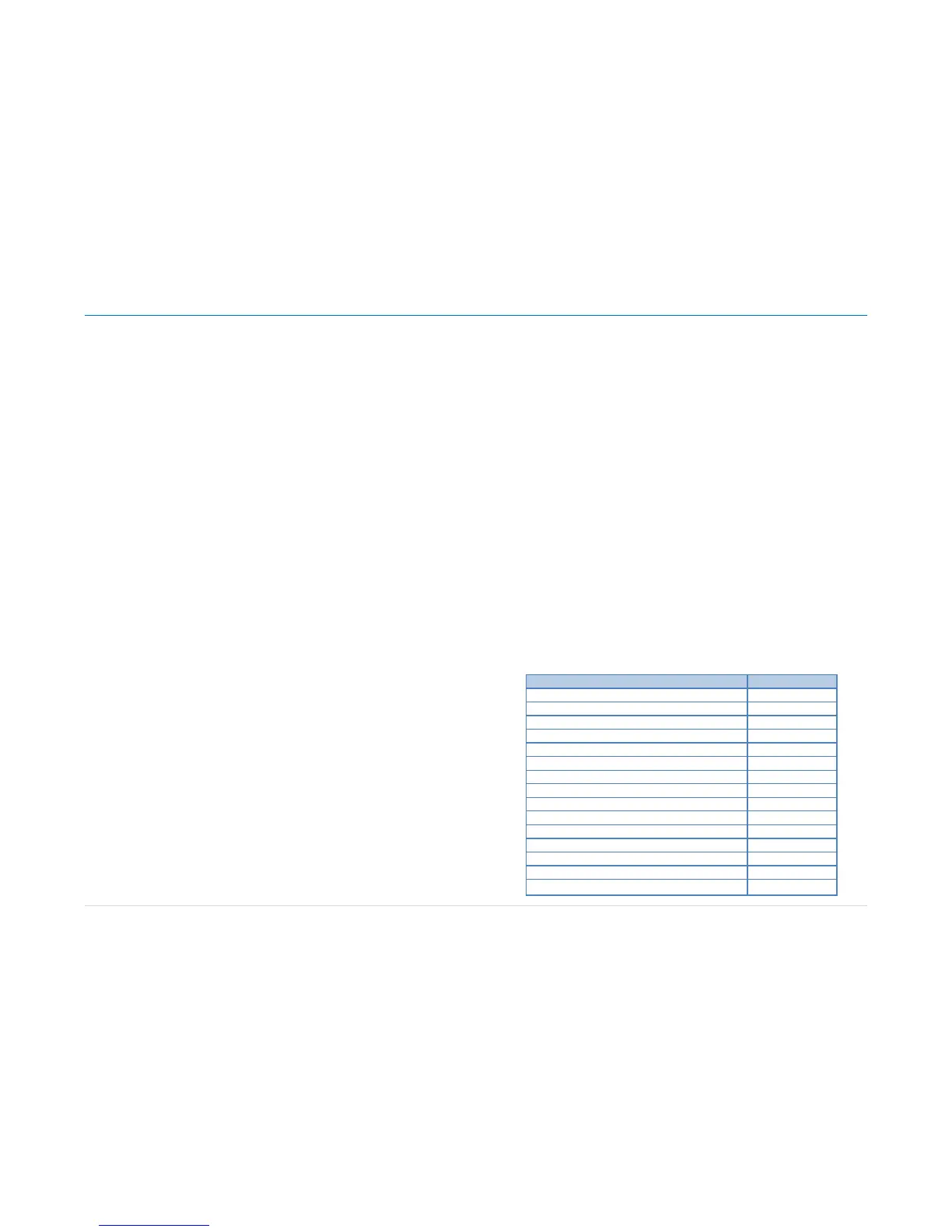Owner´s Manual DEA600 Radio
39 |
P a g e
During the saving of a preset or a restoration of th
e default presets the
Virtual Gauges app shows a pop-up with the label "Processing..." while the
operation is performed.
The Virtual Gauges app updates the priority level of the virtual gauges as
they are reorganized by the user, changing the priority level of the selected
gauge for the priority of the gauge in the target position selected by the user.
This will allow the Virtual Gauges app to keep the Virtual Gauges positions
as defined by the user without fixing the gauge position to a slot.
All the updates in the virtual gauges priority level are saved in the preset
selected as User Defined Virtual Gauges priorities.
The User Defined Virtual Gauges Priorities does not modify the Default
Virtual Gauges Priorities.
Gauge Population
Automatic arrangement is used to identify available
gauges.
The population of the gauges for the Automatic arrangement depends on the
priority preset selected.
The priority preset is configurable through the Settings menu of the Virtual
gauges app.
Automatic Population
The Virtual Gauges are populated by adding gauges if the relative vehicle
information is available. The Virtual Gauges app adds available gauges
following the priority established.
The actual Virtual Gauges page from the Virtual Gauges app page is
highlighted, allowing the user to differentiate it from the disabled pages and
from the active pages that are not selected as the actual page.
The Standard Priority list of gauges have a higher priority than the Optional
Gauges, even if a given gauge from the Optional gauges shares a priority
level with a gauge from the Standard Priority gauges.
If not Available information for a specific Gauge is received from the vehicle
information bus is received the related Gauge will be hidden upon the next
key cycle. Some virtual gauges show a specific icon in the case of a not
available gauge.
The Virtual Gauges app pages for gauges population are disabled if there
are no gauges in the page. The disabled Virtual Gauges app pages are
displayed in an opaque manner.
The active Virtual Gauges app pages are displayed in clear way which
allows the user to differentiate between the actual page and disabled pages.
As the optional virtual gauges become available, they starts to be
accommodated from the last active gauge displayed filling the available slots
in all the pages in an incremental order and following the preset priority.
The Virtual Gauges app does not allow the user to select the disabled gauge
pages until they become available.
Each time a Virtual Gauges app page is filled with gauges, the Virtual
Gauges app activates the subsequent page, in incremental order, to
continue placing the active virtual gauges.
Priority presets
Priority Preset 1