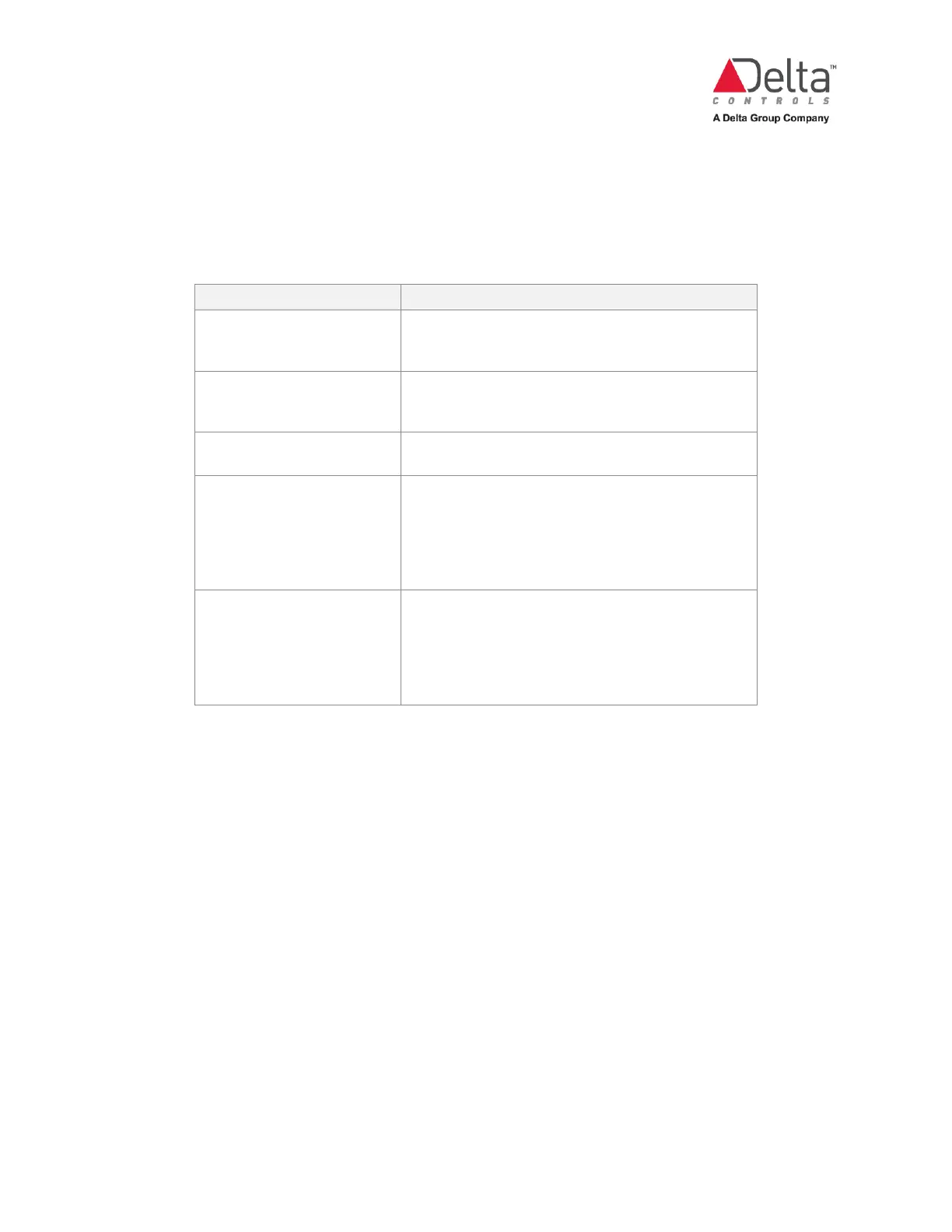eZV-440 Version 2.1 Application Guide
Document Edition 2.5
To set up a hardwired temperature sensor:
1. Connect your sensor to the controller’s physical input.
2. Next to the input number that you’ve assigned to the sensor, in the Function field, select
one of the following options:
Select this option if you are using a:
Duct temperature sensor that is located downstream
from any local heating or cooling stages that supply
Duct temperature sensor that is located upstream
from local heating or cooling stages that supply the air
Space temperature sensor, or a network value from a
DNS or eZNS network sensor on LINKnet.
Space temperature sensor and the occupancy override
push button are wired into the same input.
This can be a normally open contact wired in parallel
or a normally closed contact wired in series with the
Space temperature sensor and the occupancy toggle
pushbutton are wired into the same input.
This can be a normally open contact wired in parallel
or a normally closed contact wired in series with the
When setting up a temperature sensor, majority of the cases would require you to select
Temp_10K3DegC or Temp_10K3DegF as an option under Scale, depending on the
temperature units set up on the General tab.
3. If you had selected DischargeAirTemp_ option, click the “+” sign at the end of the row.
In the
DATHiLimitSetpoint field, enter the discharge air temperature high limit setpoint.
In the
DATHiLimitPropBand field, enter the range of the proportional band.
4. If you had selected the InletAirTemp_ option, click the “+” sign at the end of the row. In
the
BoxChangeoverTempDiff field, enter the box changeover temperature difference.
Multiple SpaceTemp Inputs
You can set up multiple SpaceTemp inputs and by default the algorithm will calculate the
average of all inputs and assign that value to the AV1 object.