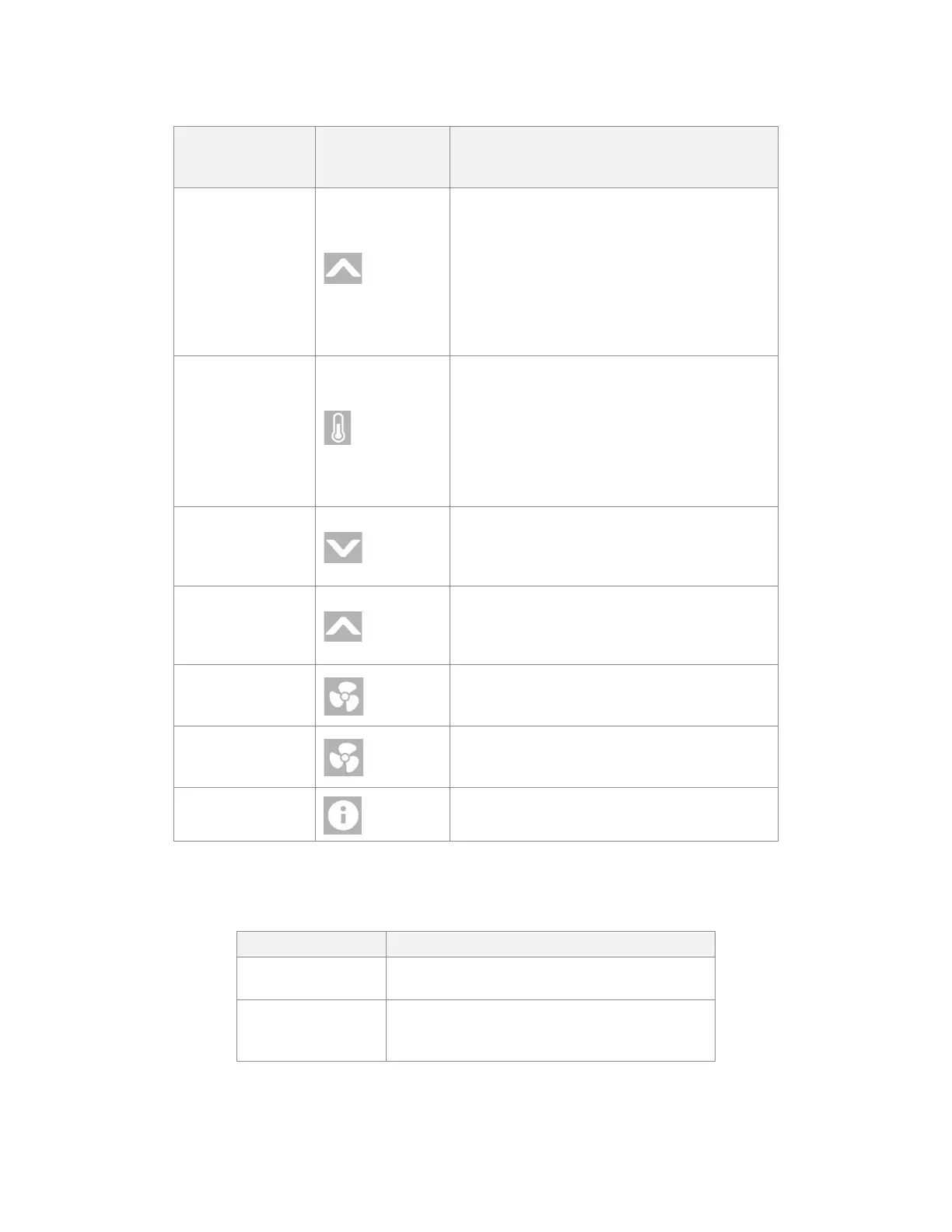LINKnet I/O Tab
eZV-440 Version 2.1 Application Guide
Document Edition 2.5
Recommended
corresponding
eZNS button
Select this option if you want to:
Increase the temperature setpoint by 0.5 degrees
with each buttonpress. The 0.5 degree amount
cannot be changed in the eZV-440 configurable
model. In the programmable model, this setting
can be overridden using GCL.
If you click the “+” sign next to this option, in the
field, you can turn on
the Occupancy Setpoint Offset Reset function*.
Set up the button to display the current
temperature and setpoint (if enabled). This button
is usually used to switch to temperature display
mode from fan mode.
If you click the “+” sign next to this option, in the
field, you can turn on
the Occupancy Setpoint Offset Reset function*.
Decrease the displayed fan speed or toggle
through fan stages after FanCycle is pressed.
With analog fans, fan speed will change by this
amount = (FanMaxSpeed – FanMinSpeed) / 6.
Increase the displayed fan speed or toggle
through fan stages after FanCycle is pressed.
With analog fans, fan speed will change by this
amount = (FanMaxSpeed – FanMinSpeed) / 6.
Set up the button to display the current fan stage.
When the up and down buttons are not available,
toggle this button to select a fan speed.
Toggle between automatic and manual fan
control. Can be used together with the slider to
manually change the fan speed.
Toggles between all built-in and input sensor
measurements that the eZNS is reading.
* Occupancy Setpoint Offset Reset resets the occupancy setpoint offset at the start of a new occupancy period.
2. In the
field, select a function that you want to assign to the slider:
Designate custom behavior using GCL or if you
want a blank slider icon.
Select this if your button overlay contains a slider.
A slider enables users to set values by moving
their finger along the range.