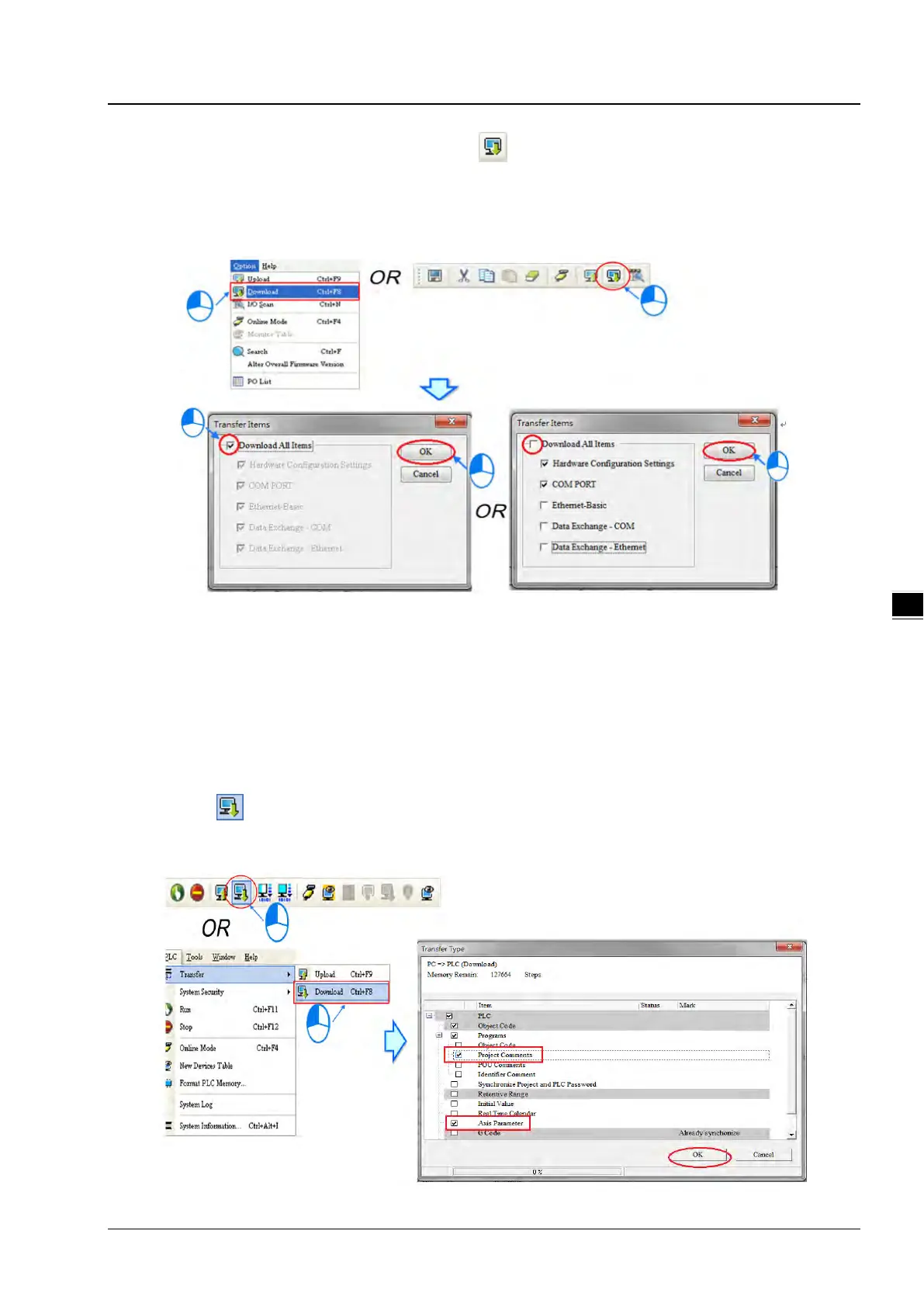Chapter 4 Operating ISPSoft
4-39
(3) After you click Download on the Option menu, or on the toolbar, the Transfer Items window will appear.
Select the Download All Items checkbox, the hardware configuration and all types of paramaters will be
downloaded to the CPU module after OK is clicked. You can also deselect the Download All Items checkbox
then select the Hardware Configuration Settings and COM PORT. The hardware configuration of the two types
of paramaters will be downloaded to the CPU module after OK is clicked.
(4) After the hardware configuration is downloaded to the CPU module successfully, the BUS FAULT LED indicator
on the CPU module will be OFF. You can close the HWCONFIG window. If the BUS FAULT LED indicator on the
CPU module is still ON or blinking, the CPU module is in an abnormal state. Please make sure that the actual
hardware configuration is the same as the hardware configuration in the HWCONFIG window again, or refer to the
operation manual for more information about eliminating the error. Please refer to chapter 4.4 for more information
about HWCONFIG.
Downloading the program
After the program is compiled successfully, you can click the PLC menu, point to Transfer, and click Download. You
can also click on the toolbar after the program is compiled successfully. Select the Program checkbox and the
Project Comments checkbox and the Axis Parameter checkbox in the Transfer Setup window so that the program in
the CPU module can be uploaded later, and then click OK.
