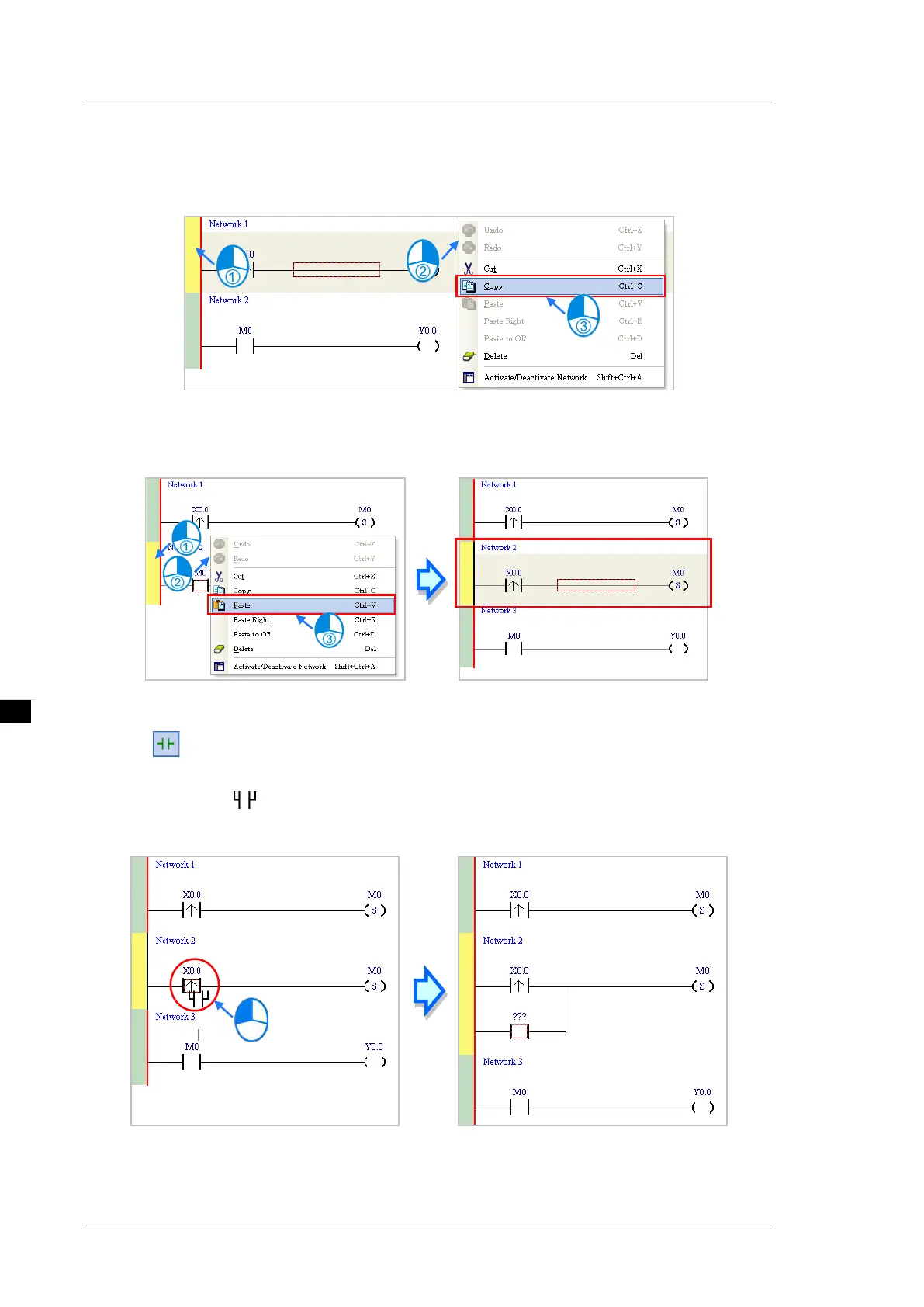AS Series Operation Manual
6-16
Proceed with the steps in the example below.
(1) Select Network 1, then right-click Network 1, and then click Copy.
(2) Select Network 2, right-click Network 2, and then click Paste. A copy of Network 1 is put above Network 2,
and Network 2 becomes Network 3.
6.5.5
Basic Editing ─ Connecting a Contact in Parallel
(1) Click on the toolbar, and then move the mouse cursor to the input contact in Network 2. The mouse
cursor changes to a contact. Move the mouse cursor to the input contact in Network 2. After the mouse
cursor changes to , click the left mouse button. This connects a contact in parallel with the input
contact in Network 2.