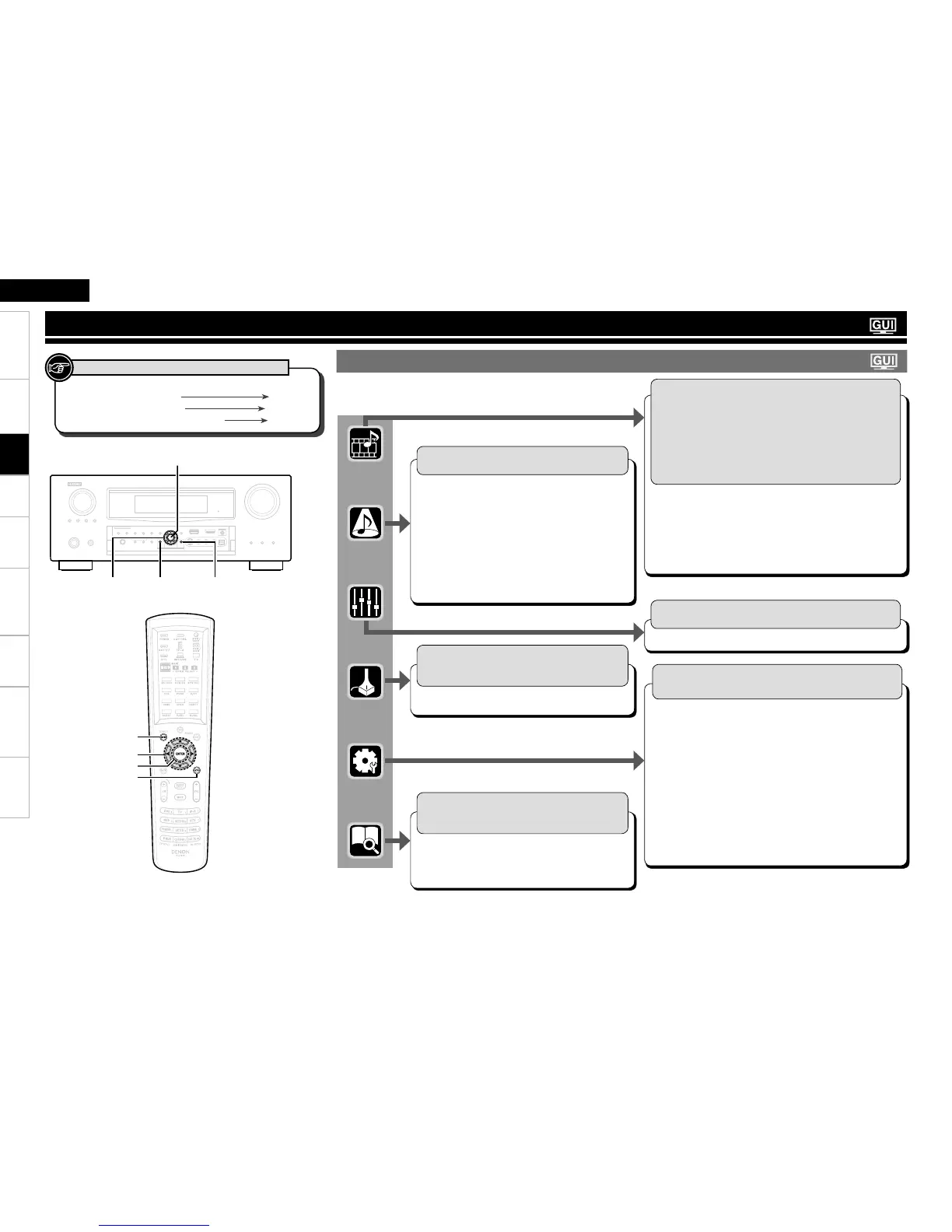Getting Started Connections Settings Playback Remote ControlMulti-zone Information Troubleshooting SpecificationsSettings
ENGLISH
Pressing MENU displays the GUI menu. From this menu, you can move
to various setting screens.
Source Select (vpage 56)
SAT/CBL, VCR, DVR, V.AUX, NET/USB,
Favorites, Internet Radio, Media Server,
USB/iPod, Napster, TUNER, PHONO, CD,
DVD, HDP, TV
Select input source and make playback settings.
The displayed menu differs according to the selected
input source.
b
Play
Playback Mode
Input Assign
Video
Input Mode
Rename
Source Level
n
n
n
n
n
n
n
Still Picture
Auto Preset
Preset Skip
Preset Name
n
n
n
n
Manual Setup (vpage 38)
Make detailed settings for various parameters.
Speaker Setup
HDMI Setup
Audio Setup
Network Setup
Zone Setup
Option Setup
Volume Control
Source Delete
GUI
Remote Preset Codes
Quick Select Name
Zone Rename
Trigger Out 1
Trigger Out 2
n
n
n
n
n
n
•
•
•
•
•
•
•
•
Option Setup
(Continued)
Remote ID
232C Port
Dimmer
Setup Lock
Maintenance Mode
Firmware Update
Add New Feature
Language
n
•
•
•
•
•
•
•
n
Surround Mode (vpage 78)
Select the surround mode.
STEREO
DIRECT
STANDARD
DOLBY PLgz
DOLBY PLgx,
DOLBY PLg or
DOLBY PL
DTS NEO:6
MULTI CH STEREO
WIDE SCREEN
n
n
n
n
n
n
n
n
SUPER STADIUM
ROCK ARENA
JAZZ CLUB
CLASSIC
CONCERT
MONO MOVIE
VIDEO GAME
MATRIX
VIRTUAL
n
n
n
n
n
n
n
n
Audio/Video Adjust (vpage 81)
Adjust various audio and video parameters.
Audio Adjustn Picture Adjustn
Auto Setup (vpage 31)
Optimize speaker settings and correct room
acoustics problem.
Audyssey™ Auto Setup
Parameter Check
n
n
Information (vpage 87)
Show information about receiver settings, input
signals, etc.
Status
Audio Input Signal
HDMI Information
n
n
n
Auto Surround
Mode
Quick Select
Preset Channel
n
n
n
GUI Menu Map
Settings
Button located on both the main unit
and the remote control unit
BUTTON
Button only on the main unit
<BUTTON>
Button only on the remote control unit
[BUTTON]
Symbols used to indicate buttons in this manual