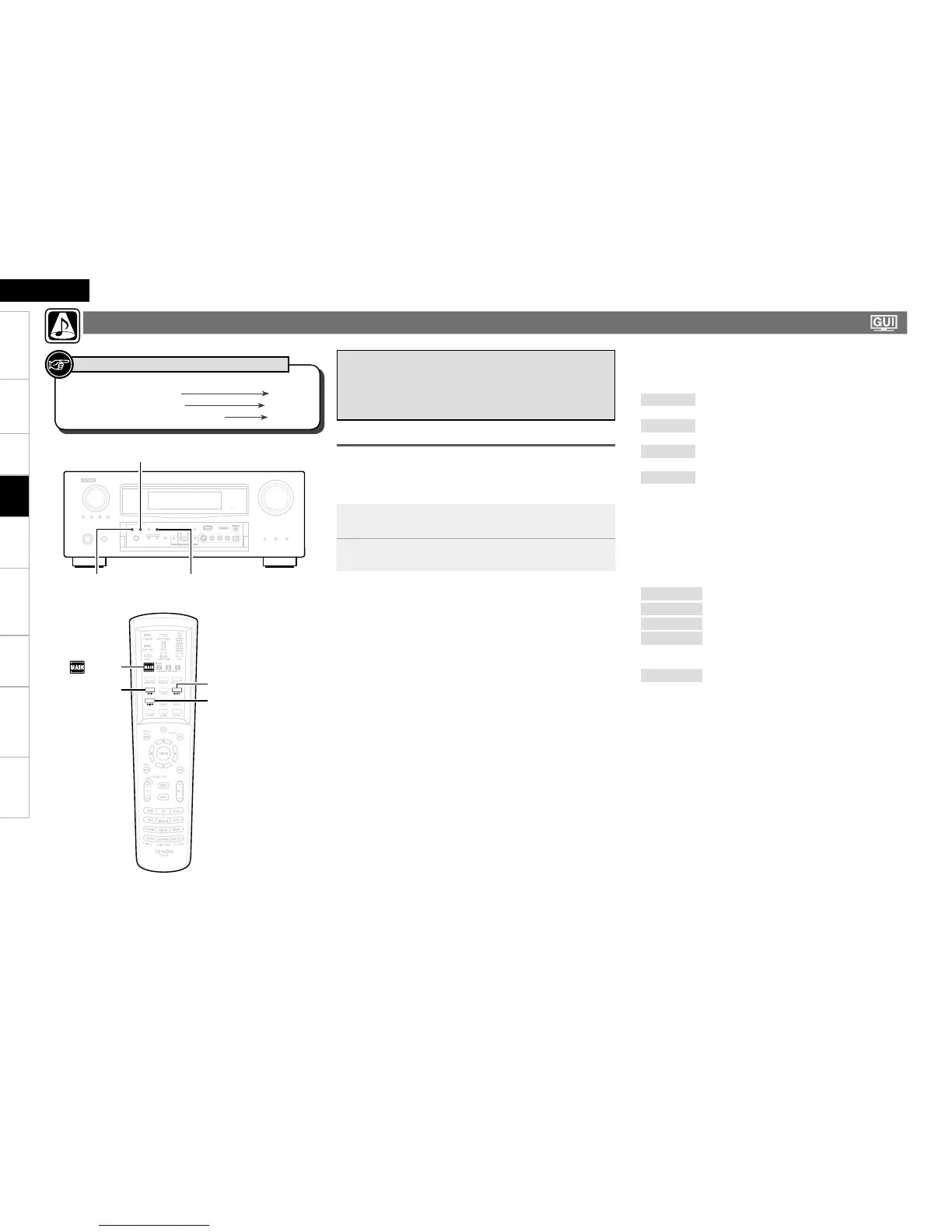Getting Started Connections Settings Playback Remote ControlMulti-zone Information Troubleshooting SpecificationsPlayback
ENGLISH
Surround Playback of 2-channel Sources
q The mode switches as shown below each time STANDARD is
pressed.
n
DOLBY PLgz
DOLBY PLgx
DOLBY PLg
DTS NEO:6
: The signals are decoded in DOLBY PL
gz for
playback.
: The signals are decoded in DOLBY PL
gx for
playback.
: The signals are decoded in DOLBY PL
g for
playback.
: The signals are decoded in DTS NEO:6 for
playback.
z1 : This can be set when “Amp Assign” – “Extra Channel” is set
to “FH” and “Speaker Configuration” – “Front Height” is set to
something other than “None”.
z2 : This can be set when “Amp Assign” – “Extra Channel” is set to
“SB” and “Speaker Configuration” – “Surround Back” is set to
something other than “None”.
w Select the mode for the source at “Mode” (vpage 81).
Cinema
Music
Game
Pro Logic
Height
: This mode is suited for movie sources.
: This mode is suited for music sources.
: This mode is suited for games.
: This is the Pro Logic playback mode. This can
be selected when playing with a DOLBY PLg
decoder.
: This is the Front Height playback mode. Set
“Front Height” to “ON” (vpage 82).
The modes that can be selected depend on the input source being
played.
b
q Playing Sources According to the
Sources’ Audio Signal Format/
Number of Channels
(Standard Playback)
1
Playing the source (vpage 64).
2
Press STANDARD to select the surround mode.
Operations
The selectable surround modes depend on the following:
Format of the audio signals being input
Number of channels of the audio signals being input
The set amplifier assignment (vpage 40)
•
•
•
z
1
z
2
Selecting the Surround Mode (Surround Mode)
Button located on both the main unit
and the remote control unit
BUTTON
Button only on the main unit
<BUTTON>
Button only on the remote control unit
[BUTTON]
Symbols used to indicate buttons in this manual
