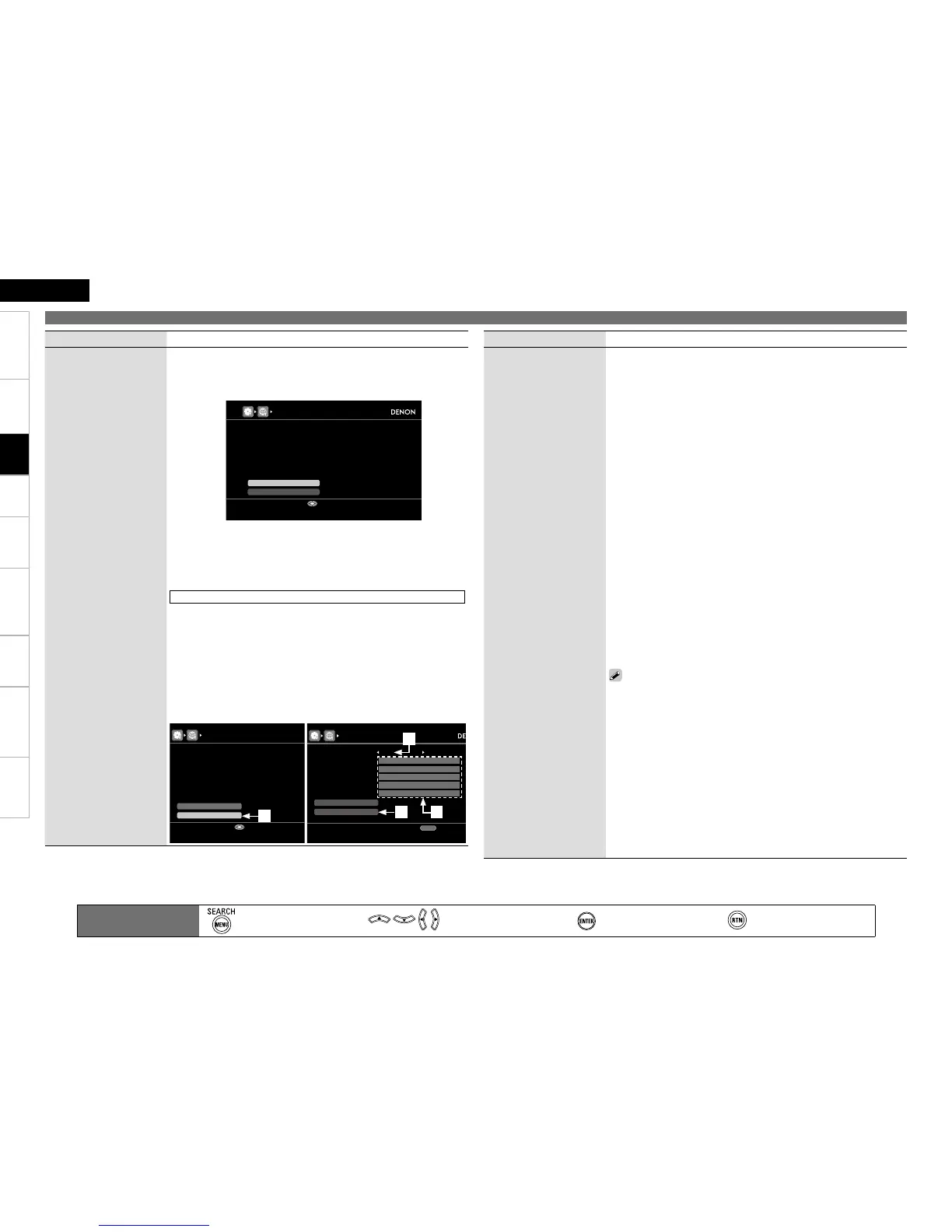Getting Started Connections Settings Playback Remote ControlMulti-zone Information Troubleshooting SpecificationsSettings
ENGLISH
Making Detailed Settings (Manual Setup)
Main remote control unit
operation buttons
:Displaying the menu
Cancel the menu
:Moves the cursor
(Up/Down/Left/Right)
:Confirm the setting :Return to previous menu
Setting items Setting contents
Network Connecting
(Continued)
y Use i to select “Connection” and press ENTER.
Network connection starts.
When connection is established with the access point, “Connection
completed.” is displayed.
AVR-4810 performs automatic network setup due to the DHCP
function.
When connecting to a network without a DHCP function, you will need
to manually configure the IP address.
For details, see page 48 “Wired LAN settings” in step 3.
Wired LAN settings
Use this procedure to configure the Wired LAN settings.
1. Connect the LAN cable (vpage 25 “Connecting to a Home Network
(LAN)”).
2. Turn on the AVR-4810 (vpage 27 “Turning the Power On”).
AVR-4810 performs automatic network setup due to the DHCP
function.
When connecting to a network that has no DHCP function, perform the
setting in step 3.
3. Set the IP address at the “Network Connecting”.
q
w
r e
Setting items Setting contents
Network Connecting
(Continued)
q On the GUI menu, select “Network Connecting” – “Detail” and
press ENTER.
w Use o p to set “DHCP” to “OFF”, then press i.
The DHCP function is disabled.
e Use uip to input the address and press ENTER.
IP Address
: Set the IP address within the ranges shown below.
The Network Audio function cannot be used if other IP addresses
are set.
CLASS A: 10.0.0.0 ~ 10.255.255.255
CLASS B: 172.16.0.0 ~ 172.31.255.255
CLASS C: 192.168.0.0 ~ 192.168.255.255
Subnet Mask : When connecting an xDSL modem or terminal
adapter directly to the AVR-4810, input the subnet mask indicated
in the documentation supplied by your provider. Normally input
255.255.255.0.
Default Gateway : When connected to a gateway (router), input
its IP address.
Primary DNS, Secondary DNS : If there is only one DNS address
indicated in the documentation supplied by your provider, input it
at “Primary DNS”. If there are two or more DNS addresses, input
the first one at “Secondary DNS”.
r Use i to select “Exit” and press ENTER.
Setup is complete.
When connecting to the network via a Proxy server, select “Proxy” and
press ENTER (vpage 49 “Proxy settings”).
If you are using a broadband router (DHCP function), there is no need
to make the settings at “IP Address” and “Proxy”, since the DHCP
function is set to “ON” in the AVR-4810’s default settings.
If the AVR-4810 is being used connected to a network without the
DHCP function, the network settings must be made. In this case, some
knowledge of networks is required. For details, consult a network
administrator.
If you cannot connect to the Internet, recheck the connections and
settings (vpage 25).
If you do not understand about Internet connection, contact your ISP
(Internet Service Provider) or the store from which you purchased your
computer.
When you want to cancel the setting during IP address input, press
RETURN.
•
•
•
•
b
•
•
•
•
•
