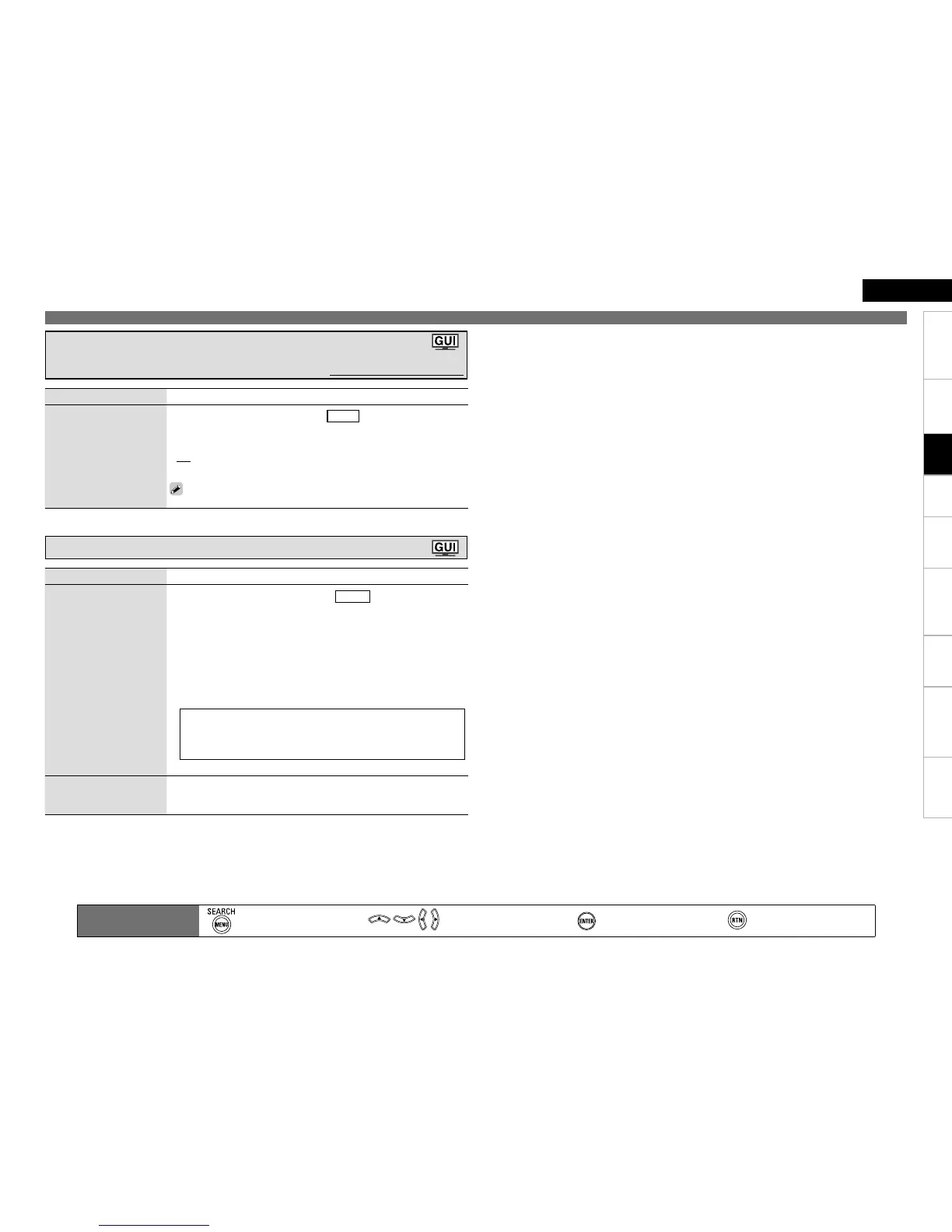Getting Started Connections Settings Playback Remote ControlMulti-zone Information Troubleshooting SpecificationsSettings
ENGLISH
Making the Input Settings (Source Select)
Setting items Setting contents
A ~ G
Set the preset channels that
you do not want to display.
This can be set when the input source is
TUNER
.
All : All the preset channels in the selected memory block are skipped.
1 ~ 8 : Set the preset channels you do not want to displayed.
ON : Display the selected preset channel.
Skip : Do not display the selected preset channel.
When set to “All” to “Skip”, it is possible to skip entire preset memory
blocks (A to G).
•
•
Setting Preset Channels so that They are not Displayed
When Tuning (Preset Skip)
Default settings are underlined.
Main remote control unit
operation buttons
:Displaying the menu
Cancel the menu
:Moves the cursor
(Up/Down/Left/Right)
:Confirm the setting :Return to previous menu
Setting items Setting contents
A1 ~ G8
Select the preset channel.
This can be set when the input source is
TUNER
.
1. Press p or ENTER.
2. Use o p to set the cursor to the character you want to change.
3. Use ui to change the character, then press ENTER.
Up to 8 characters can be input.
The input character type can be switched by pressing SEARCH on the
main remote control unit or MENU while the display name is being
changed.
The types of characters that can be input are as shown below.
GUpper case charactersH ABCDEFGHIJKLMNOPQRSTUVWXYZ
GLower case charactersH abcdefghijklmnopqrstuvwxyz
GSymbolsH ! # % & ‘ ( ) * + , - . / : ; < = “ > ? @ [ \ ] (Space)
GNumbersH 0123456789
4. Repeat steps 2 and 3 to change the display name.
•
•
•
Default
Reset all settings to factory
default.
Yes : Reset to the defaults.
No : Do not reset to the defaults.
Giving Names to Preset Stations (Preset Name)
