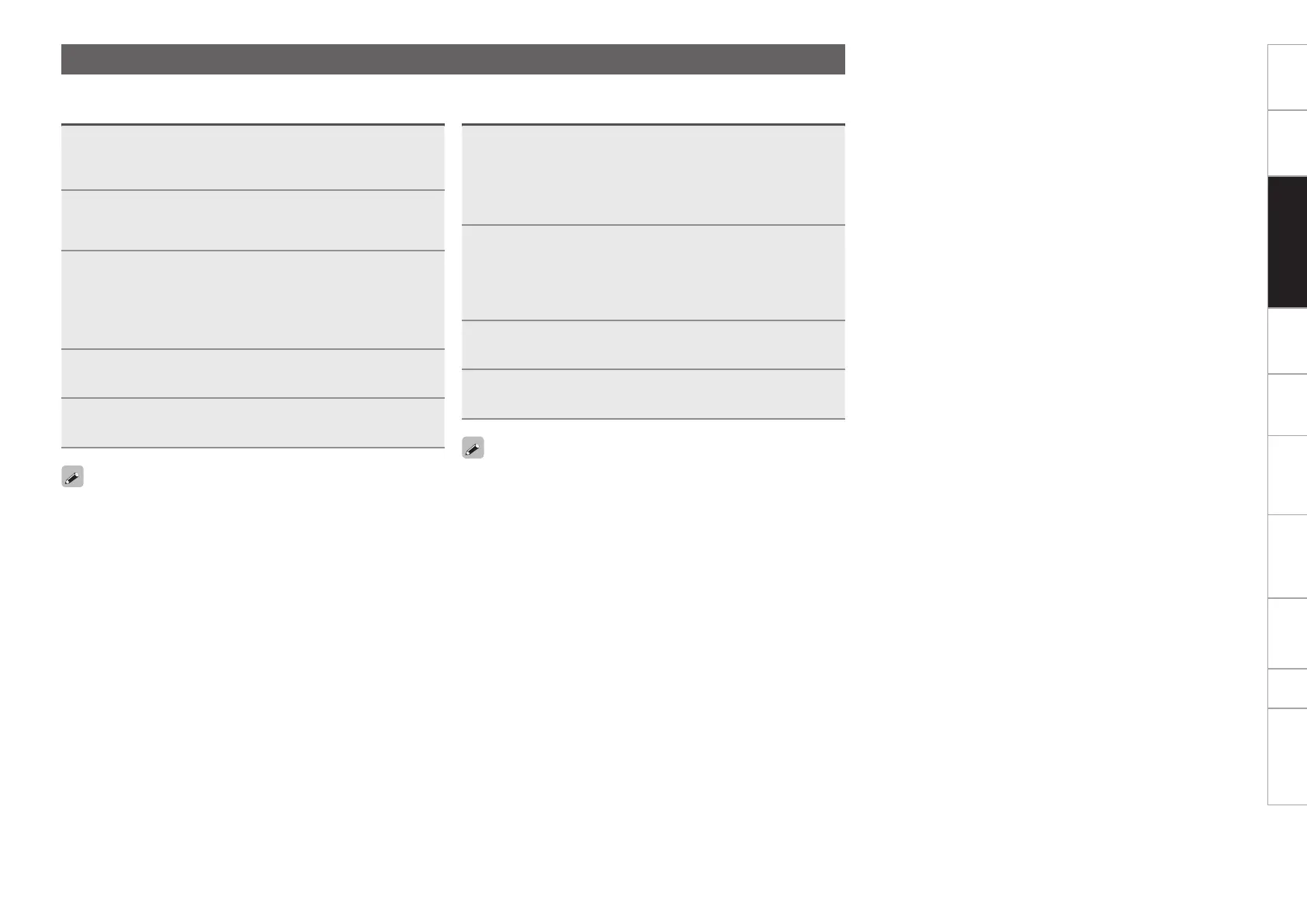8
Before use
Part names and
functions
Connections
Basic
operations
Installing and setting up
supplied software
USB settings
Troubleshooting Index
Specifications
Signal system chart
Installing and setting up
supplied software
Installation onto a Windows computer
1
Insert DVD-ROM “TRAKTOR LE 2” into your
computer.
The browse screen for the disc drive is displayed.
•If the browse screen is not displayed, click the disc drive on My
Computer.
2
Double-click “Traktor Setup.exe” .
A window opens and the TRAKTOR LE 2 installation starts.
•Select Complete installation or Custom installation to start
installation. If you are unsure about the Custom installation, select
the Complete installation option.
3
Follow each step in the installation screen for
installation.
4
When the installation completes, close the
installation screen.
•After the installation, activate the software. For information about
how to activate the software, see Service Center Manual, which
is located in the Documentation folder under the Service Center
folder that is created during the installation.
•It is recommended that you use the latest version of the TRAKTOR
LE 2 software.
•For information about how to use the DJ software, see the
instruction manual for the DJ software or the help menu.
•TheserialnumberisprintedonthebackoftheDVD-ROMcase.
•TRAKTOR LE 2 is an NI software. To install and use the software,
you have to accept the software license agreement.
D&M shall not be responsible for any problems with your computer
and other software that may arise from the installation and use of
TRAKTOR LE 2.
Installing TRAKTOR LE 2
UsethefollowingstepstoinstalltheDJsoftware“TRAKTORLE2”inthesuppliedDVD-ROM.
Installation onto a Mac computer
1
Insert DVD-ROM “TRAKTOR LE 2” into your
computer.
The TRAKTOR LE 2 disc icon is displayed on the desktop.
2
Double-click the TRAKTOR LE 2 disc icon.
FilescontainedintheTRAKTORLE2DVDaredisplayed for
browsing.
3
Double-click “Traktor Installer” .
A window opens and the TRAKTOR LE 2 installation starts.
•Select Complete installation or Custom installation to start
installation. If you are unsure about the Custom installation, select
the Complete installation option.
4
Follow each step in the installation screen for
installation.
5
When the installation completes, close the
installation screen.
•After the installation, activate the software. For information about
how to activate the software, see Service Center Manual, which
is located in the Documentation folder under the Service Center
folder that is created during the installation.
•It is recommended that you use the latest version of the TRAKTOR
LE 2 software.
•For information about how to use the DJ software, see the
instruction manual for the DJ software or the help menu.
•TheserialnumberisprintedonthebackoftheDVD-ROMcase.
•TRAKTOR LE 2 is an NI software. To install and use the software,
you have to accept the software license agreement.
D&M shall not be responsible for any problems with your computer
and other software that may arise from the installation and use of
TRAKTOR LE 2.
