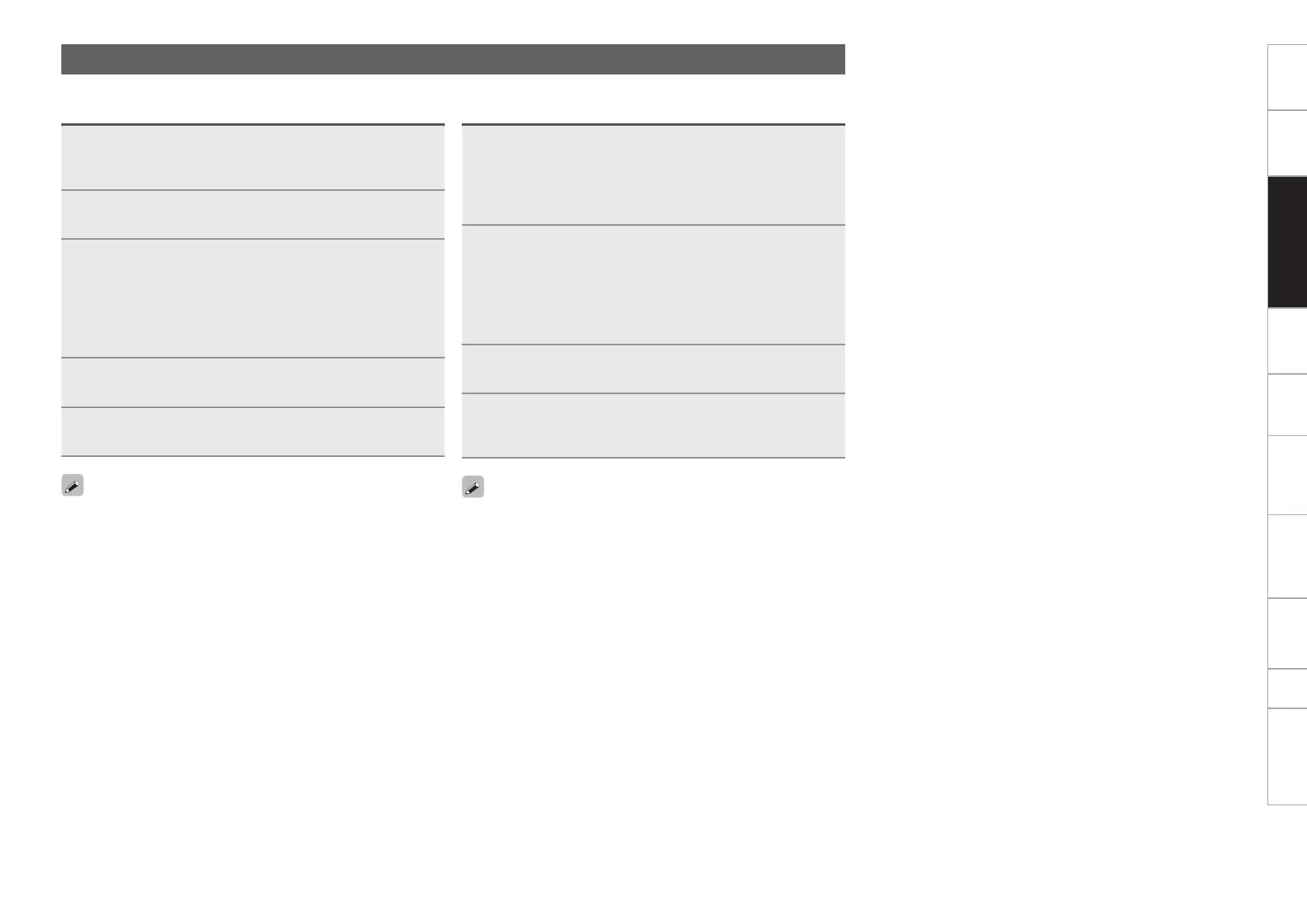9
Before use
Part names and
functions
Connections
Basic
operations
Installing and setting up
supplied software
USB settings
Troubleshooting Index
Specifications
Signal system chart
Installing and setting up
supplied software
Installation into Windows computer
1
Insert CD-ROM “Virtual DJ LE” into your
computer.
The browse screen for the disc drive is displayed.
•When the browse screen is not displayed, click the disc drive on
My Computer.
2
Double-click “install_virtualdj_le_mc3000_vxxx.
msi” .
AwindowopensandtheVirtualDJLEinstallationstarts.
•“xx” represents the version number.
GExampleH
Ver.7.0.5:install_virtualdj_le_mc3000_v7.0.5.msi
3
Follow each step in the installation screen for
installation.
4
When the installation completes, close the installation
screen.
TheVirtualDJLEiconiscreatedonthedesktop.
•WhenyoustartVirtualDJLEforthersttimeafterinstallation,
follow the instructions on the screen to enter the product serial
number.
•ItisrecommendedthatyouusethelatestversionofVirtualDJ.
•For information about how to use the DJ software, see the
instruction manual for the DJ software or the help menu.
•The serial number is printed on the back of the CD-ROM case.
•VirtualDJisanAtomixProductionssoftware.Toinstallandusethe
software, you have to accept the software license agreement.
D&M shall not be responsible for any problems with your computer
and other software that may arise from the installation and use of
VirtualDJLE.
Installing Virtual DJ LE
UsethefollowingstepstoinstalltheDJsoftware“VirtualDJLE”inthesuppliedCD-ROM.
Installation into Mac computers
1
Insert CD-ROM “Virtual DJ LE” into your
computer.
TheVirtualDJiconisdisplayedonthedesktop.
2
Double-click the Virtual DJ LE icon.
FilescontainedintheVirtualDJLEaredisplayedforbrowsing.
3
Double-click “install_virtualdj_le_mc3000_vxxx.
pkg” .
AwindowopensandtheVirtualDJLEinstallationstarts.
•“xx” represents the version number.
GExampleH
Ver.7.0.5:install_virtualdj_le_mc3000_v7.0.5.pkg
4
Follow each step in the installation screen for
installation.
5
When the installation completes, close the installation
screen.
•WhenyoustartVirtualDJLEforthersttimeafterinstallation,
follow the instructions on the screen to enter the product serial
number.
•ItisrecommendedthatyouusethelatestversionofVirtualDJ.
•For information about how to use the DJ software, see the
instruction manual for the DJ software or the help menu.
•The serial number is printed on the back of the CD-ROM case.
•VirtualDJisanAtomixProductionssoftware.Toinstallandusethe
software, you have to accept the software license agreement.
D&M shall not be responsible for any problems with your computer
and other software that may arise from the installation and use of
VirtualDJLE.
