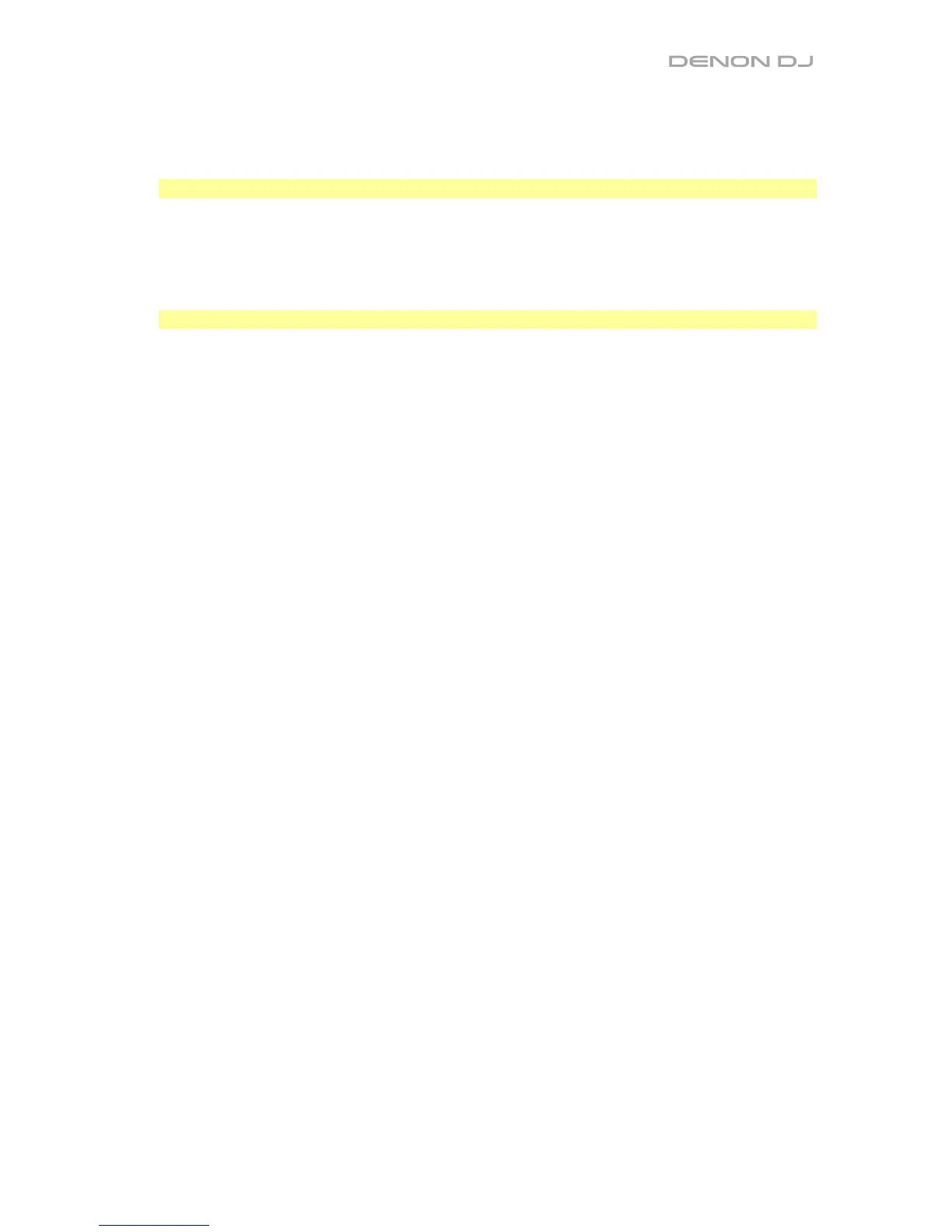11
47. Slide/Clr: When using the software’s Beat Grid, press and hold this button and move the
platter to “slide” the entire Beat Grid to the left or right.
Press and hold Shift and then press this button to clear the entire Beat Grid.
Important: Your track must have a set Beat Grid for the Slide/Clr button to work.
48. Select/Load Knob: Turn this knob to navigate through lists. Press this button to switch
between the library view and crates view (and any other open panels).
Press and hold Shift and then turn this knob to browse quickly through the tracks in your
library.
Tip: Press it quickly twice to load the same track to both decks (“instant doubles”).
49. Sort: Press and hold this button to access tertiary sort () functions of the navigation controls.
50. Back/Fwd/Sort BPM: Press this button to move to the previous window.
Press and hold Shift and then press this button to move to the next window.
Press and hold Sort and then press this button to sort the tracks by BPM.
51. Load Prep/Open Prep/Sort Key: Press this button to load the currently selected track to
the Prepare Crate.
Press and hold Shift and then press this button to jump to the Prepare Crate in the software.
Press and hold Sort and then press this button to sort the tracks by key.
52. Files/History/Sort Artist: Press this to jump to the Files panel.
Press and hold Shift and then press this button to jump to the History panel.
Press and hold Sort and then press this button to sort the tracks by artist.
53. Panel/View/Sort Title: Press this to cycle through the different panels.
Press and hold Shift and then press this button to change the view layout.
Press and hold Sort and then press this button to sort the tracks by title.
54. Needle Drop Strip: The length of this strip represents the length of the entire track. Place
your finger on a point along this sensor to jump to that point in the track.
55. FX On / Select: Press this button to turn the corresponding effect on or off. Press and
hold Shift and then press this button to select an effect in Serato DJ.
56.
FX Level: Turn this knob to adjust the level of the corresponding effect. The FX On button
under the knob must be lit for this knob to function.
While using Serato DJ, press and hold Shift and then turn this knob to scroll through the
list of effects.
57. FX Beats: Turn this knob to adjust the rate of time-based effects on that deck. Press this
knob to reset the rate to 1 beat.
58. FX Tap: Tap this button repeatedly at the desired tempo to set the rate of the effects’ low-
frequency oscillators (LFOs). Press and hold this button to reset Beat Multiplier to the
Deck’s BPM.
Press and hold Shift and then press this button to switch between Single-FX Mode and
Multi-FX Mode.
